How to Setup WordPress

How to Setup WordPress for website, first of all, What is WordPress? WordPress is a FREE open-source content management system (CMS). So, it provides an easy way to build and add content to a web site. Almost everything is done through a web browser. What is WordPress, and What Makes it So Popular? To say WordPress is popular would be an understatement. It’s used on well over 60 million websites including close to 25% of the top 10 million websites worldwide. That’s a huge number by any count, and should put your questions about popularity to rest. But the real question, especially for someone who’s new to WordPress, is what makes the platform so popular in the first place? Cost! WordPress is Free. I thought about saving this point until last, simply for shock value. It’s hard to imagine, but it’s true. You can download and Setup WordPress on almost any web host and it won’t cost you a penny.
Summarize, what You need for booking with WordPress, is a 3bit Booking plugin for WordPress. It enhances WordPress’s core functionality by adding an interface for managing data objects. Then it adds a Booking forms and Widgets to a pages of a website where customers can bookings.
3bit Booking plugin runs on WordPress CMS and make booking website easy and fast.
WordPress Web Hosting
WordPress requires web hosting that supports PHP and a Database (usually mySQL or MariaDB).
A Domain Name – e.g. yourhostingname.com
Register a domain name through a registrar or hosting provider.
3bit Booking plugin not requires some additional functionality. However, all is usually included on hosting, but highly recommended check with your hosting company for SMTP configuration information.
WordPress Setup
Dedicated WordPress hosting providers often provide a “one-click” set up that installs files and configures the database. However, it is also possible to install and configure WordPress manually on any host that supports it.
WordPress Manual Setup
If the host provides a one-click or managed set up, WordPress may already be installed. In this case, skip to step 6 below.
See WordPress’s own “Famous 5-Minute Installation” guide, but here are the essentials…
Setup Database and note: Database host IP or Domain name (if not localhost), Database name, Database user, Database password
Download WordPress from WordPress.org and unzip it to a folder on local computer
Rename the wp-config-sample.php file to wp-config.php
Edit wp-config.php to add database credentials (and Salt)
Upload the WordPress folder to the web server.
(In most cases upload at root level unless there is a specific reason to host in a sub-directory.)
Visit the site using a web browser. You will be prompted to setup an initial account and login.
Build website
WordPress is a templated system, meaning templates can be installed that change the appearance of the website. WordPress refers to templates as Themes. Now all Themes, that support Bootstrap Framework, work fine with Booking plugin.
WordPress comes with several Themes pre-installed. Setting up additional Themes is beyond the scope of this document, so we will continue assuming the default theme is in place or a theme has been chosen.
WordPress offers several content types: Posts, Media, & Pages. Each is handled slightly differently, and other content types can be added to augment functionality too. For Booking forms and Widgets usually using Home or “Book Now” Pages. WordPress uses on Home page static informational parts of the website.
Add a Home Page
From the admin menu on the left side go to Pages > Add New
Type a Title, e.g. “Home”
Add some intro text
Add the [CallCustomForm page_name=forms/bookings/trip_booking.html] Shortcode where you want the 3bit Booking form interface to appear
Click the PUBLISH button
Make the Home Page
From the admin menu on the left side go to Settings > Reading
Under “Your Homepage Settings” select “A Static Page”
From the “Homepage” drop down menu select the page to be the home page.
Click the SAVE CHANGES button at bottom