Version 1.4
made with the Documenter v1.0
The Booking Plugin is the perfect tool to create a platform with multiple options for booking trips and deliveries and easy to integrate it into a WordPress website, a mobile app or a blog. All the tools and options to keep your customers happy by saving time and easy to work with. A lot of widgets, order forms, payment options and reports will make your website and mobile app to look professional and modern. In top of that it’s very easy to install with the guide provided. Also, we are here to back you up if something goes wrong.
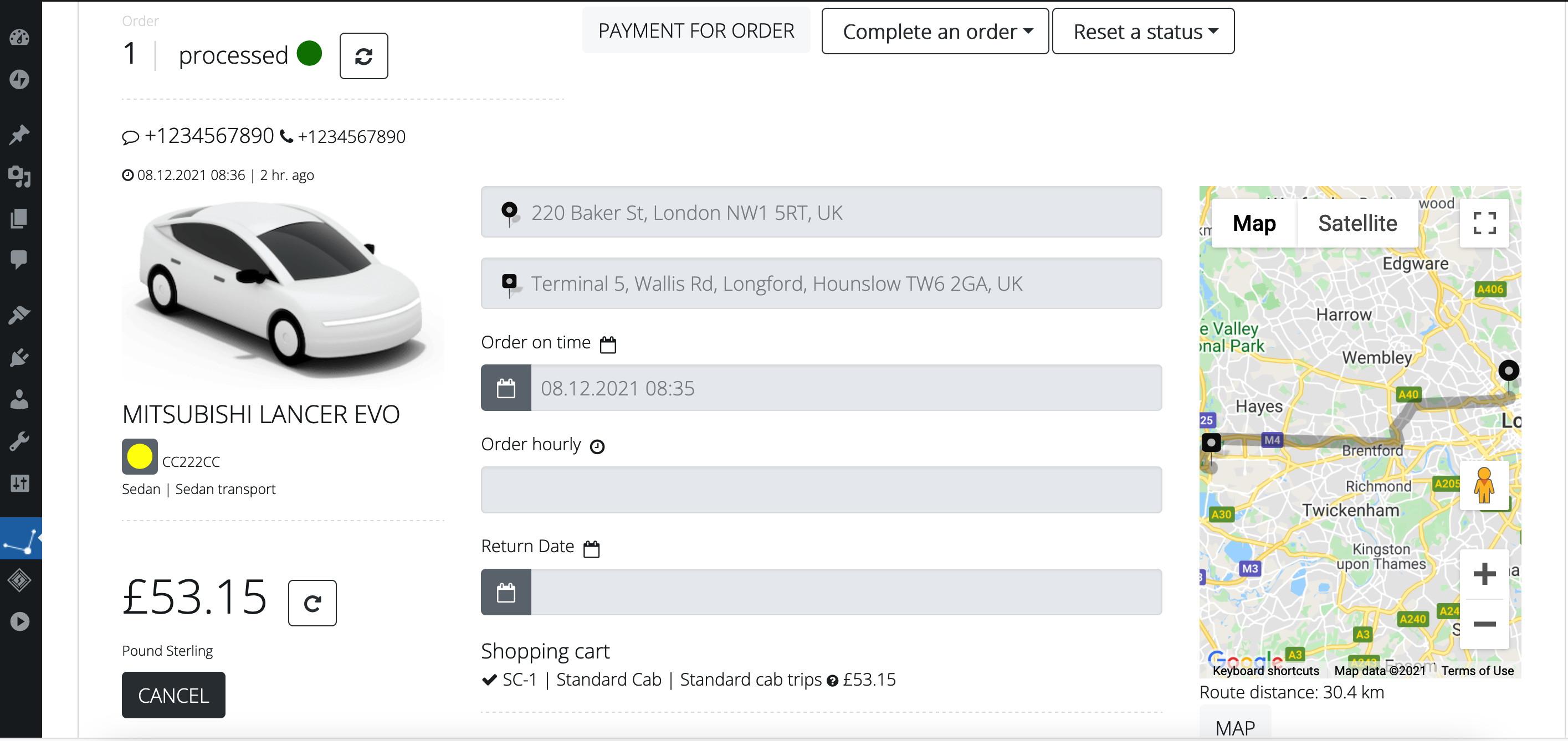
You don’t need any advanced knowledge in web design coding or programming. Takes couple of minutes to install it. So, purchase and download the Booking Plugin.
Now you can install the plugin through WordPress user interface (Plugins > Add new) or unzip it and upload by using FTP. Warning! If you want to use WooCommerce, make sure this one is installed prior to Booking Plugin installation. If not, it is not it's possible to synchronize these two plugins.
For future updates you have to Export data to a restore file from the Plugin Settings. After that, just delete the plugin from your website and upload the new version of Booking Plugin and Import the restore file made previously. Now, in Settings use the Plugin Update Key provided by us and yo have the automatic update of the plugin from the Update server.

Make sure the code page for the backend database is the correct one. Go to your hosting admin console, like cPanel and open phpMyAdmin tool. Set up the UTF-8 codepage for the database schema.
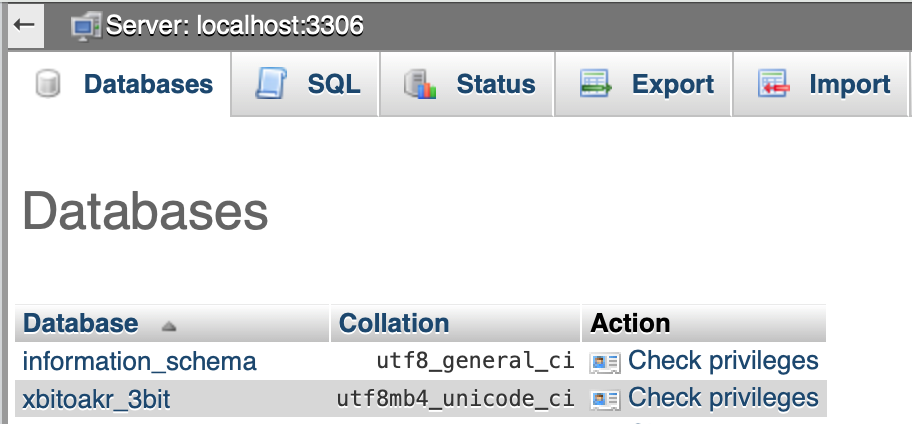
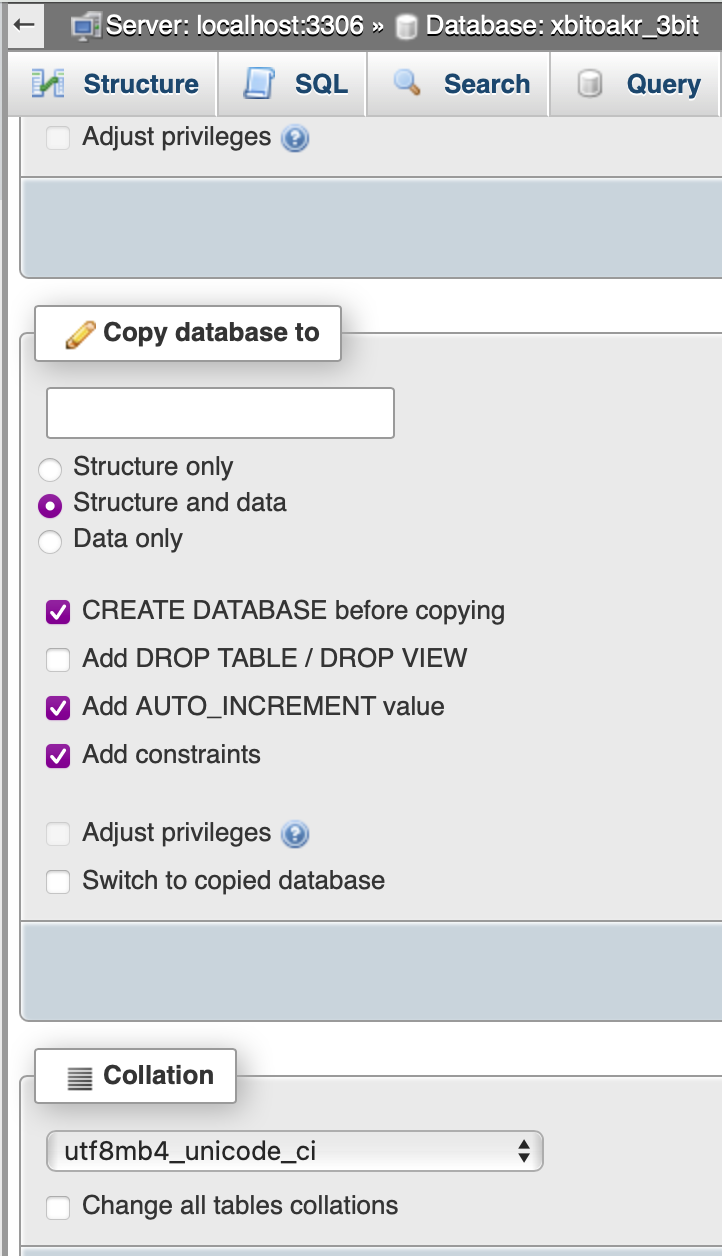
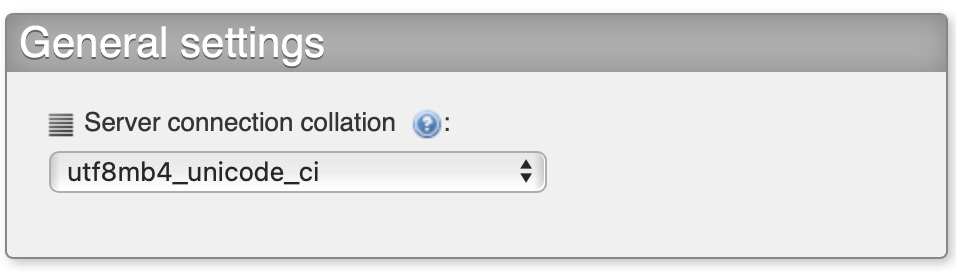
Make sure you have the correct time zone of the are where you are located. Go to WordPress administration console > Plugin home > Admin Panel > Users & Features > Settings > Set the time zone value as UTC offset such as +02.00.
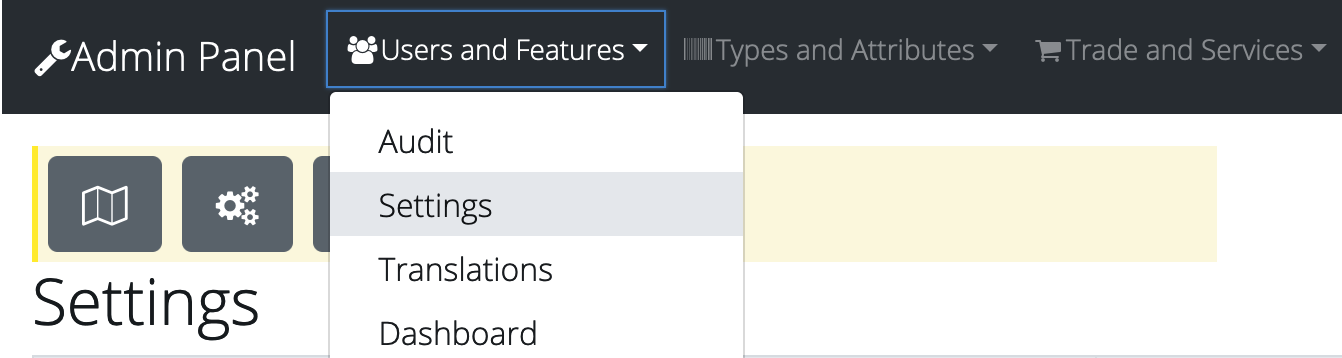

To display the forms of the Booking Plugin like booking, payment and widget forms, use the shortcodes: [CallCustomForm] (deprecated), [_3bit_custom_form] and others. Please, check for more info into the article “Shortcodes”.
Highly recommend create Google Maps API key for using: Maps JavaScript API, Places API, Geocode API, Directions API. Using gmail account for business and Google API console Console developers make a following steps: 1) Create a key (Credentials page) 2) Activate libraries (Library page) 3) Add billing to account (Billing page).
Put the Google Maps API key to WordPress administration console > Plugin home > Settings > Maps & Languages. If you are getting an error message when you are trying to calculate price or make an order (“Book now” or “Get a Quote” in the Plugin booking forms, “Find” locations in the WordPress administration console Plugin Home > AdminPanel) then there is an issue with your Google Maps API key. Verify the key restrictions, activated libraries and actual billing account, attached to the Google API console account.
Warning! API keys with referrer restrictions cannot be used with this API.
This means that you have either have not enabled the services required for the Booking Plugin to work, either there are some restrictions on the API key. Please, log into your Google Console and check if the following services (Libraries) are activated:
Also check if the Google Maps API key can be used by the server you are hosting the Booking Plugin onto.
If you are still getting the same error after the above steps, try to disable the HTTP restrictions completely and check again. If it works after this, there are some issues with the HTTP restrictions you have placed on the Google Maps API key.Read this guide for more information on how to configure Google Maps API key settings (Using API Keys read this guide).

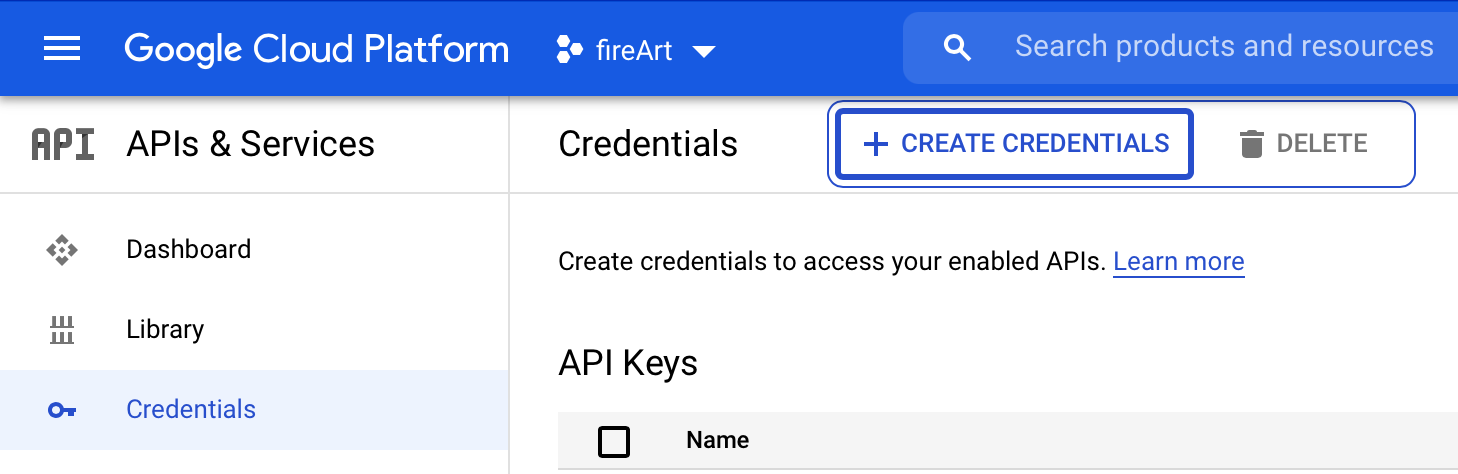
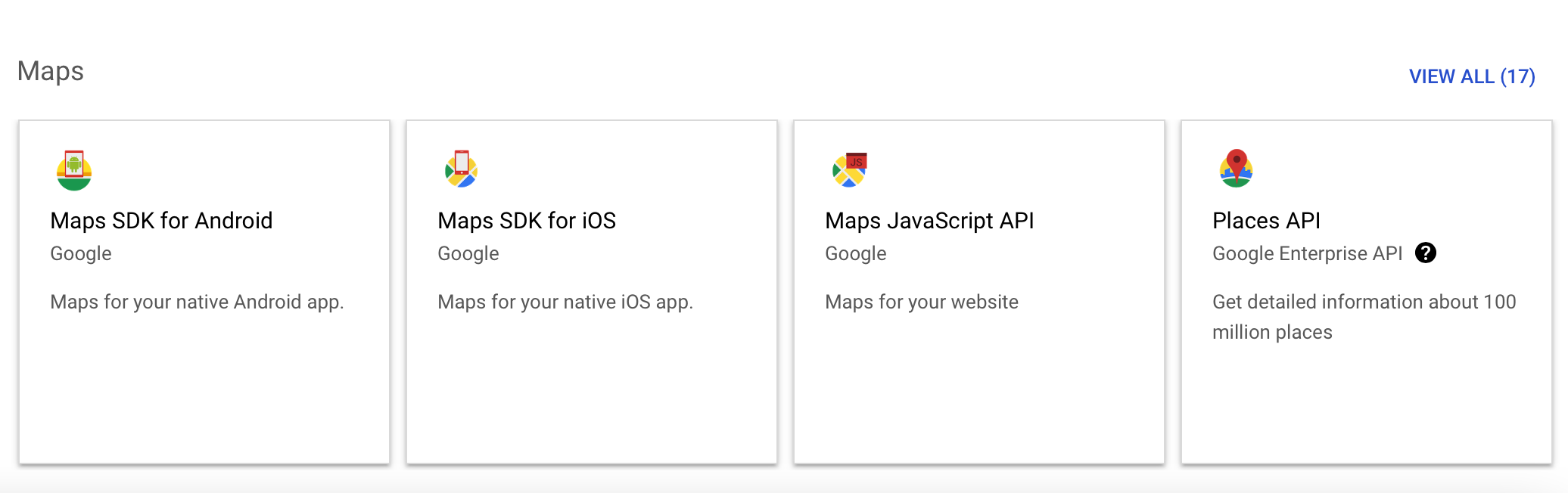
To add Booking Plugin using the built-in plugin installer:
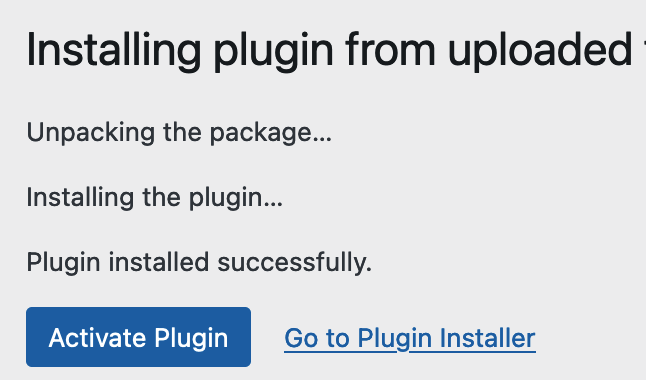
The manual installation of the Booking Plugin requires FTP familiarity.
When installing or updating the Booking Plugin, due to the large number of processes that run only when the Plugin is installed, it is it's possible to that your server will crash. One solution is to increase the memory allocated to PHP or other server parameters: WordPress provides instructions on how to do that.
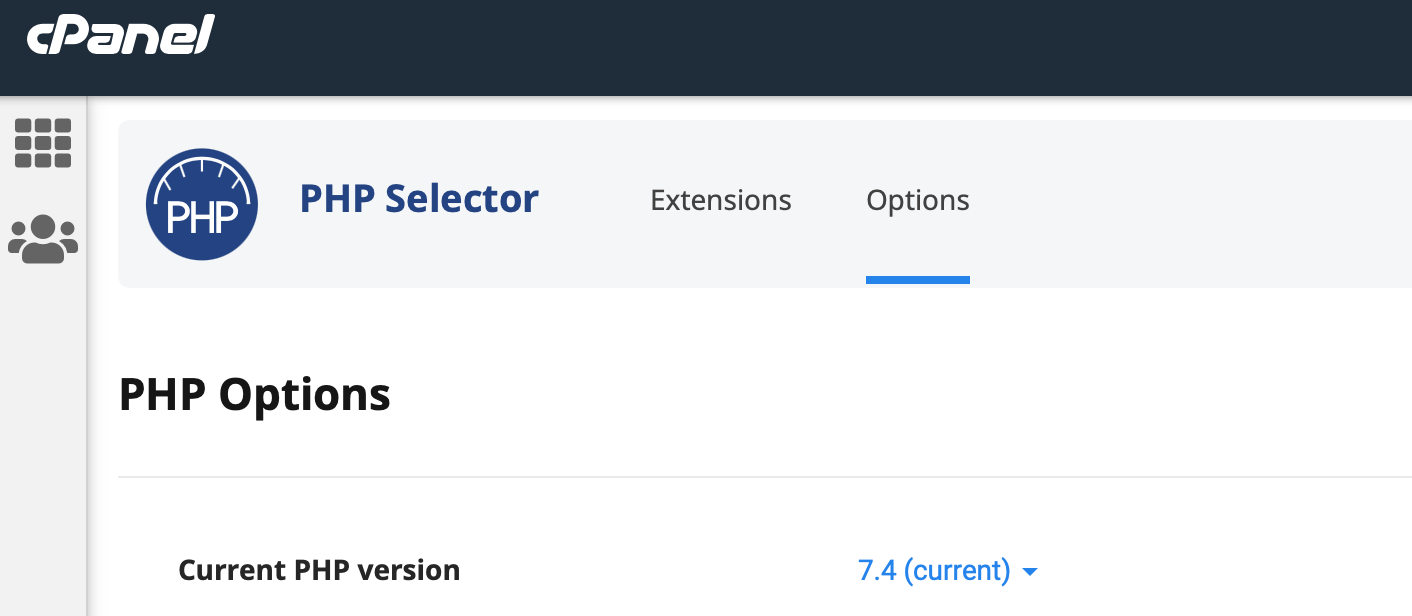
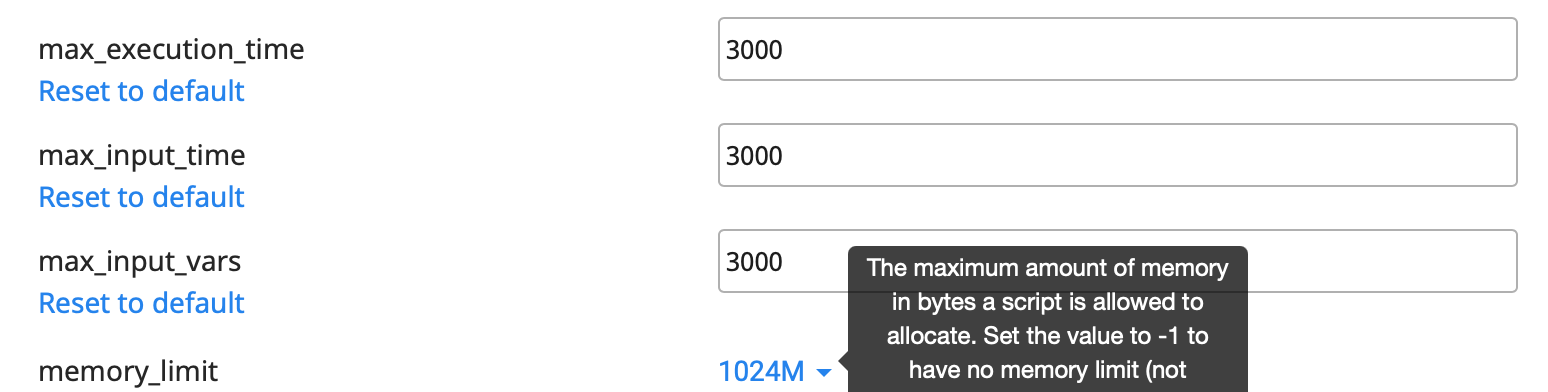
If the Booking Plugin did not install properly, or you have problems with WordPress administration console after installation, please write us to the Support and we will debug the problem for you. The problem is always caused by incompatibility with another plugin, theme or the server is not configured correctly.
Once you ordered Booking Plugin, you could send an email to us with request to the Plugin Update key. The Booking Plugin Update keys are using for plugin updates. Highly recommend make a backup of the folder of the Plugin before update it. Warning! The Plugin update will rewrite languages files into the folder of the Plugin.
To activate your Plugin Update key follow the steps:

Before update the Booking Plugin to the new version from WordPress administrative console > Plugins > Update highly recommend Export Plugin data (Plugin Home > Settings > Export) to SQL file for restoration (backup dump) and save the root folder of the Plugin (Plugin Home folder located /wp-content/plugins/3bit).

The Booking Plugin provide Export and Import tools (Plugin Home > Settings > Plugin Data > Export | Import) for save and restore old data or backup dump of website backend (It's a especially important after using website copying utilities and tools, such as Duplicator plugin). Before using website's copying utilities and tools, highly recommend to do Export data on the Settings page of the Booking plugin (Plugin Home > Settings > Plugin Data > Export). Use Export tool for saving data of the Booking plugin to SQL format. Use SQL file to restore data with phpMyAdmin tool in cPanel which using by hosting provider (or other Import/Export tools for restore SQL dump). Other way to restore old data or backup dump through Import tool on the Settings page of the Booking Plugin (Plugin Home > Settings > Plugin Data > Import). Warning! When website content has been restored by restore tool or plugin, highly recommend restore the Plugin's procedures and functions using “Restore Plugin routines After WordPress restore” switch (Plugin Home > Settings > Plugin Data).
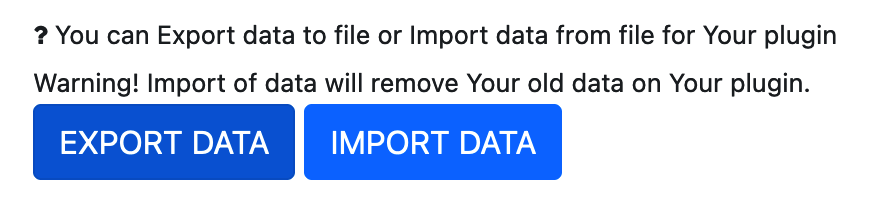

Use Private Plugin API parameters: Username and Password (Plugin Home > Settings > Plugin API Parameters) for connect to the Booking Plugin administrative tools (Plugin API url, Plugin API key should be empty for Local database backend, it's using for Remote database backend connectivity, when website content located remotely). Password changing it's possible to on the Cabinet administrative page (Plugin Home > Cabinet) on the User profile tab. Use the Admin Panel (Plugin Home > Admin Panel > Users & Features > User) User page for users management and control. Private API parameters using for the Booking Plugin administrative tools: Admin Panel, Cabinet, Calendar, Map, Order (fast order creation), Transport (fast transport booking) pages.
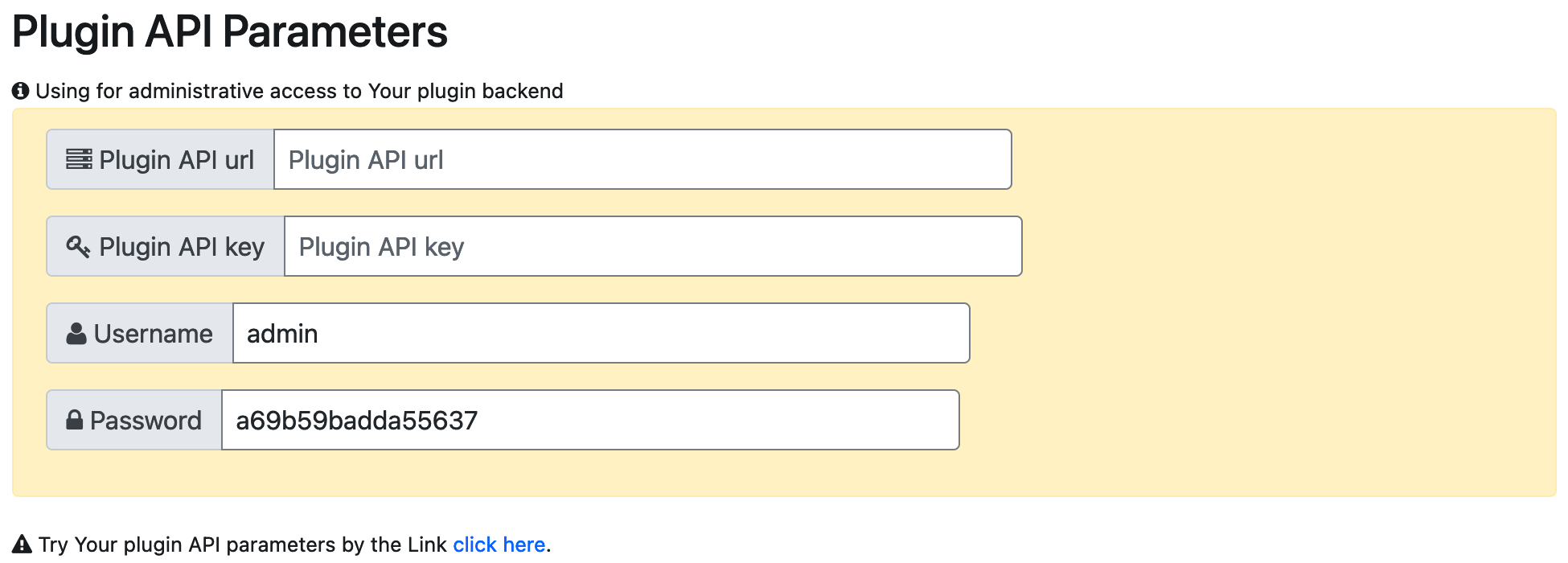
The Booking plugin provide a lot of forms for using with a website, for bookings, payments, confirms, administrative, and etc.
Each form of the Plugin it's possible to execute on any website page, Type and Forms of the Booking plugin are:
Booking platform and forms allow business functions to specific kind of services:
The form is intended for all types of transportation and transfers, including regular transportation such as buses and minibuses. For Products restriction using parameter input_data with Id list of Products (such as for Shortcode: [_3bit_booking_form input_data=1,2,3,4,5] and for URL: https://localhost/home_page/?input_data=1,2,3,4,5). Otherwise use store_id parameter with Id for Store choosing for booking form (such as for Shortcode and URL: store_id=1). For callback action after Booking form used: payment_callback | order_callback (when payment is cash). Additional URL parameters it's possible to use with form: passengers_count,suitcases_count, calculate (auto calculate price after form has been loaded), product_id (auto chosen product by Product Id after form has been loaded), order_address (pickup), delivery_address (drop-off), order_date,order_time, order_hourly (rent time).
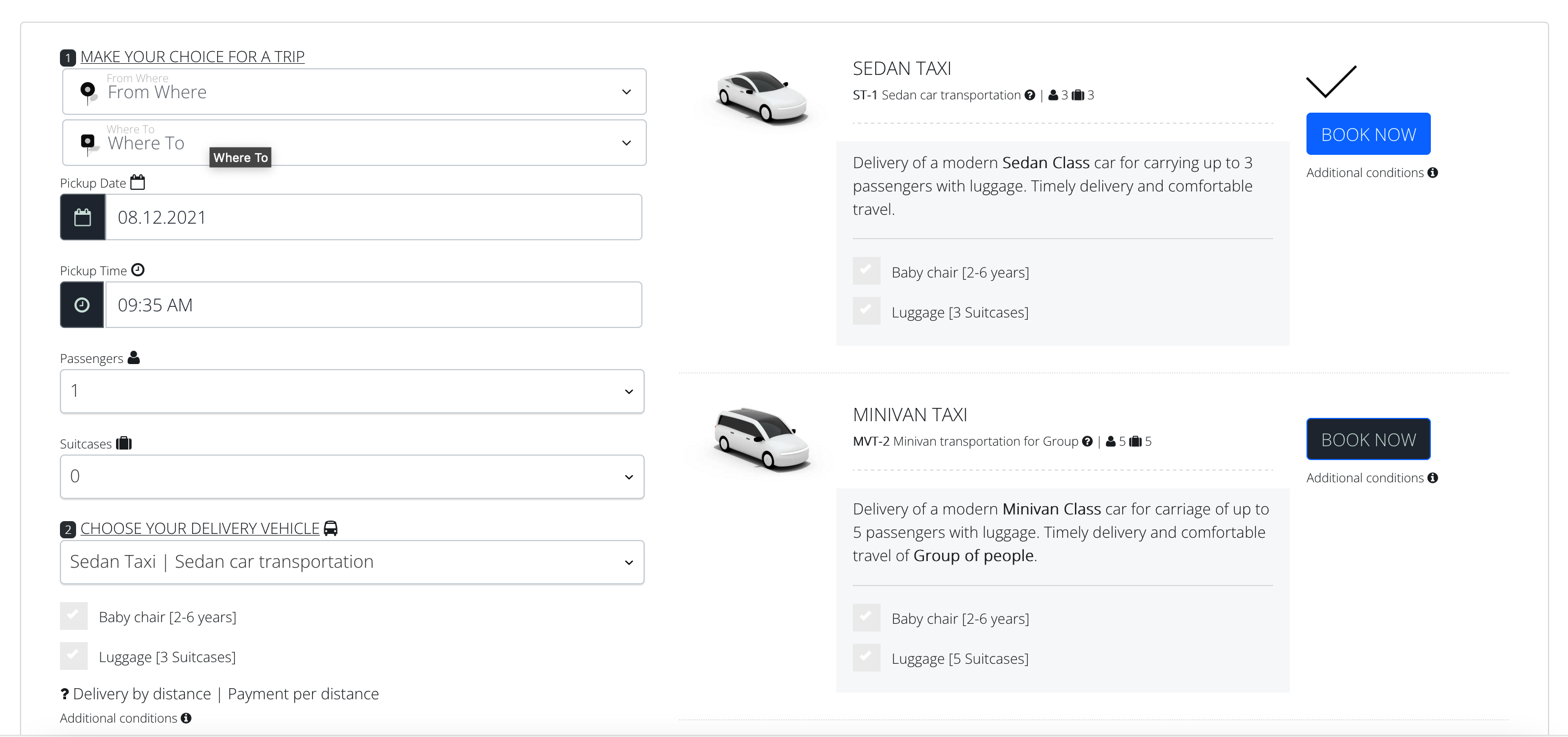
The form is intended for all types of transportation and transfers from and to airport trips, including regular transportation such as buses and minibuses. For Products restriction using parameter input_data with Id list of Products (such as for Shortcode: [_3bit_booking_form input_data=1,2,3,4,5] and for URL: https://localhost/home_page/?input_data=1,2,3,4,5). Otherwise use store_id parameter with Id for Store choosing for booking form (such as for Shortcode and URL: store_id=1). For callback action after Booking form used: payment_callback | order_callback (when payment is cash). Additional URL parameters it's possible to use with form: passengers_count, suitcases_count, calculate (auto calculate price after form has been loaded), product_id (auto chosen product by Product Id after form has been loaded), product_type_id (auto chosen filter by Product Type Id), order_address (pickup), delivery_address (drop-off), order_date, order_time, order_hourly (rent time).
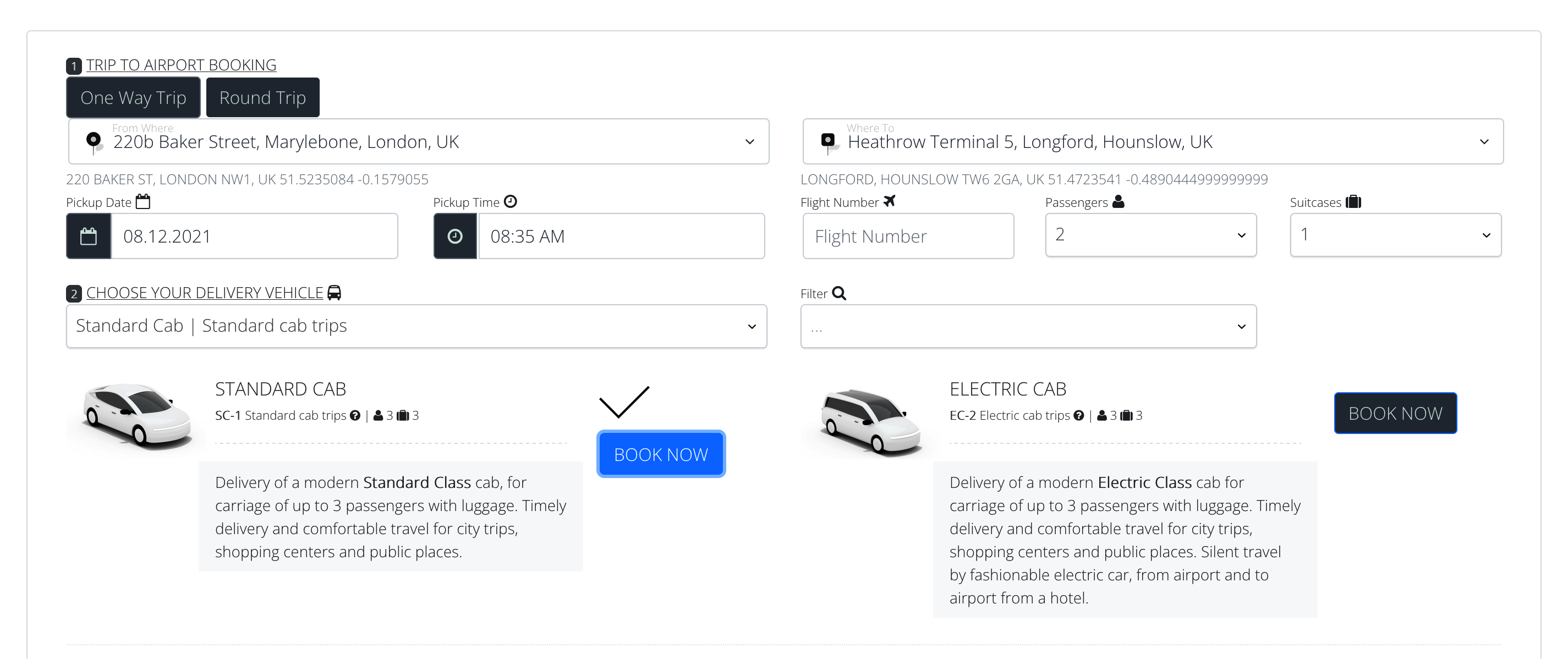
The form is intended for all types of transportation and transfers, including regular transportation such as buses and minibuses. For Products restriction using parameter input_data with Id list of Products (such as for Shortcode: [_3bit_booking_form input_data=1,2,3,4,5] and for URL: https://localhost/home_page/?input_data=1,2,3,4,5). Otherwise use store_id parameter with Id for Store choosing for booking form (such as for Shortcode and URL: store_id=1). For callback action after Booking form used: payment_callback | order_callback (when payment is cash). Additional URL parameters it's possible to use with form: passengers_count,suitcases_count, calculate (auto calculate price after form has been loaded), product_id (auto chosen product by Product Id after form has been loaded), order_address (pickup), delivery_address (drop-off), order_date,order_time, order_hourly (rent time).

The form is intended for tourist tours, including regular transportation such as buses and minibuses. For Products restriction using parameter input_data with Id list of Products (such as for Shortcode: [_3bit_booking_form input_data=1,2,3,4,5] and for URL: https://localhost/home_page/?input_data=1,2,3,4,5). Otherwise use store_id parameter with Id for Store choosing for booking form (such as for Shortcode and URL: store_id=1). For callback action after Booking form used: payment_callback | order_callback (when payment is cash). Additional URL parameters it's possible to use with form: passengers_count, suitcases_count,calculate (auto calculate price after form has been loaded), product_id (auto chosen product by Product Id after form has been loaded), product_type_id (auto chosen filter by Product Type Id), order_address (pickup), delivery_address (drop-off), order_date, order_time, order_hourly (rent time).
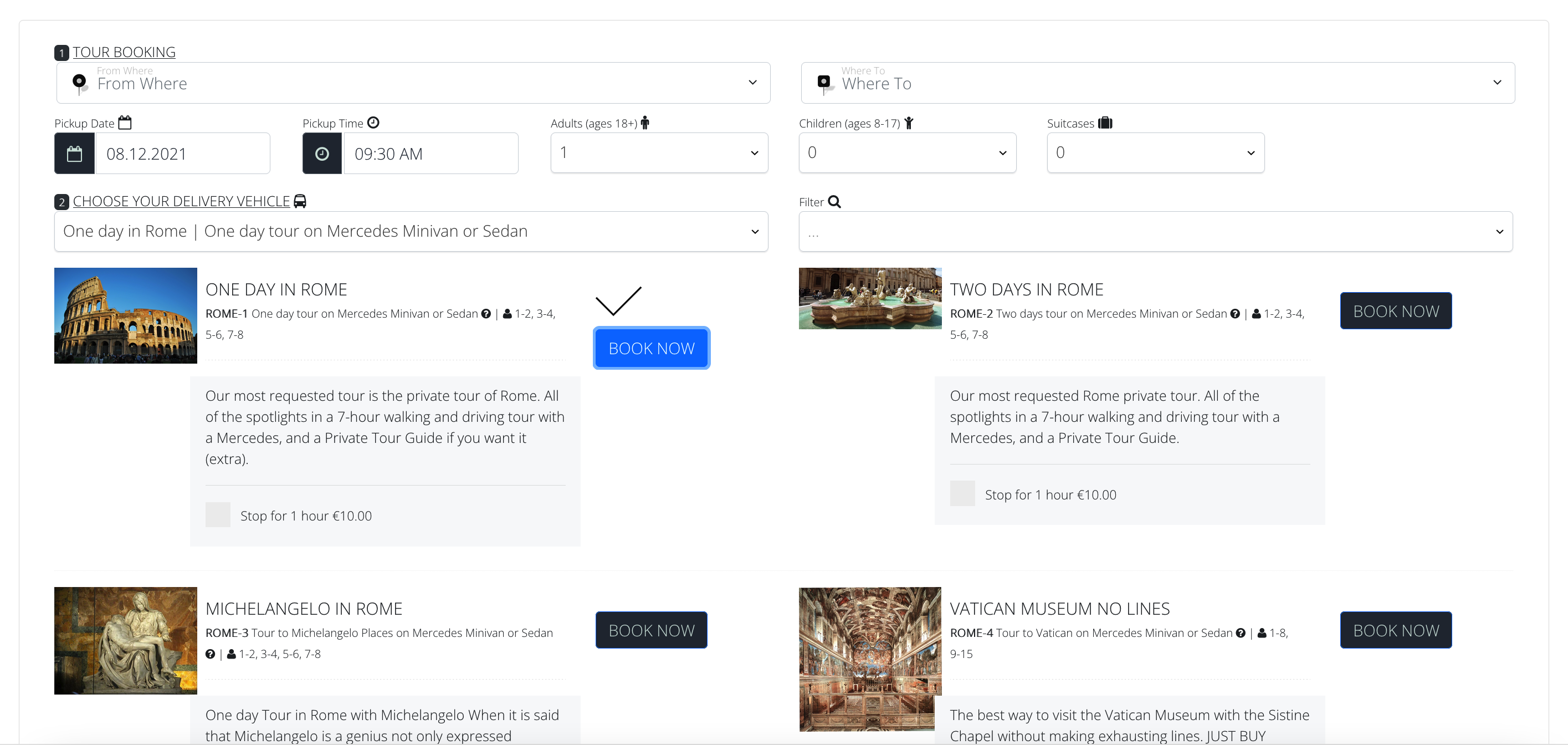
The form is intended for product booking and delivery (rental and transportation of rental goods). For Products restriction using parameter input_data with Id list of Products (such as for Shortcode: [_3bit_booking_form input_data=1,2,3,4,5] and for URL: https://localhost/home_page/?input_data=1,2,3,4,5). Otherwise use store_id parameter with Id for Store choosing for booking form (such as for Shortcode and URL: store_id=1). For callback action after Booking form used: payment_callback | order_callback (when payment is cash). Additional URL parameters it's possible to use with form: all_products (alternative for input_data parameters, but uses all products instead), city (uses for Store Location from the city) calculate (auto calculate price after form has been loaded), product_id (auto chosen product by Product Id after form has been loaded), store_part_id(auto chosen store by Store Location Id), product_type_id (auto chosen filter by Product Type Id), delivery_address (drop-off), order_date, order_time, order_hourly (rent time).
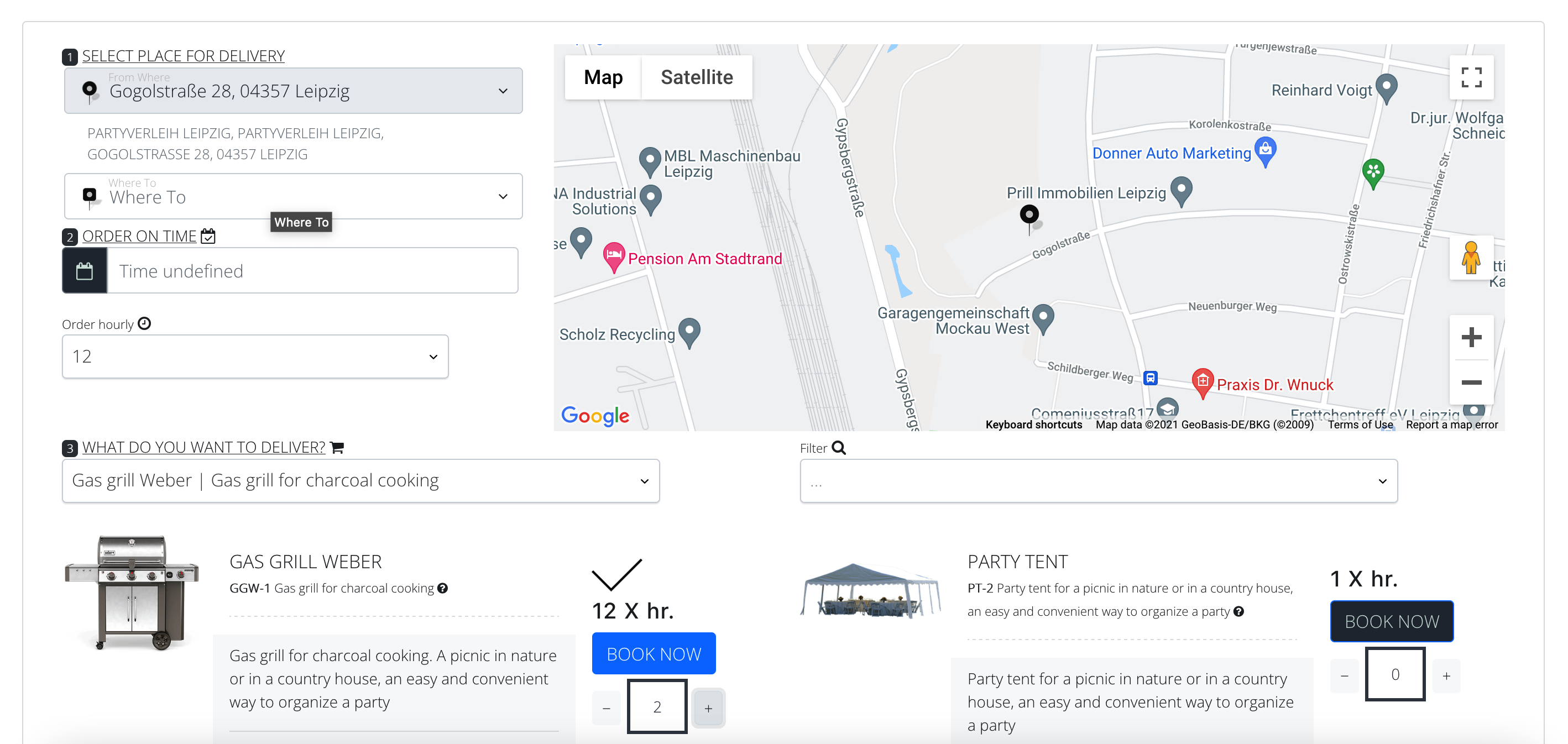
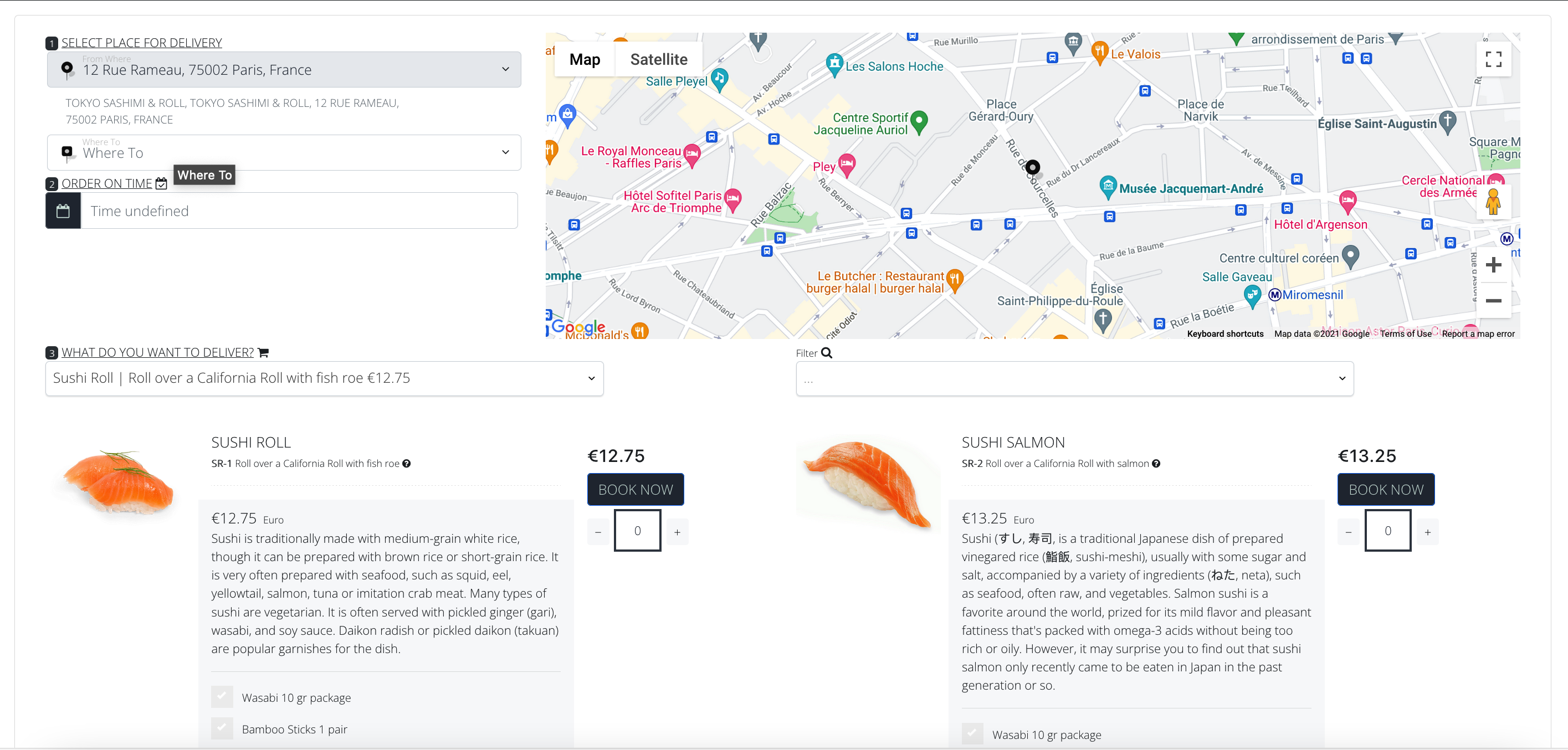
The form is intended for cargo removals and rubbish cleaner services. For Products restriction using parameter input_data with Id list of Products (such as for Shortcode: [_3bit_booking_form input_data=1,2,3,4,5] and for URL: https://localhost/home_page/?input_data=1,2,3,4,5). Otherwise use store_id parameter with Id for Store choosing for booking form (such as for Shortcode and URL: store_id=1). For callback action after Booking form used: payment_callback | order_callback (when payment is cash). Additional URL parameters it's possible to use with form: calculate (auto calculate price after form has been loaded), product_id (auto chosen product by Product Id after form has been loaded), order_address (pickup), delivery_address (drop-off), order_date, order_time, order_hourly (rent time).
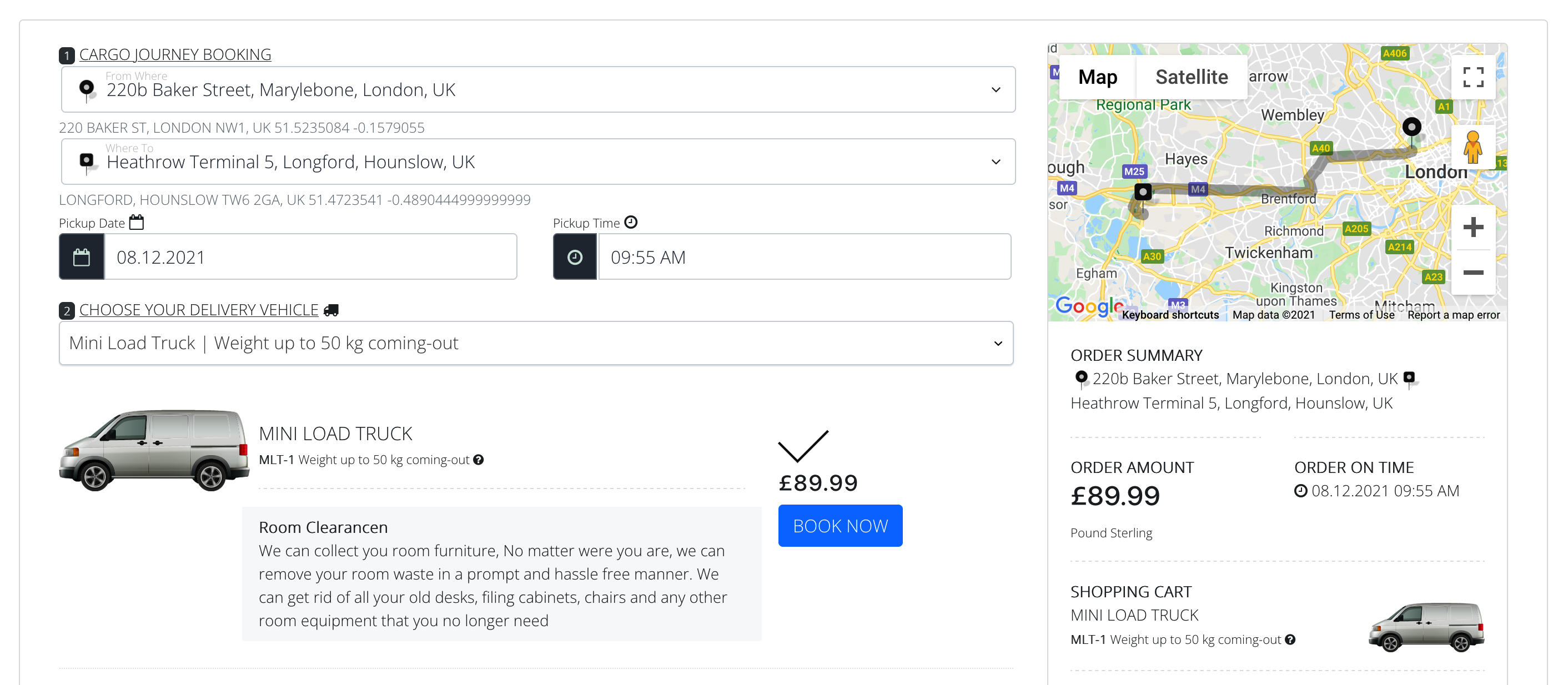
The form is intended for cars rent, boats rent and other objects services. For Products restriction using parameter input_data with Id list of Products (such as for Shortcode: [_3bit_booking_form input_data=1,2,3,4,5] and for URL: https://localhost/home_page/?input_data=1,2,3,4,5). Otherwise use store_id parameter with Id for Store choosing for booking form (such as for Shortcode and URL: store_id=1). For callback action after Booking form used: payment_callback | order_callback (when payment is cash). Additional URL parameters it's possible to use with form: calculate (auto calculate price after form has been loaded), product_id (auto chosen product by Product Id after form has been loaded), order_address (pickup), delivery_address (drop-off), order_date, order_time, delivery_date, delivery_time (rent time: departure/arrival).
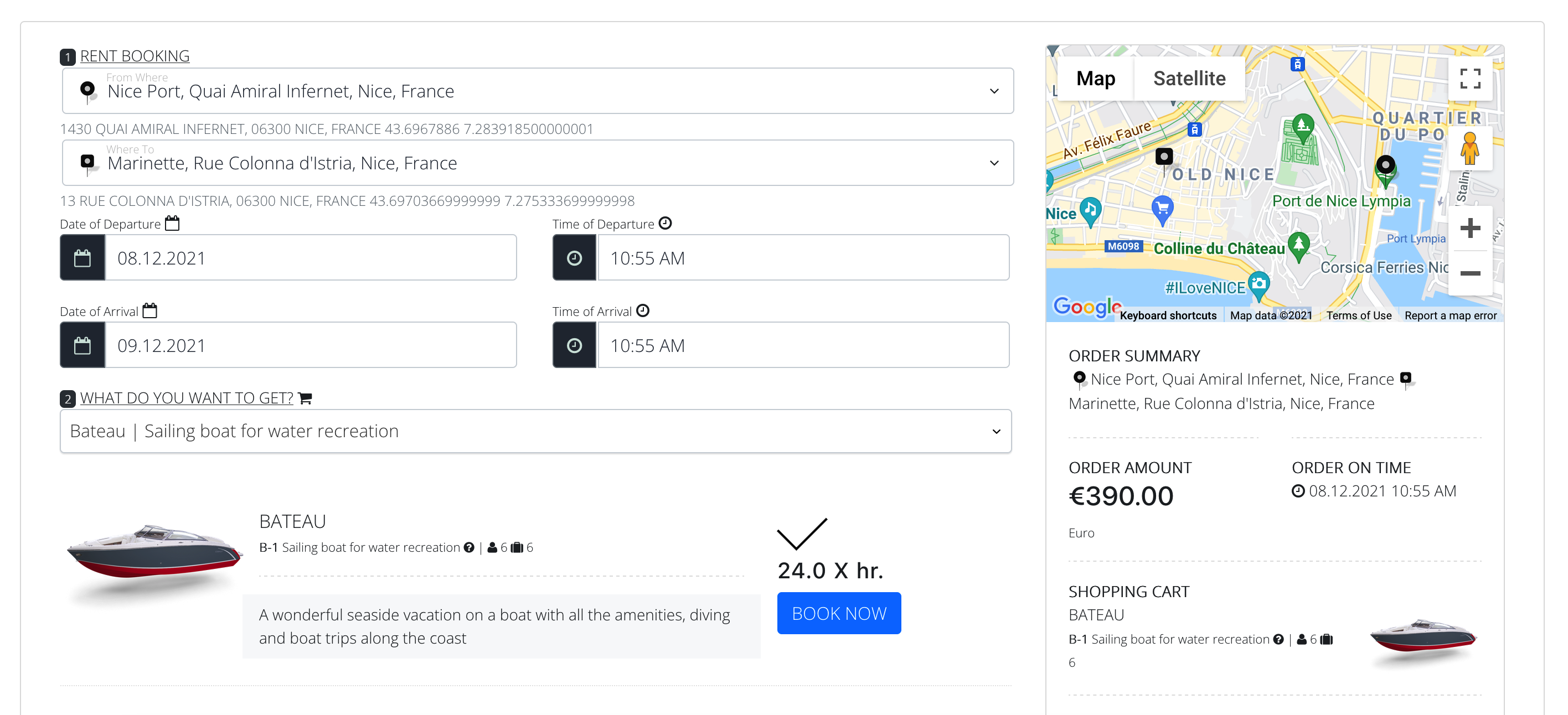
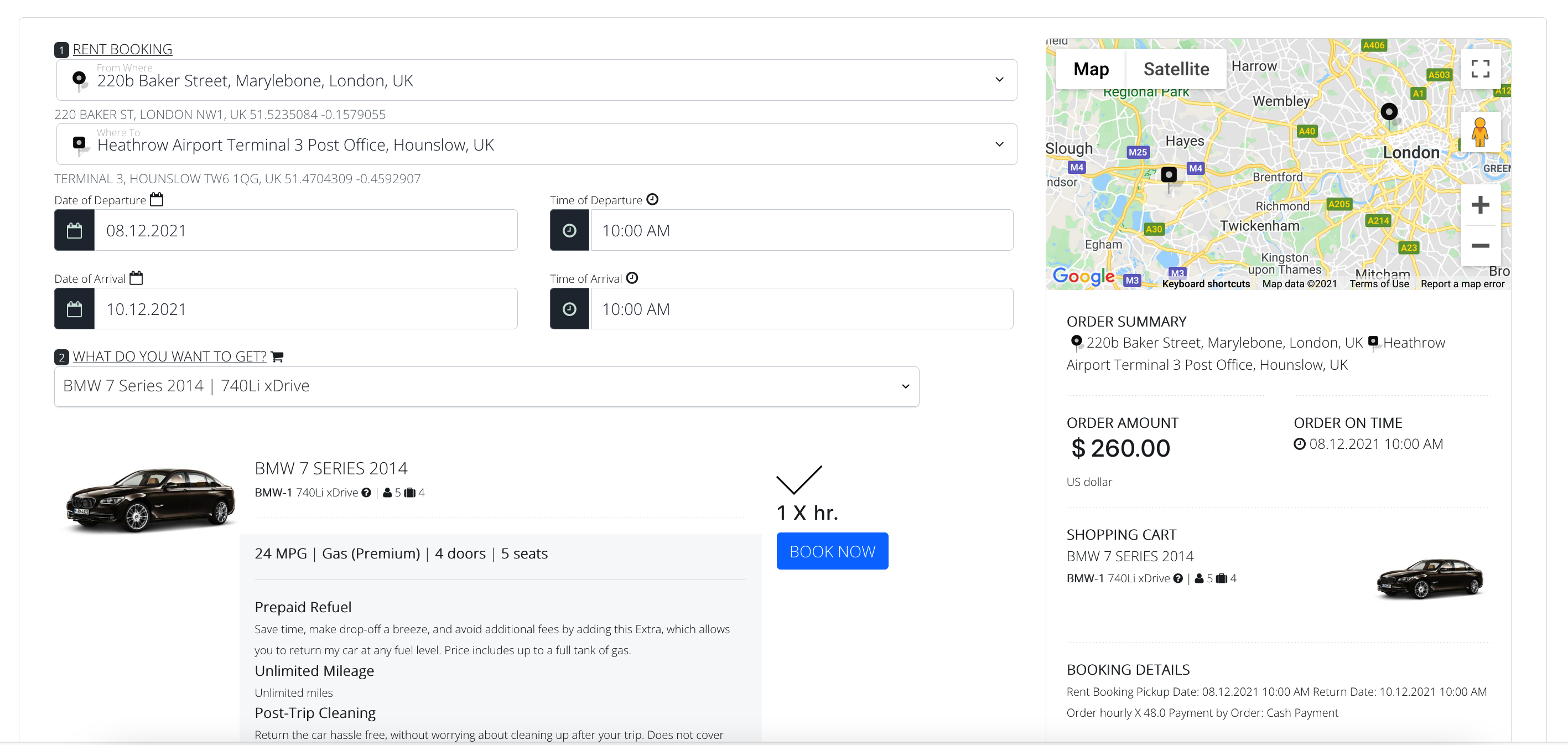
The form is intended for any services (performance of service works by location): car repaies, beauty saloons, medical clinics. For Products restriction using parameter input_data with Id list of Products (such as for Shortcode: [_3bit_booking_form input_data=1,2,3,4,5] and for URL: https://localhost/home_page/?input_data=1,2,3,4,5). Otherwise use store_id parameter with Id for Store choosing for booking form (such as for Shortcode and URL: store_id=1). For callback action after Booking form used: payment_callback | order_callback (when payment is cash). Additional URL parameters it's possible to use with form: calculate (auto calculate price after form has been loaded), product_id (auto chosen product by Product Id after form has been loaded), product_type_id (auto chosen filter by Product Type Id), delivery_address (drop-off), order_date,order_time, order_hourly (rent time).
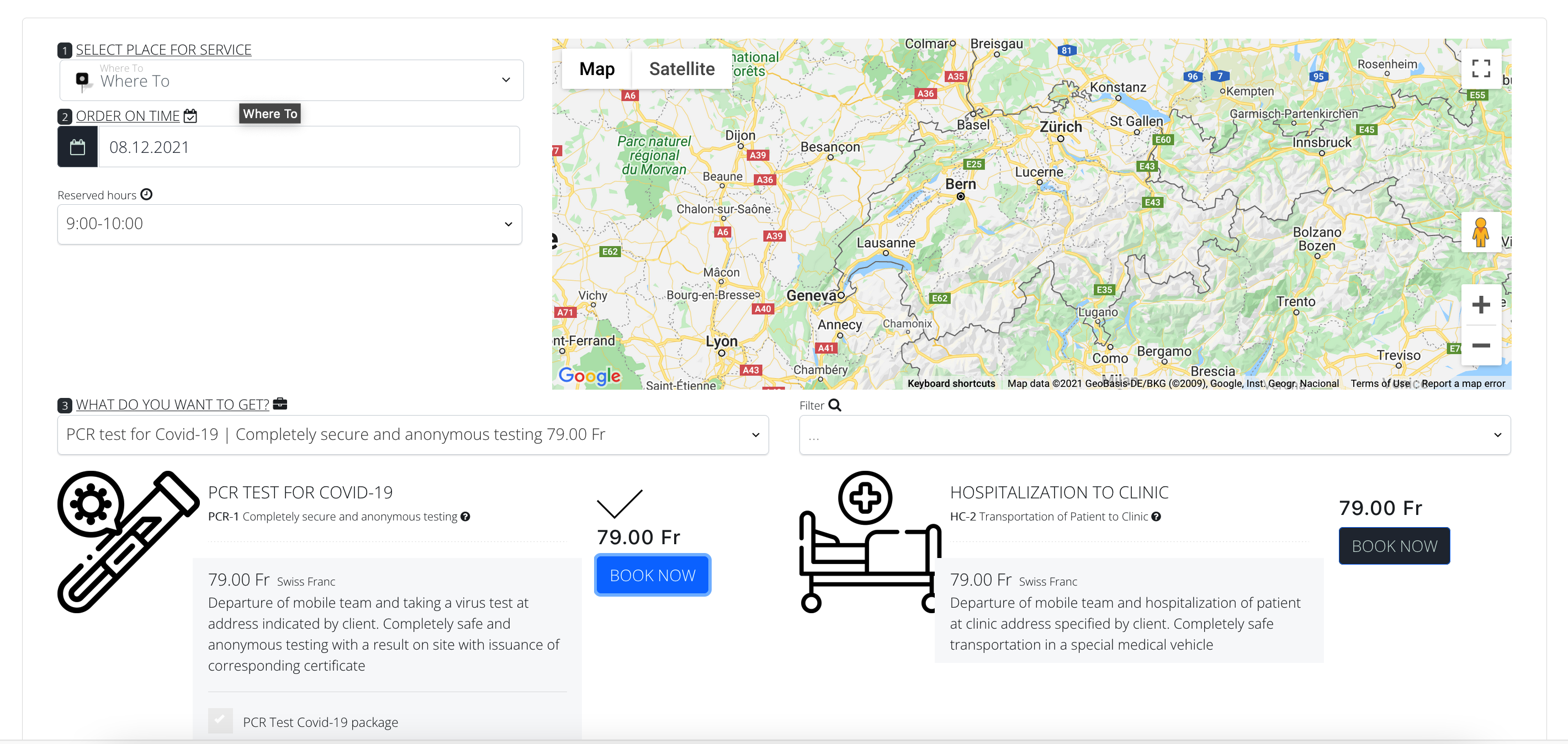
For example for URL parameters uses to Booking form on page: https://localhost/home_page/?all_products=true&city=London&calculate=true&product_id=1&store_part_id=1&product_type_id=1&delivery_address=Soho,London,UK&order_date=&order_time=11:00&order_hourly=24
It's possible to use (Plugin Home > Cabinet) Cabinet page for administrative purpose and control with the tabs Sent orders, Reports, Messages, User profile and Payments:
Additional URL parameters it's possible to use with form: for hide tabs using parameter hide_tabs_pages, for Order Id choose using parameter order_id.
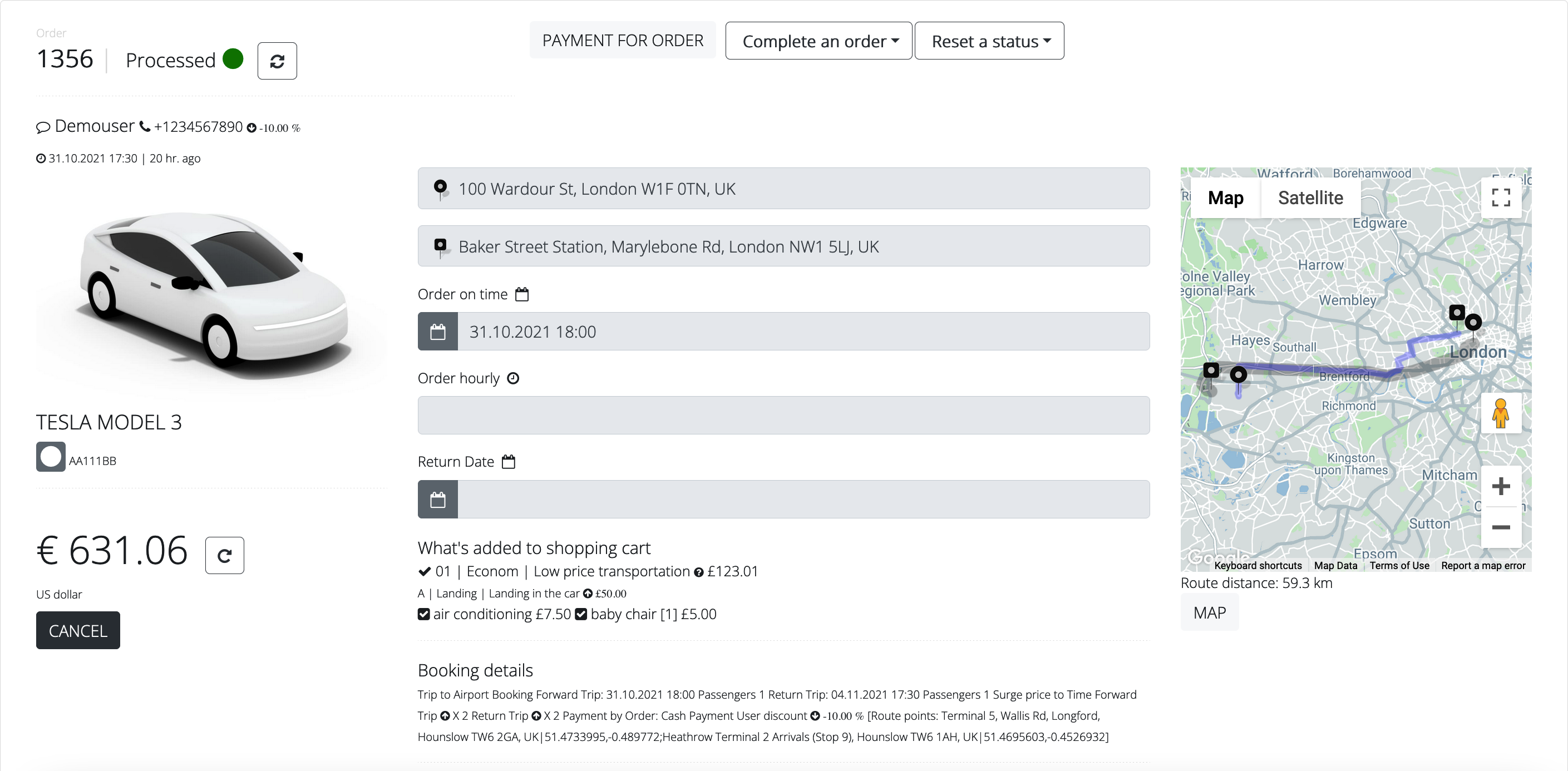
You can use (Plugin Home > Calendar) Calendar for preview and control incoming orders form customers group by days of month. You can short information preview for every Order and open Cabinet page for selected order (click on button “Open an Order”). Calendar navigation use control buttons for Day, Week, Month and Today smart navigation.
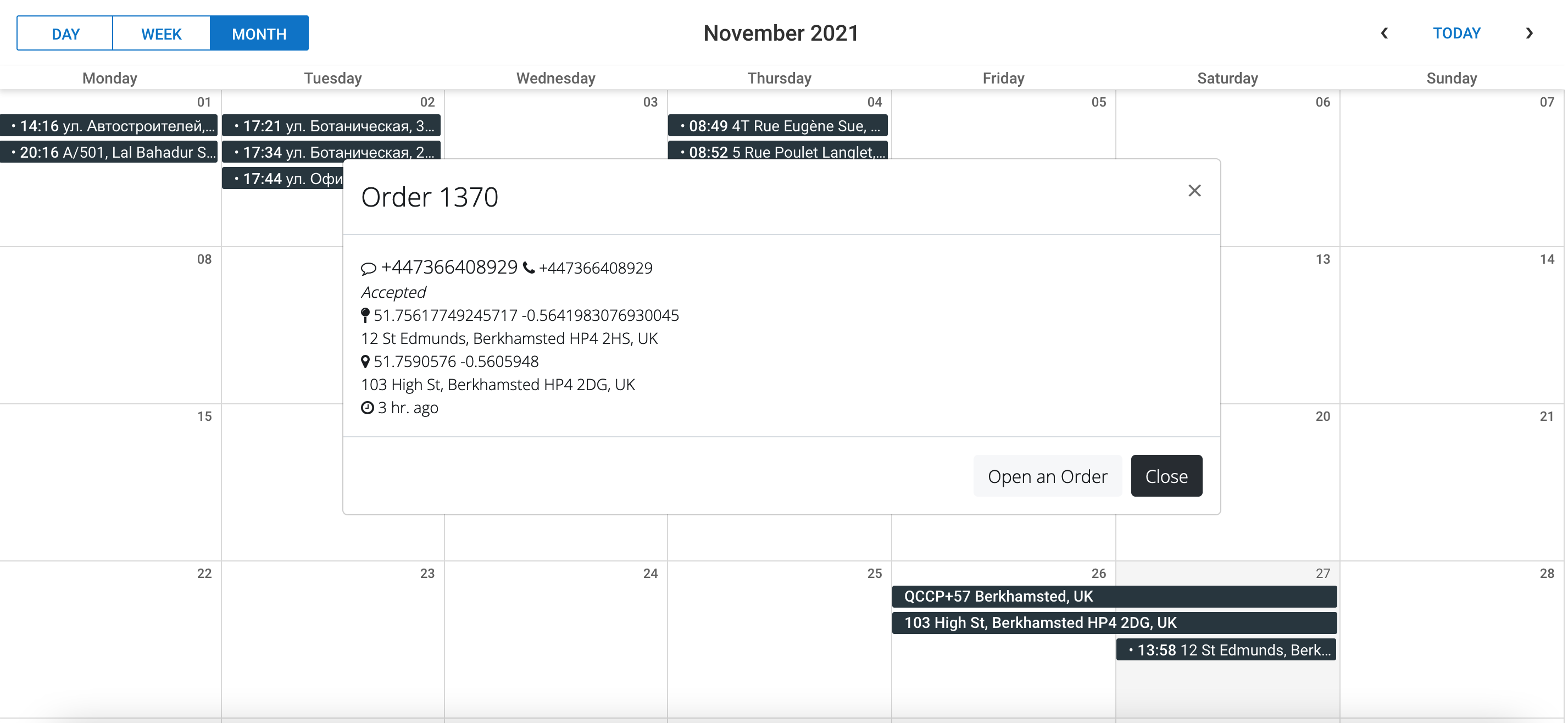
It's possible to use (Plugin Home > Map) Map for real-time Orders and Transports preview (For watching set the switch-button “Watching” in ON position, Attention! GPS devices in Transports installed), control every Transport by smart control buttons under Transport's name for Location, Watch, NoWatch actions (for selected Transport).
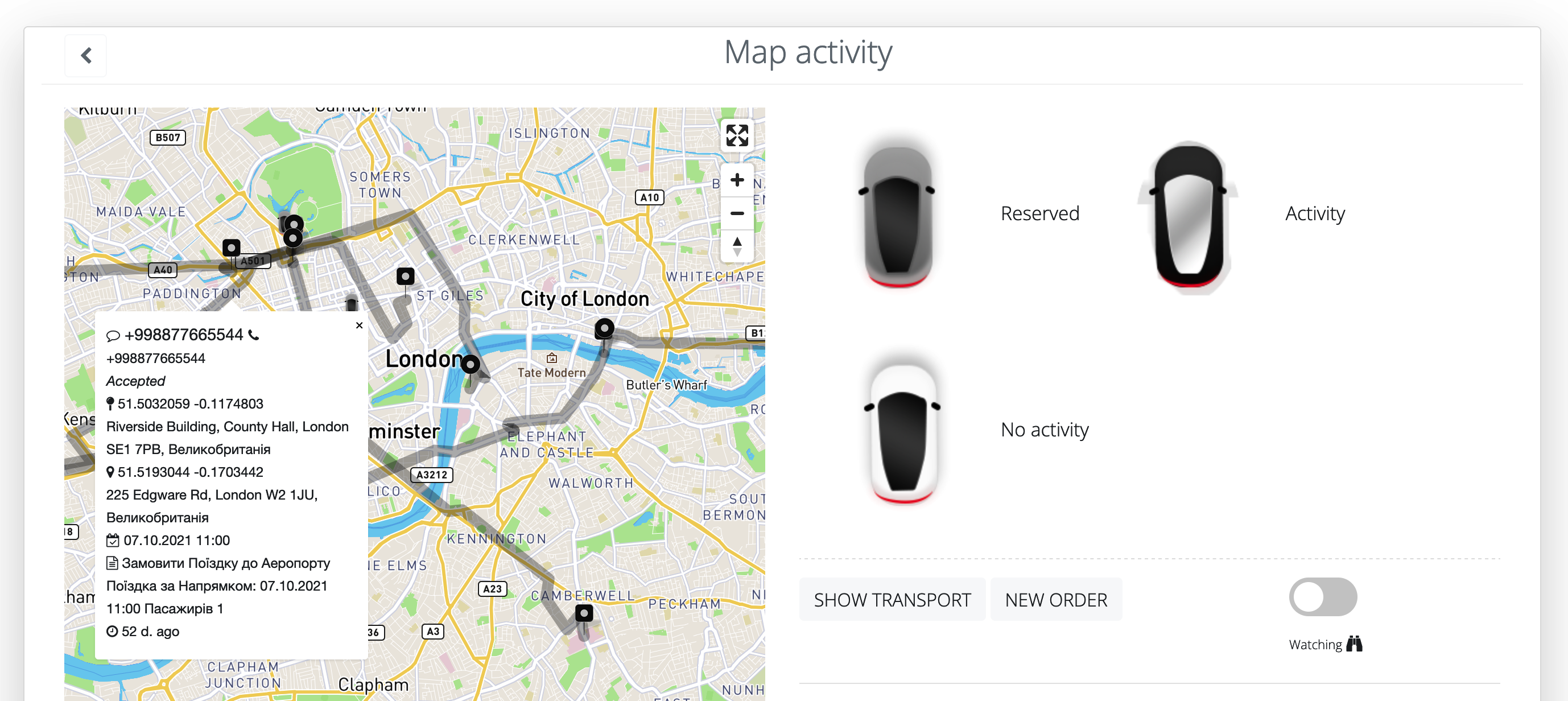 Admin Panel Form
Admin Panel Form
It's possible to use (Plugin Home > Admin Panel) Admin Panel for Plugin's data manipulation and administrative control. Data separated to 3 groups: Users and Features, Types and Attributes, Trade and Services.
The form is intended for confirm of booking, which using after booking form and approved an order. Additional URL parameters it's possible to use with form: for user authencation using parameter token, for Order Id choose using parameter order_id and user_id.
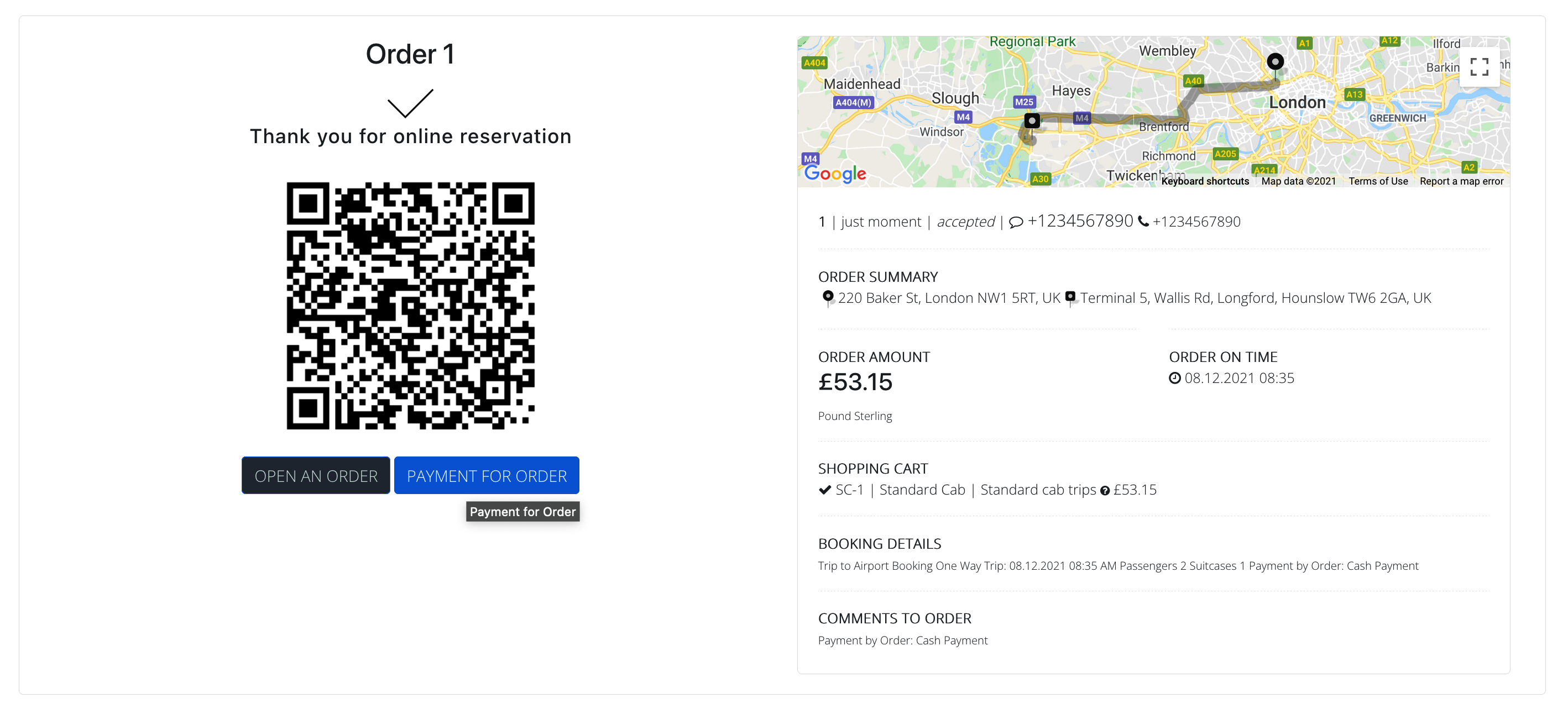
Payment Form
The form is intended for payment of order, which using after booking form and when chosen option Card Payment. For callback action after Payment form used: payment_callback | order_callback | widget_callback(For Shortcode and payment_callback for URL parameters uses). Additional URL parameters it's possible to use with form: for payment of order using order_id parameter, for provider chosen by default using provider_idparameter, for provider mode (view of): banner or default (checkbox selecting view) using provider_mode parameter, for hide providers gateways or wallet using hide_providers | hide_wallet parameters (true | false set values).
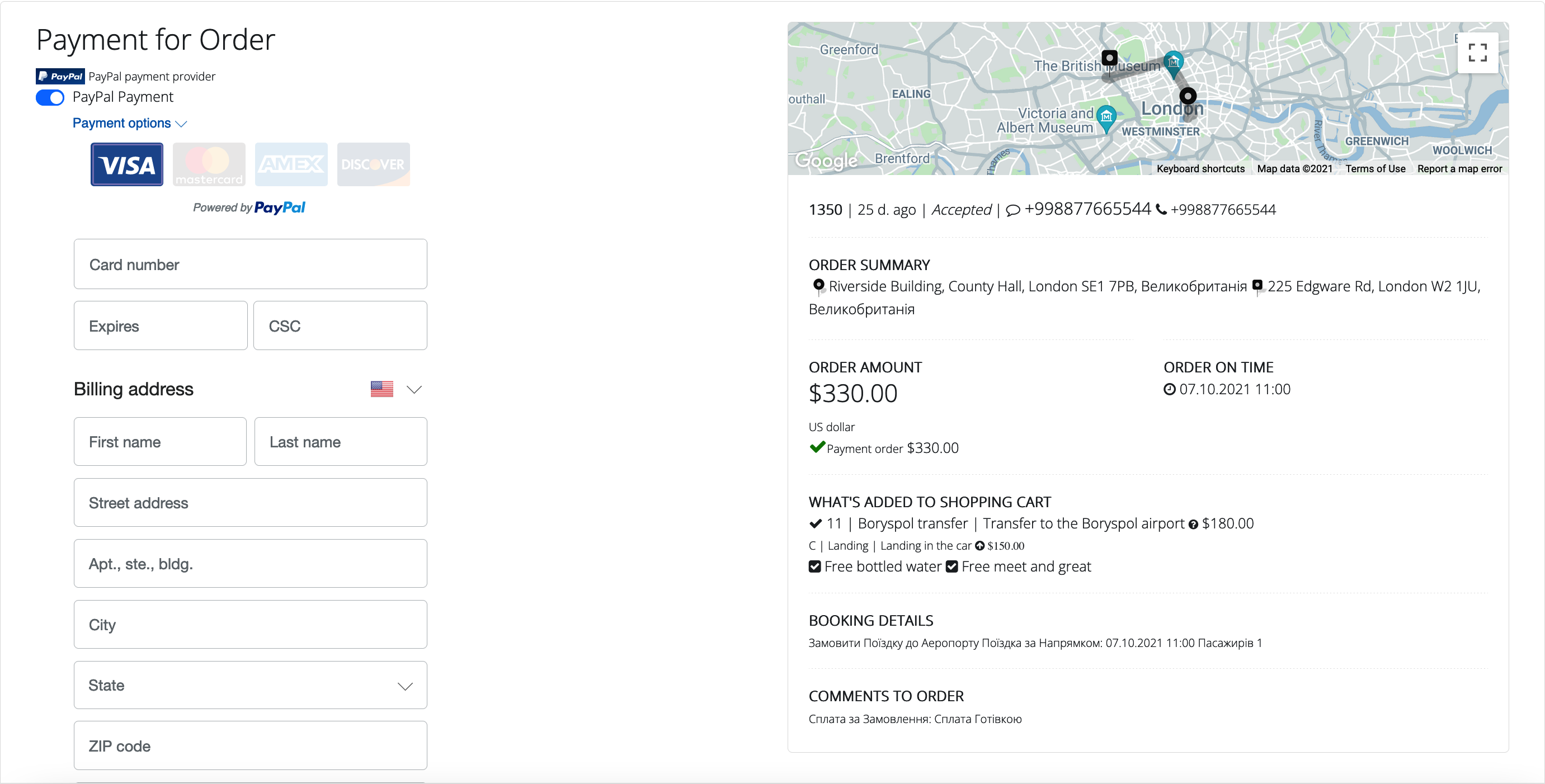
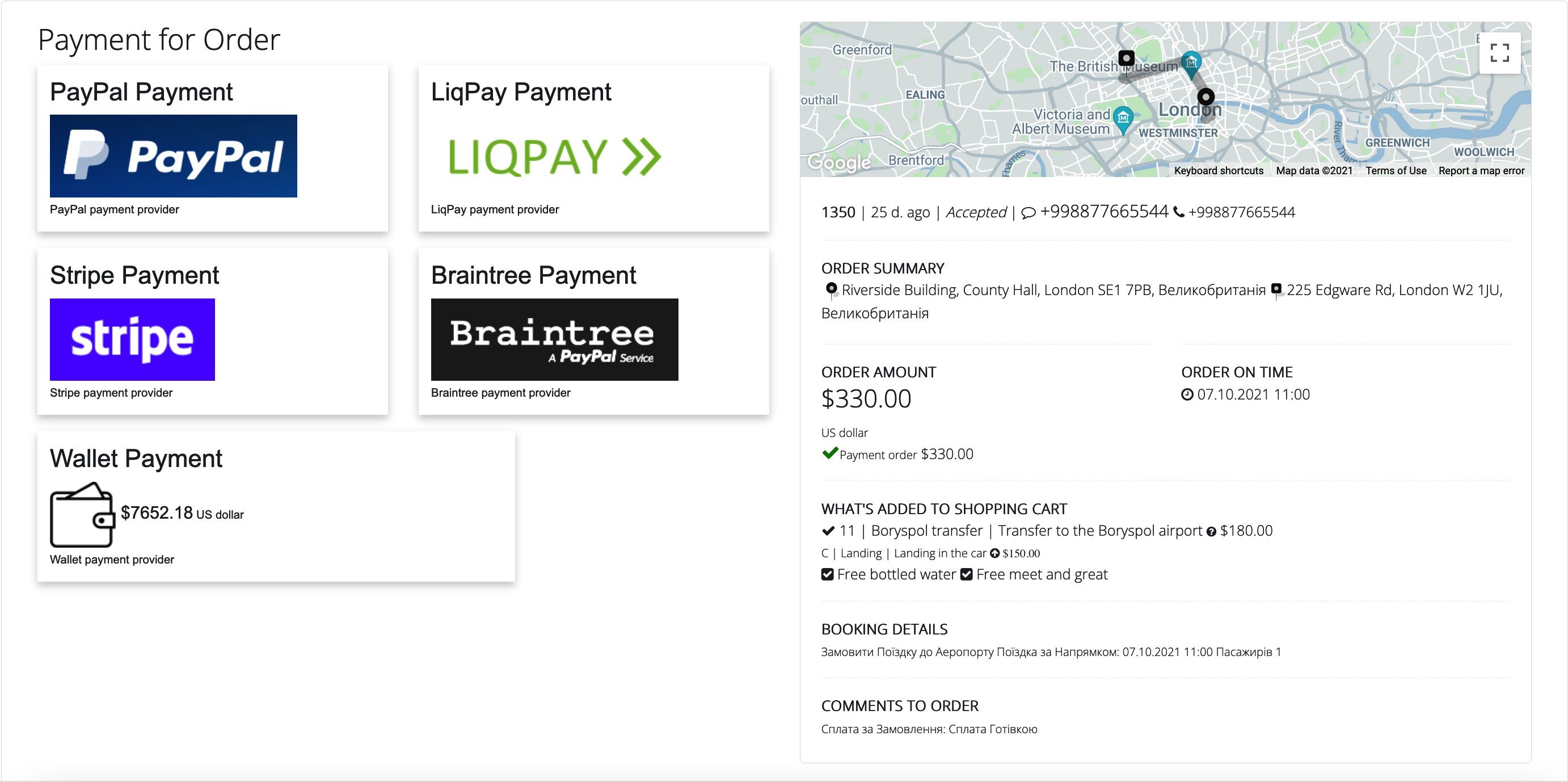
Wallet Form
The form is intended for payment to User account balance, which increase when payment has been done. For callback action after Payment form used: wallet_callback (For Shortcode and for URL parameters uses). Additional URL parameters it's possible to use with form: for provider chosen by default using provider_id parameter, for provider mode (view of): banner or default (checkbox selecting view) using provider_modeparameter, for hide providers gateways using hide_providers (true | false set values), for pay to User with amount using user_name | payment_amount parameters.
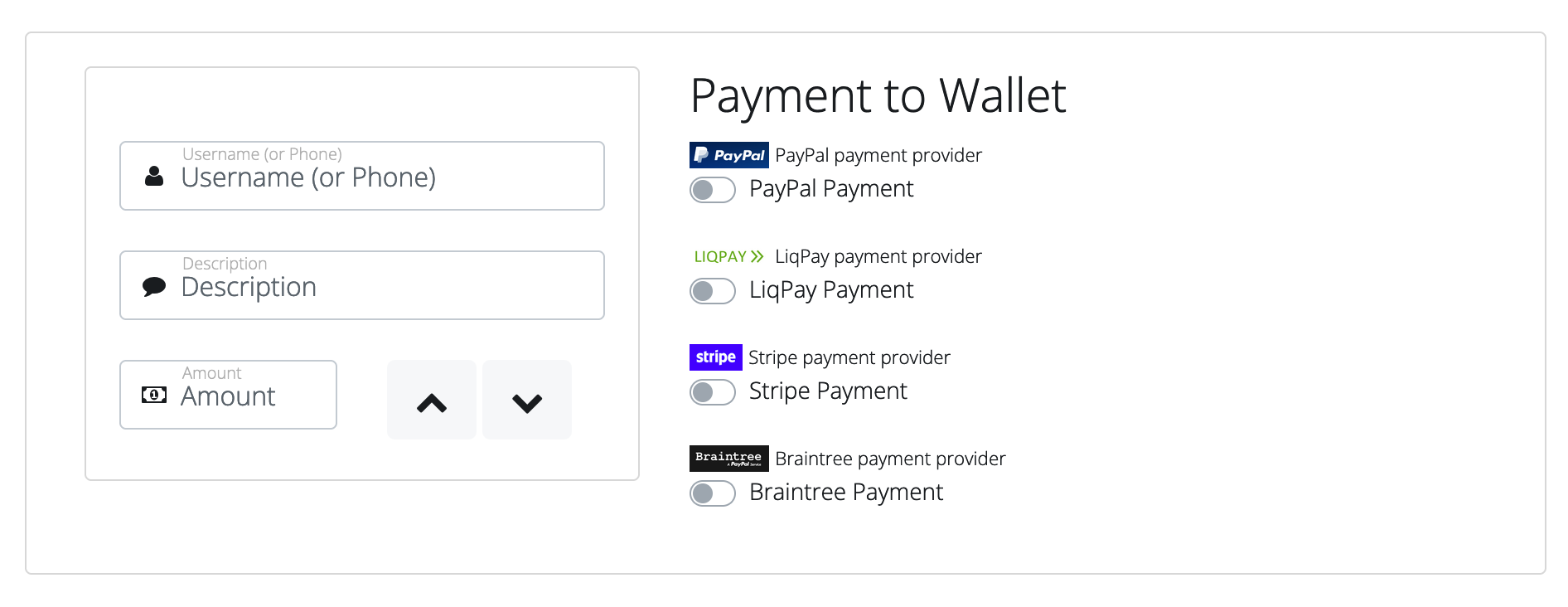
The form is intended for Home page invitation to booking (vertical fields places), which could be using with any booking form and accept an user interface (ui_elem input parameter for Shortcode or for URL substring): from, to, datetime (date and time fields), return (return date and time fields), passuit (passengers and suitcases fields), hourly. As for example, for using to any page with Widget chosen fields set for Shortcode: [_3bit_widget_form ui_elem=from,to,datetime] and for URL: https://localhost/home_page/?ui_elem=from,to,datetime. For callback action after Widget form used: widget_callback. For example: With ui_elem = from,to,datetime and Without ui_elem
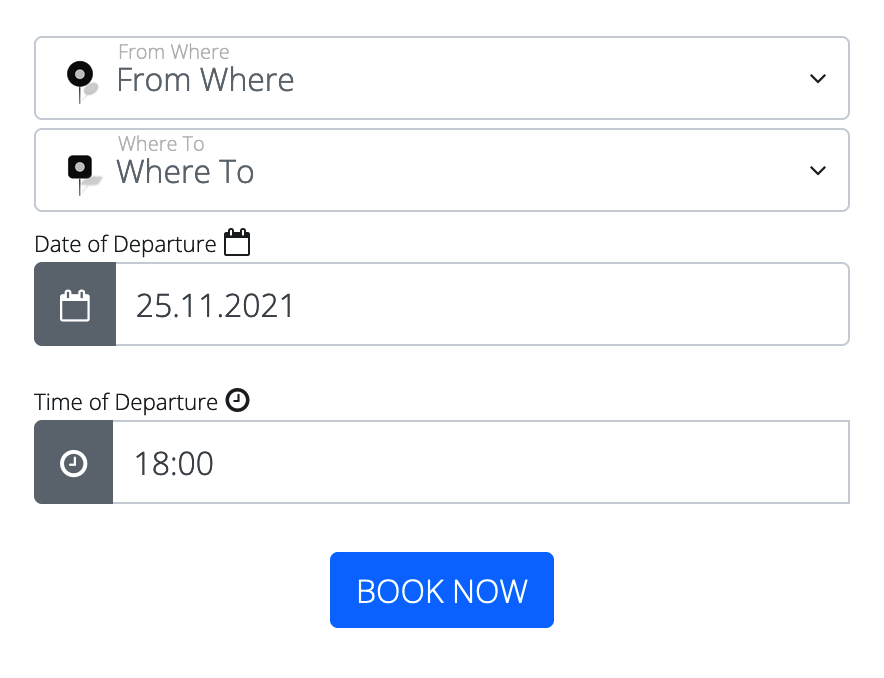
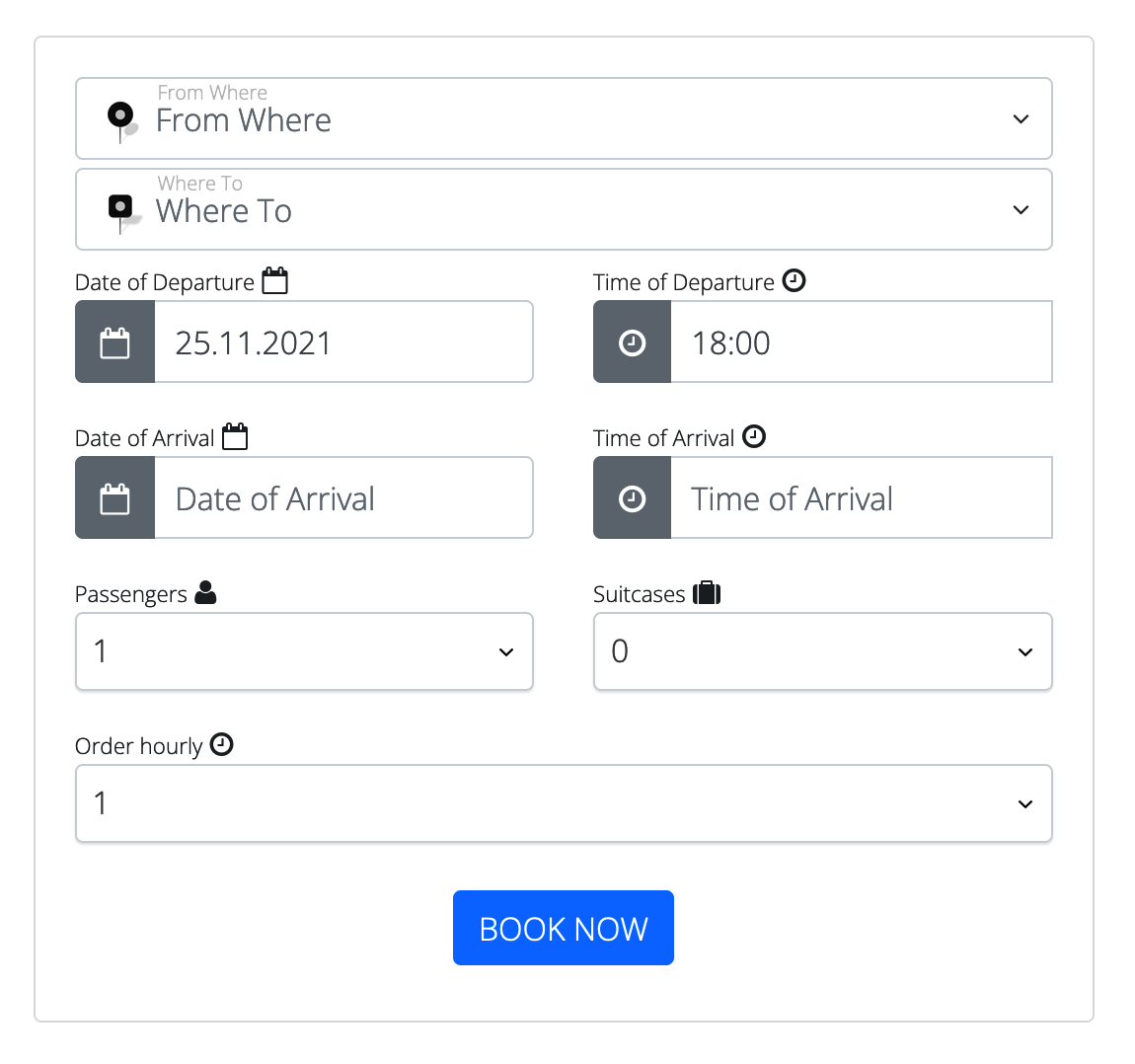
The form is intended for Home page invitation to booking (horizontal fields places), which could be using with any booking form and accept an user interface (ui_elem input parameter for Shortcode or for URL substring): from, to, datetime (date and time fields), return (return date and time fields), passuit (passengers and suitcases fields), hourly. For callback action after Widget form used: widget_callback.
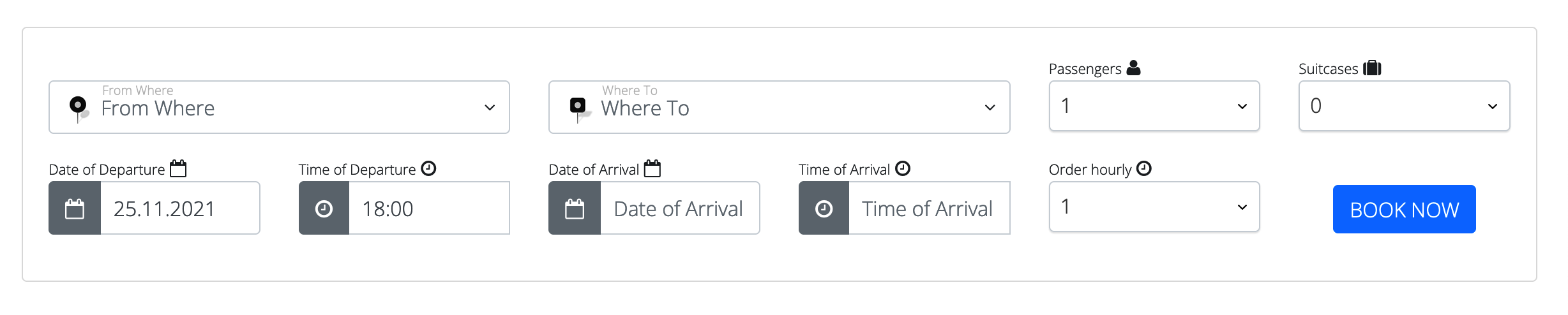
The form is intended for Home page invitation to booking | booking form with map (with fields for: pickup, drop-off, passengers and suitcases), usually used for trip, transportation and removals booking. Form using as invitation to booking and as booking form too (advanced user can set a variable in the form code var WIDGET_MODE=false; /* true | false for booking */ or recommended using URL parameter widget_mode such as https://localhost/home_page/?widget_mode=true). For Products restriction using parameter input_data with Id list of Products (such as for Shortcode: [_3bit_widget_form input_data=1,2,3,4,5] and for URL: https://localhost/home_page/?input_data=1,2,3,4,5). For callback action after Widget form used: widget_callback | order_callback (when widget_mode=false).
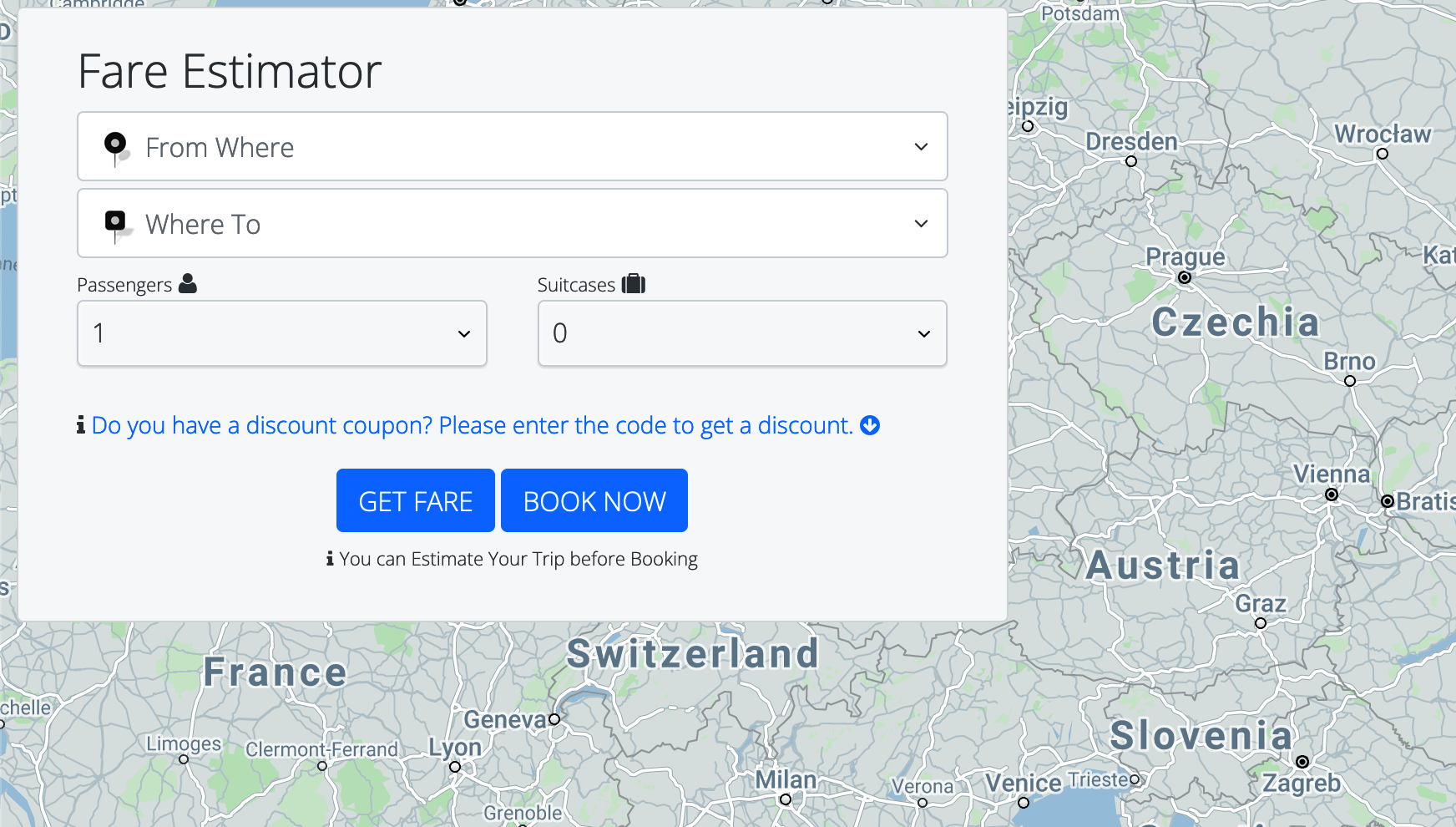
The form is intended for Home page invitation to booking with stores for choosing and city of services. As for example, for using to any page with Widget Id Stores list set for Shortcode: [_3bit_widget_form input_data=1] and for URL: https://localhost/home_page/?input_data=1. For using cities from Store Location use city_places parameter (such as for URL: https://localhost/home_page/?city_places=true). For callback action after Widget form used: widget_callback.
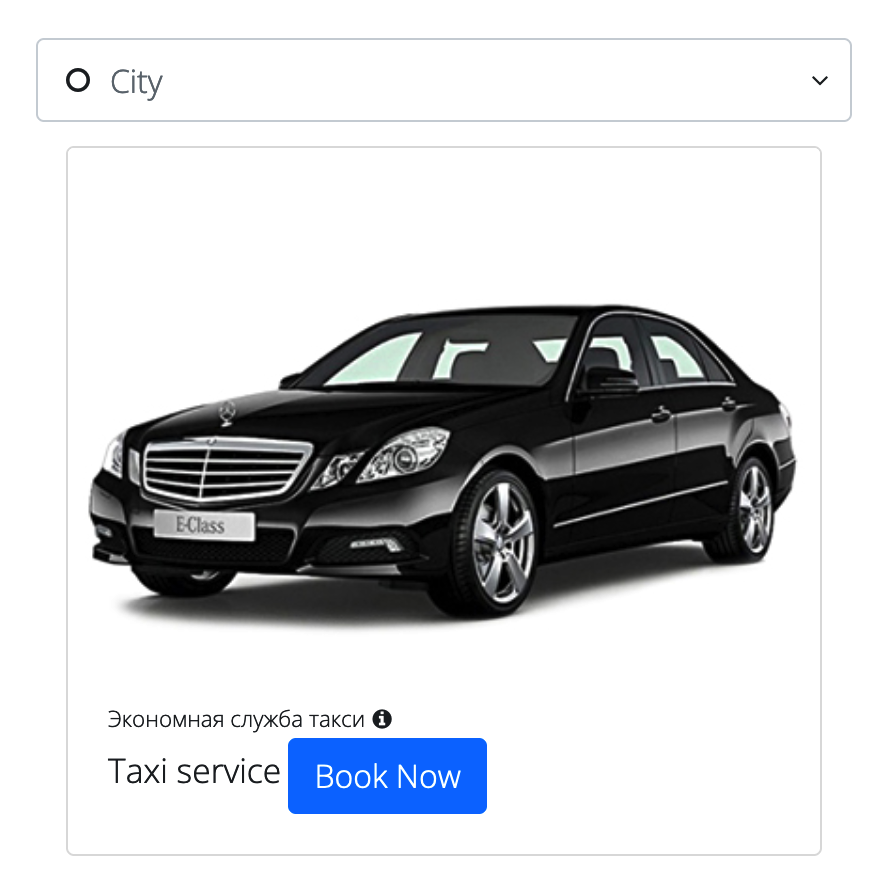
The form is intended for Home page invitation to booking with products for choosing, pickup and drop-off fields. As for example, for using to any page with Widget Id Products list set for Shortcode: [_3bit_widget_form input_data=1,2,3,4,5] and for URL: https://localhost/home_page/?input_data=1,2,3,4,5. For using Store Location in drop-down list use store_places parameter with 2 parameters: city and store_id (such as for URL: https://localhost/home_page/?store_places=true&city=%25&store_id=1). For callback action after Widget form used: widget_callback.
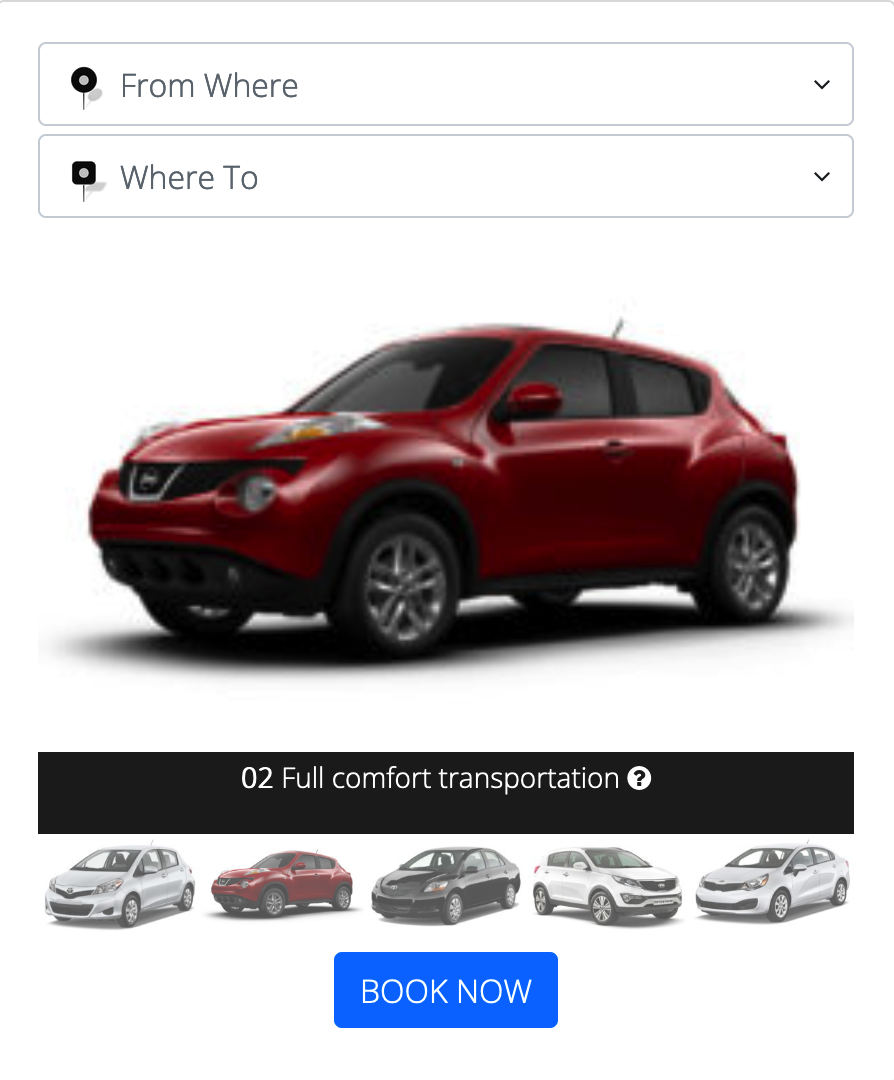
When the plugin already installed and activated, next WordPress pages are installed into database (saved as post with page type):
Booking pages with Shortcodes (shortcode with 2 callbacks of actions after order with cash or card payment, for example: [_3bit_custom_form page_name=forms/bookings/trip_booking.html content_id=content store_id=1 order_callback="/index.php/3bit-order-confirm/" payment_callback="/index.php/3bit-order-payment/"]) to Store (with Products of Store): Taxi on Demand, Airport Transfers, Shuttle Transfers,Tourist Tours, Goods Rental, Cargo Removals, Boats Rental, Food Delivery, Cars Rental, Service on Demand, Doctor on Demand, Beauty Service
Service pages with Shortcodes (shortcode with callback of action after logon, for example: [_3bit_custom_form page_name=login.html content_id=content login_callback="/index.php/3bit-profile/"]) to Service forms: Start, Login, Register, Cabinet, Calendar, Map
Extends pages with Shortcodes (shortcode, for example: [_3bit_custom_form page_name=/forms/extends/profile_form.html content_id=content]) to Extends forms: Profile, Contact
Payments and Order Confirm pages with Shortcodes (shortcode with callback of payment after action, for example: [_3bit_payment_form content_id=content payment_callback="/index.php/3bit-profile/"]) to Payment/Confirm forms: Order Confirm, Order Payment, Wallet Payment
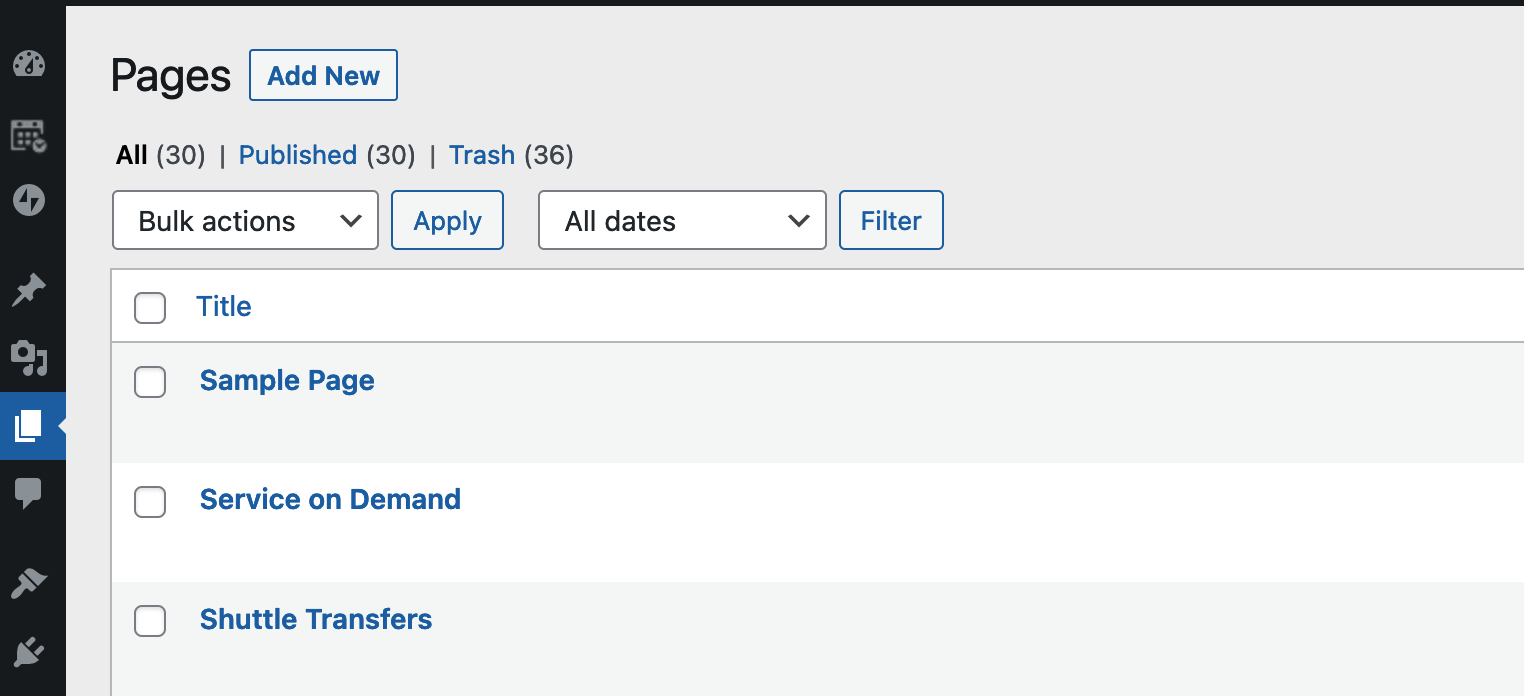
Table 1. Booking forms, Business or Service (WP Pages)
| Business or Service | Demo Store Id | Demo Product Id range | Recommended for using |
|---|---|---|---|
| Taxi on Demand | 1 | 1, 2, 3 | Airport, Trip, Ride, Shuttle, Tour |
| Airport Transfers | 2 | 4, 5 | Airport |
| Shuttle Transfers | 3 | 6, 7, 8 | Shuttle, Airport, Trip, Tour |
| Tourist Tours | 4 | 9 – 20 | Tour, Shuttle |
| Goods Rental | 5 | 21 – 30 | Product |
| Cargo Removals | 6 | 31 – 34 | Cargo |
| Boats Rental | 7 | 35 – 38 | Rent |
| Food Delivery | 8 | 39 – 45 | Product |
| Cars Rental | 9 | 46 – 50 | Rent |
| Service on Demand | 10 | 51 – 53 | Service |
| Doctor on Demand | 11 | 54 – 57 | Service |
| Beauty Service | 12 | 58 – 61 | Service |
Global Settings and Product, Product Type, Product Additional as used for Customize forms. It's possible to set a lot of options for each Booking/Widget form.
On-form LoginLogin sub-form (auto sing-in/sign-up in Booking forms). Use Global Settings (Admin panel > Users and Features > Settings) for customize forms and set up notifications options.
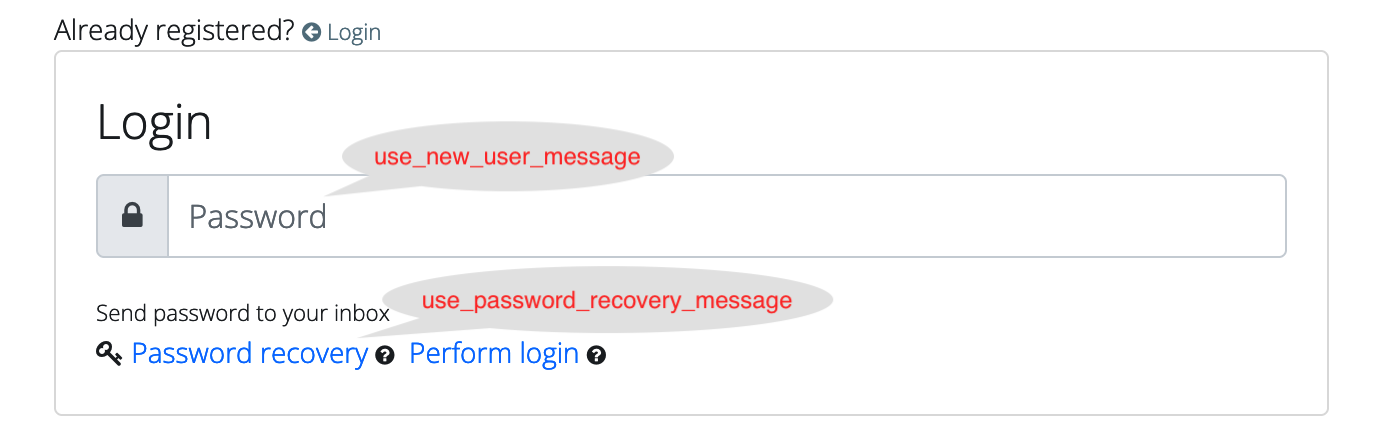
Product form (choosing product and services in Booking forms). Use Admin panel > Trade and Services > Product for create or edit goods and services, set up options (for Product > Object Details) for product price calculation.
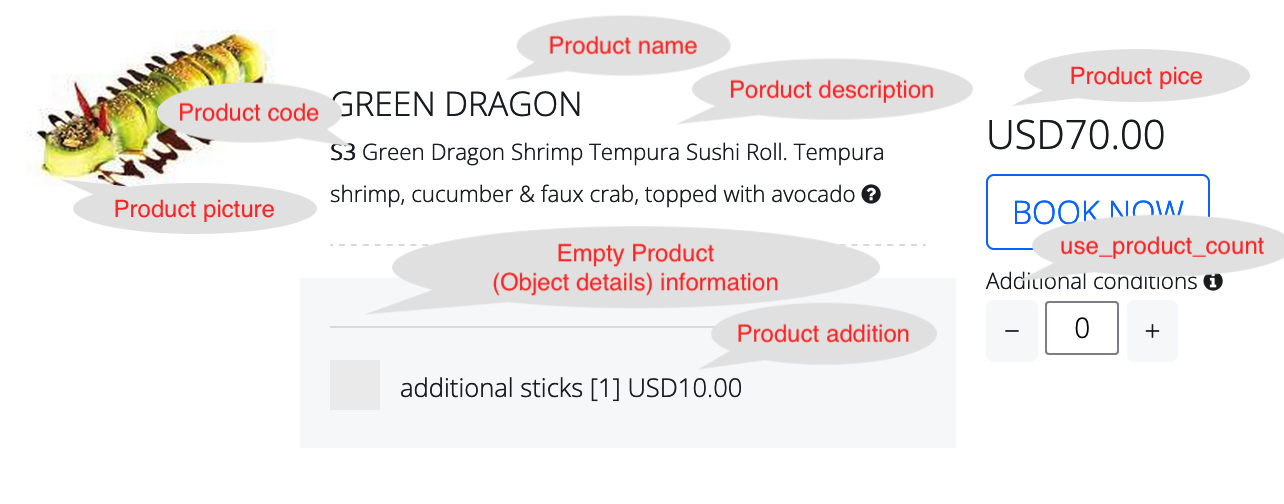
Booking form choosing pickup/drop-off addresses, date and time, product | service and other data. Use Global Settings (Admin panel > Users and Features > Settings) for customize forms and set up form options: order date, time, passengers, suitcases, and etc.
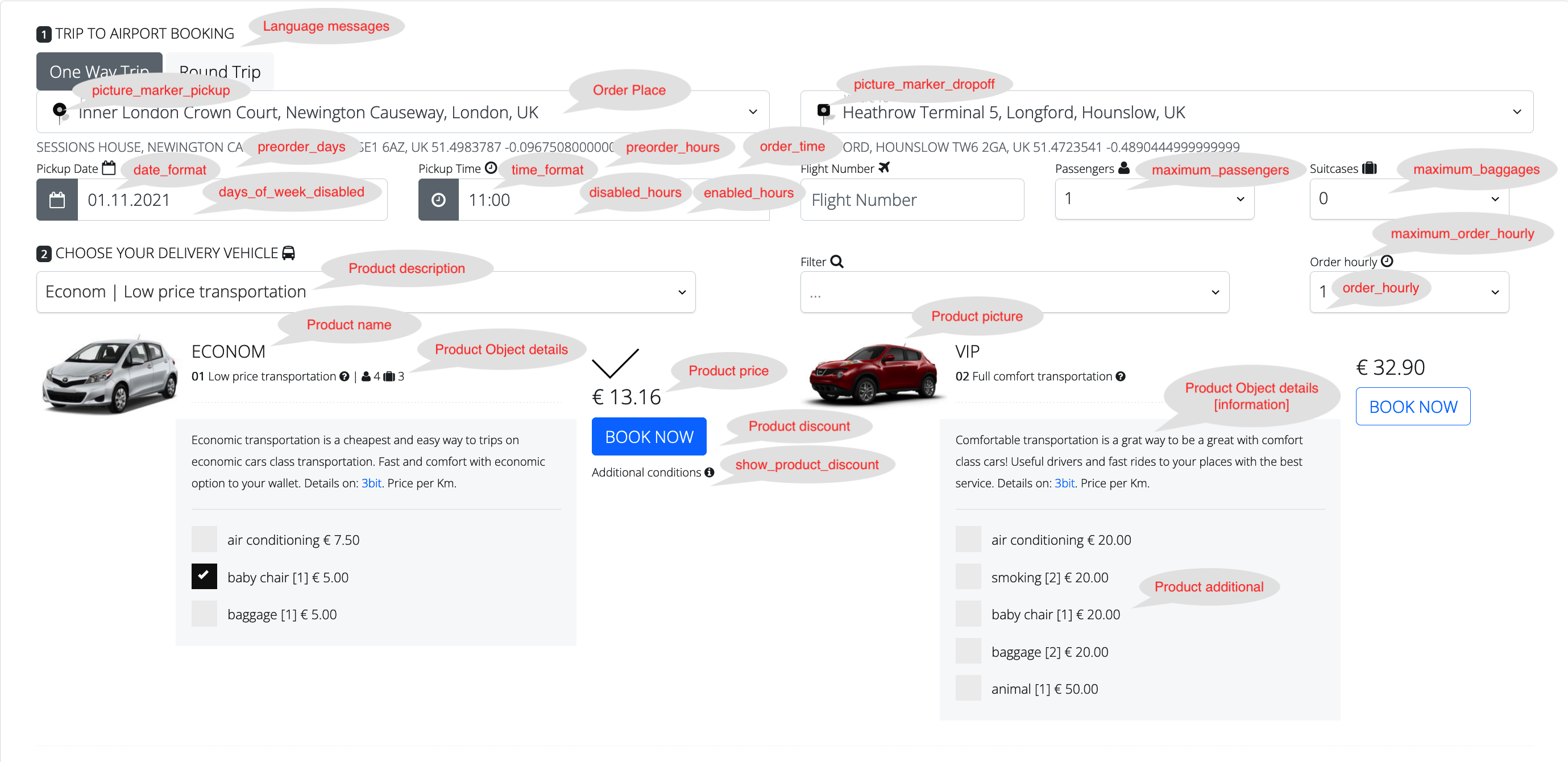
Booking form customers data, comments, payment type and other data. Use Global Settings (Admin panel > Users and Features > Settings) for customize forms and set up notifications options.
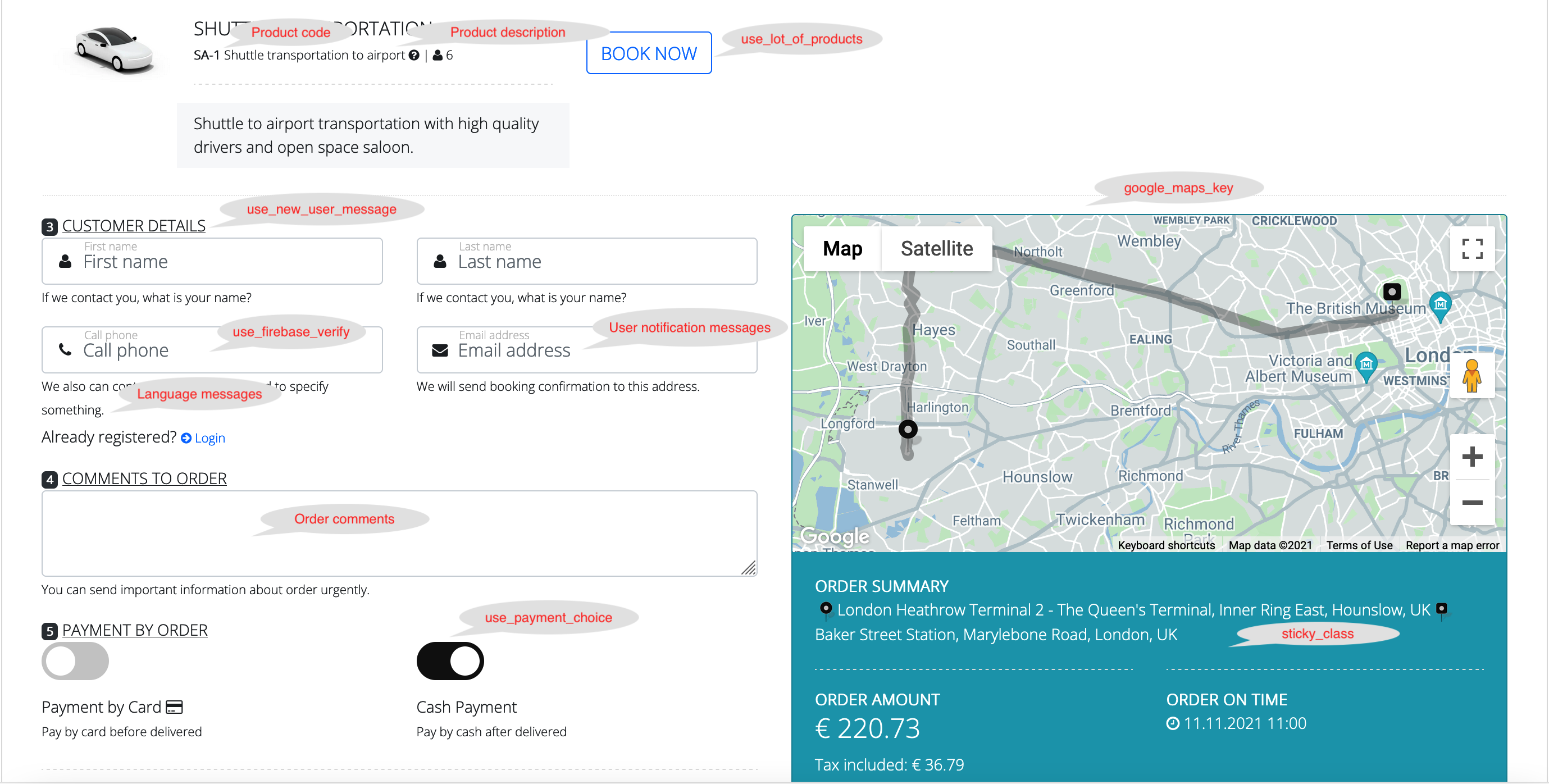
Booking form coupon code for discount, disclaimer information, Get a Quote and Order Now buttons. Use Global Settings (Admin panel > Users and Features > Settings) for customize forms and set up options for price calculation results.
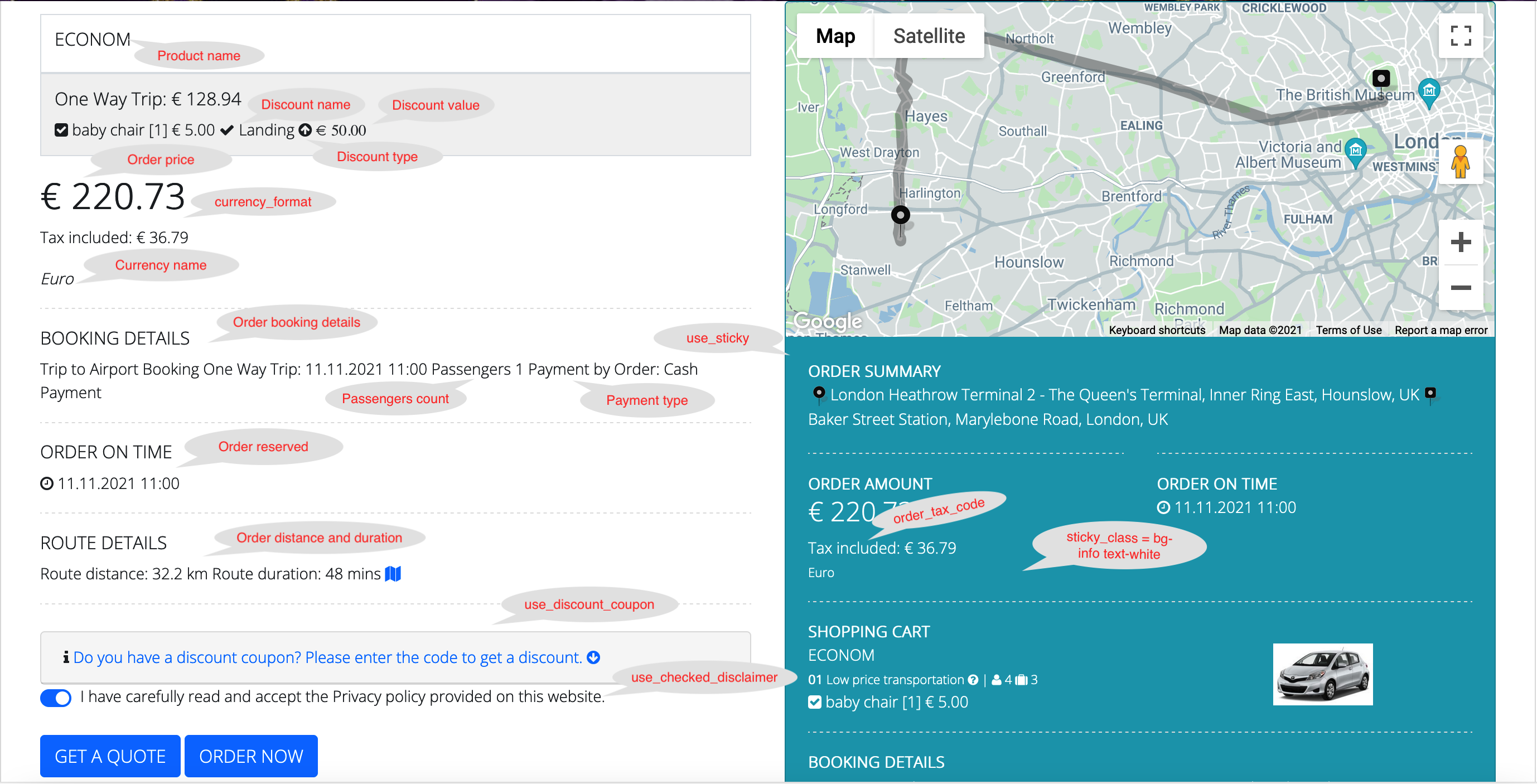
The Plugin provide through the Admin panel Settings (Plugin Home > Admin panel > Users and Features > Settings) of Booking forms and other features of Booking tools. Partly it's possible to set up values in Settings, Mailings, Gateways administrative forms (Plugin Home > Settings | Mailings | Gateways).
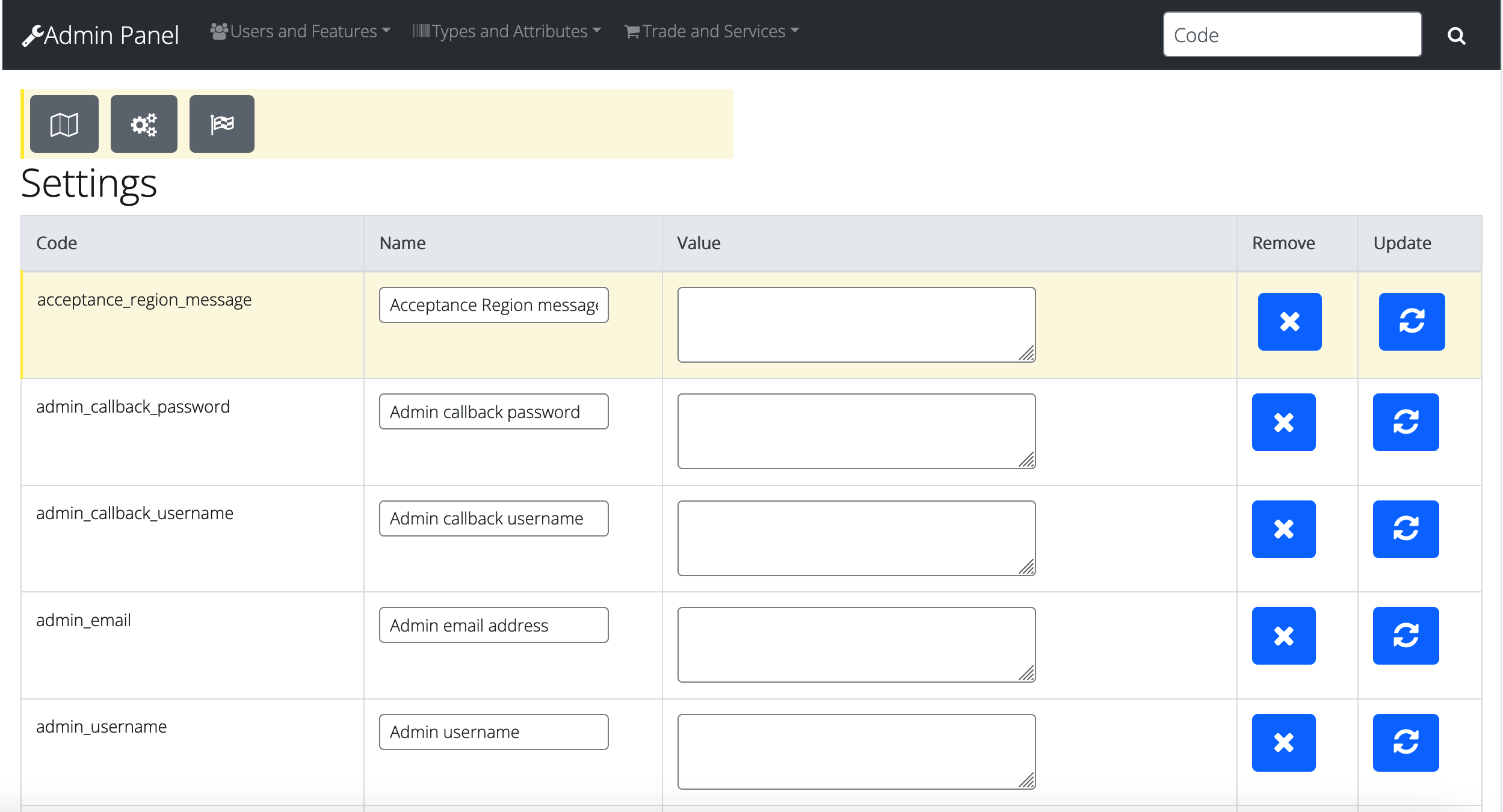
Table 2. Global Settings parameters (Plugin Home > Admin panel > Users and Features > Settings)
| Code | Name | Value |
|---|---|---|
| acceptance_region_message< |
Acceptance Region message Custom warning message in Booking forms, when chosen region wrong, if value is empty, then default messages are used. It's possible to set up in Settings (Plugin Home > Settings > Messages) |
|
|
admin_callback_password |
Admin callback password Administrative password to callback functions of payments and other tools. It's possible to set up in Gateways (Plugin Home > Gateways) |
|
|
admin_callback_username |
Admin callback username Administrative username to callback functions of payments and other tools. It's possible to set up in Gateways (Plugin Home > Gateways) |
|
|
admin_email |
Admin email address Address for notifications sending (copy of customer's letter to Bcc field address). Administrative notifications of chosen important events: New Order, Order Status, New User, Payment Confirmation (Plugin Home > Mailings > Administrator Notification) |
|
|
admin_username |
Admin username Administrative username to database connectivity. Using for delegate access (Administrative | Client) to backend update functions. For use experienced users only! |
|
|
app_input_data |
Show products from id list List of default product's Id in mobile app using |
|
|
app_show_auto_pickup |
Show auto pickup Auto detect current location | address in mobile app (for default pickup location) |
0 |
|
app_show_not_in_stock |
Show not in stock products Show product with 0 counts (Stock value) in mobile app |
0 |
|
app_show_store |
Show store near in app Show store near current location of customer on map in mobile app |
0 |
|
app_show_transport |
Show transport near in app Show transport near current location of customer in mobile app |
1 |
|
app_use_choosing_transport |
Choose a transport Customer could choosing a transport direct on map in mobile app |
1 |
|
area_location |
Area Location of Service (Coordinates of Service delivery) Coordinates list of locations, which describe an area of service work. If value is empty, then no restrictions are used |
|
|
availability_after_reservation |
Hours for availability reservation Value in hours, when a product could be re-order |
0.5 |
|
bot_order_confirm_message |
Bot Order Confirmation Message Order confirmation message of bot chat |
Your Order No. %s has been accepted |
|
bot_password_recovery_message |
Bot Password Recovery Message Password recovery message of bot chat |
Password has been restored. Your password is: %s |
|
bot_payment_confirm_message |
Bot Payment Confirmation Message Payment confirmation message of bot chat |
Your Payment No. %s has been completed. Payment details: %s |
|
bot_user_register_message |
Bot User Registration Message User registration message of bot chat |
New User %s has been created. Your password is: %s |
|
braintree_merchant_id |
Braintree Merchant Id Braintree payment credentials. More details on Braintree website:https://developer.paypal.com/braintree/ It's possible to set up in Gateways (Plugin Home > Gateways > Braintree) |
put_merchant_id_number_here |
|
braintree_private_key |
Braintree Private key Braintree payment credentials. |
put_secret_key_here |
|
braintree_public_key |
Braintree Public key Braintree payment credentials. |
put_key_here |
|
braintree_tokenization_key |
Braintree Tokenization key Braintree payment credentials. |
put_tokenization_key_here |
|
braintree_type_of_payment |
Braintree Type Of Payment : Sandbox or Production Braintree payment credentials. |
put_type_of_payment_here |
|
call_to_service_phone |
Service phone Default service phone for customers calls. For mobile app service call |
|
|
cancel_order_time |
Cancel fey orders (minutes) Auto cancel old orders (in minutes) |
60 |
|
client_username |
Client username Client username to database connectivity. Using for delegate access (Administrative | Client) to backend update functions. For use experienced users only! |
|
|
contact_notify_message |
Contact Notification Message Notification message of contact form (/forms/extends/contact_form.html). It's possible to set up in Mailings (Plugin Home > Mailings > Contact Notification) |
Contact information First name: %s Last name: %s Phone: %s E-mail: %s Comments: %s |
|
contact_notify_subject |
Contact Notification Subject Subject of Notification message of contact form |
Contact Notification |
|
contact_notify_to |
Contact Notification To Address To of Notification message of contact form |
put_email_address_here |
|
country_code |
Country code (ISO code) Maps default location by country |
|
|
coupon_notify_message |
Coupon Notification Message Notification message of new coupon creation to customer. It's possible to set up in Mailings (Plugin Home > Mailings > Coupon Notification) |
Your Coupon Promo-Code: %s has been created. Coupon details: %s |
|
coupon_notify_subject |
Coupon Notification Subject Subject of Notification message of new coupon creation |
Coupon Notification |
|
currency_format |
Currency Format ($ 1,000.00) Format of current currency. Warning! Highly recommended for using of currency word code, such as €1.00 for showing €1.00, £1.00 for showing £1.00 |
|
|
currency_id |
Preferred Currency Id Current currency Id (Currency Id should be created in Admin panel) |
1 |
|
date_format |
Date Format (DD.MM.YYYY) Date format (for preview any date). It's possible to set up in Settings (Plugin Home > Settings > Plugin Forms) |
DD.MM.YYYY |
|
days_of_week_disabled |
Disabled days of week list (0,6) Disabled days of week for chosen date in Booking forms |
|
|
disabled_hours |
Disabled hours of day list (1,2,3,4) Disabled hours for chosen hours in Booking forms |
|
|
discount_notify_message |
Discount Notification Message Notification message of new discount creation to customer. It's possible to set up in Mailings (Plugin Home > Mailings > Discount Notification) |
Your Discount Code: %s has been created. Discount details: %s |
|
discount_notify_subject |
Discount Notification Subject Subject of Notification message of new discount creation |
Discount Notification |
|
distance_included |
Distance included for tariff price (km/miles) Specific integer value of product type: Payment per distance [X] included |
10 |
|
distance_measurement |
Distance measurement (km/mile) Specific string value of distance |
km |
|
driver_notification_subject |
Driver Notification Subject Subject of Notification message of Order status for driver |
Driver Notification |
|
driver_prepaid_amount |
Driver prepaid amount Mandatory value of replenishing private wallet of driver to work in mobile app (driver's profile Prepaid amount) |
|
|
enabled_hours |
Enabled hours of day list (9,10,11,12) Enabled hours for chosen hours in Booking forms |
|
|
file_style_script |
Form css script filepath (URL) Custom css script which executed before customer form uploading (called by shortcode) |
|
|
form_badge |
Single Badge form Custom Badge form, used by default for [_3bit_badge_form] shortcode. It's possible to set up in Settings (Plugin Home > Settings > Plugin Forms) |
forms/customs/languages_badge.html |
|
form_booking |
New Order Booking form Custom Booking form, used by default for [_3bit_booklng_form] shortcode. It's possible to set up in Settings (Plugin Home > Settings > Plugin Forms) |
forms/customs/trip_booking.html |
|
form_order_confirm |
Order Confirm form Custom Order Confirm form, used by default for [_3bit_confirm_form] shortcode. It's possible to set up in Settings (Plugin Home > Settings > Plugin Forms) |
forms/customs/order_confirm.html |
|
form_order_payment |
Payment by Order form Custom Order Payment form, used by default for [_3bit_payment_form] shortcode. It's possible to set up in Settings (Plugin Home > Settings > Plugin Forms) |
forms/customs/order_payment.html |
|
form_style_script |
Form css script inline Custom css script which executed after booking, wallet, payment or confirm forms (form appear and show). It's possible to set up in Settings (Plugin Home > Settings > Plugin Forms) |
.chosen-container-single .chosen-single { height: 40px; line-height: 36px; background: none; border-radius: 4px; border: 1px solid #ced4da; } .chosen-container { font-size: 16px; } input.form-control { padding: 20px 10px; } .chosen-container-single .chosen-single div b{background-position:0px 10px} .chosen-container-single.chosen-with-drop .chosen-single div b{background-position:-18px 10px} @media (min-width: 768px) {.bootstrap-datetimepicker-widget.dropdown-menu.timepicker-sbs {width: 38em;font-size:9px;}}.bootstrap-datetimepicker-widget table {background-color:#ffffff;} |
|
form_wallet_payment |
Payment to Wallet form Custom Wallet Payment form, used by default for [_3bit_wallet_form] shortcode. It's possible to set up in Settings (Plugin Home > Settings > Plugin Forms) |
forms/customs/wallet_payment.html |
|
form_widget |
New Order Widget form Custom Order Widget form, used by default for [_3bit_widget_form] shortcode. It's possible to set up in Settings (Plugin Home > Settings > Plugin Forms) |
forms/customs/vert_widget.html |
|
garage_location |
Garage Location (Address or Latitude, Longitude) |
|
|
google_maps_key |
Google Maps key Highly recommended generate and should use, because default map provider is Google, and default API for Places and Geocode is Google. Google API Console https://developers.google.com. It's possible to set up in Settings (Plugin Home > Settings > Maps & Languages) |
put_key_here |
|
google_maps_styles |
Google Maps styles filename For Google maps style files available:
|
|
|
here_app_code |
Here App Code Details on https://developer.here.com/ Here map provider credentials. It's possible to set up in Settings (Plugin Home > Settings > Maps & Languages) |
put_app_code_here |
|
here_app_id |
Here App Id Here map provider credentails. It's possible to set up in Settings (Plugin Home > Settings > Maps & Languages) |
put_app_id_here |
|
liqpay_private_key |
Liqpay Private key Gateway is Deprecated. Liqpay payment credentials. Details onhttps://www.liqpay.ua/documentation/en/ LiqPay payment credentials. It's possible to set up in Gateways (Plugin Home > Gateways > LiqPay Payment) |
put_secret_key_here |
|
liqpay_public_key |
Liqpay Public key LiqPay payment credentials. It's possible to set up in Gateways (Plugin Home > Gateways > LiqPay Payment) |
put_key_here |
|
liqpay_result_url |
Redirect after payment LiqPay payment credentials. It's possible to set up in Gateways (Plugin Home > Gateways > LiqPay Payment) |
|
|
liqpay_server_url |
Callback after payment LiqPay payment credentials. It's possible to set up in Gateways (Plugin Home > Gateways > LiqPay Payment) |
https://localhost/service/api/?name=json/callback_liqpay |
|
liqpay_type_of_payment |
Liqpay Type Of Payment : Sandbox or Production LiqPay payment credentials. It's possible to set up in Gateways (Plugin Home > Gateways > LiqPay Payment) |
put_type_of_payment_here |
|
manager_notification_subject |
Manager Notification Subject Subject of Notification message of Order status for manager of store (set up manager of store in store's Object Details as parameteruser_id) |
Manager Notification |
|
map_zoom |
Map zoom Default map zoom for forms, which maps used. It's possible to set up in Settings (Plugin Home > Settings > Plugin Forms) |
5 |
|
mapbox_access_token |
Mapbox Access Token Details on https://docs.mapbox.com/help/getting-started/ Here map provider credentials. It's possible to set up in Settings (Plugin Home > Settings > Maps & Languages) |
put_access_token_here |
|
mapquest_key |
MapQuest Key Details on https://developer.mapquest.com/ Here map provider credentials. It's possible to set up in Settings (Plugin Home > Settings > Maps & Languages) |
put_key_here |
|
maximum_baggages |
Maximum suitcases count Maximum suitcases count an integer value that users can select in Booking forms |
12 |
|
maximum_daily_order_cancel |
Maximum daily cancel orders by Driver Maximum daily cancel orders by driver per day. If value is empty, then no restrictions are used |
|
|
maximum_daily_order_count |
Maximum daily orders Maximum daily orders for customer per day. If value is empty, then no restrictions are used |
|
|
maximum_distance |
Maximum distance Maximum distance an integer value that users can select as it's possible to distance for route in Booking forms |
|
|
maximum_distance_message |
Maximum Distance message Custom warning message in Booking forms, when chosen route distance is wrong, if value is empty, then default messages are used. It's possible to set up in Settings (Plugin Home > Settings > Messages) |
|
|
maximum_order_hourly |
Maximum order hourly Maximum order hourly is an integer value (for rent) that users can select in Booking forms (Used maximum parameter value or list of values in parameter order_time) |
24 |
|
maximum_passengers |
Maximum passengers count Maximum passengers count is an integer value that users can select in Booking forms |
12 |
|
minimum_distance |
Minimum distance Minimum distance is an integer value that users can select as it's possible to distance for route in Booking forms |
|
|
minimum_distance_message |
Minimum Distance message Custom warning message in Booking forms, when chosen route distance is wrong, If value is empty, then default messages are used. It's possible to set up in Settings (Plugin Home > Settings > Plugin Forms) |
|
|
minimum_fare |
Minimum fare Minimum fare for route for calculation algorithm |
0 |
|
minute_stepping |
Minute stepping Minute stepping is an integer value for Time picker. Booking forms used for customer choosing. |
5 |
|
order_hourly |
Order hourly, rental hours list (1,2,3)
Order hourly as rental hours list for choosing by customer in |
1,2,3,4,5,6 |
|
order_invoice_message |
Invoice of Order Message Notification message of completed order to customer. It's possible to set up in Mailings (Plugin Home > Mailings > Invoice of Order) |
Your Order No. %s has been completed. Order details: %s |
|
order_invoice_subject |
Order Invoice Subject Subject of Notification message of order invoice |
Order Invoice |
|
order_ontime_range |
Order On-time range (00:00-24:00) Order on-time range as service hours range list for choosing by customer in Booking forms |
|
|
order_return_time |
Order return time, rental return time (13:00;17:30) Order return time for rental hours (return time) for choosing by customers in Booking forms |
|
|
order_status_message |
Order Status Message Notification message of new order (and other order status) to customer. It's possible to set up in Mailings (Plugin Home > Mailings > Order Status) |
Your Order No. %s Status has been changed to: %s. Google calendar: [google_calendar] |
|
order_status_subject |
Order Status Subject Subject of Notification message of order status |
Order Status |
|
order_tax_code |
Order tax code (Use Tax code) Order tax code for calculate additional value and informs customers in Booking forms (Add new Tax it's possible to in Plugin Home > Admin panel > Users & Features > Tax). If value is empty, then nothing used. It's possible to set up in Settings (Plugin Home > Settings > Plugin Forms) |
|
|
order_time |
Order time, rental time (09:00;13:30) Order time for rental hours (start time) for choosing by customers in Booking forms |
|
|
otp_message |
OTP Message OTP message for customer verification. Future versions |
You code is %s |
|
password_recovery_from |
Password Recovery From Address From of Notification message of password recovery |
put_email_address_here |
|
password_recovery_message |
Password Recovery Message Notification message of password recovery to customer. It's possible to set up in Mailings (Plugin Home > Mailings > Password Recovery) |
Do not reply to this email, Your password is: %s |
|
password_recovery_subject |
Password Recovery Subject Subject of Notification message of password recovery |
Password Recovery |
|
payment_confirm_message |
Payment Confirmation Message Notification message of payment confirmation to customer. It's possible to set up in Mailings (Plugin Home > Mailings > Payment Confirmation) |
Your Payment No. %s has been completed. Payment details: %s |
|
payment_confirm_subject |
Payment Confirmed Subject Subject of Notification message of payment confirmation |
Payment Confirmed |
|
paypal_client_id |
PayPal Client Id PayPal payment credentials. More details on PayPal website:https://developer.paypal.com/ It's possible to set up in Gateways (Plugin Home > Gateways > PayPal Payment) |
put_client_id_number_here |
|
paypal_key |
PayPal ClientId for Mobile app PayPal payment credentials fo mobile app. It's possible to set up in Gateways (Plugin Home > Gateways > PayPal Payment) |
put_key_here |
|
paypal_secret |
PayPal Secret key PayPal payment credentials. It's possible to set up in Gateways (Plugin Home > Gateways > PayPal Payment) |
put_secret_key_here |
|
paypal_type_of_payment |
PayPal Type Of Payment : Sandbox or Production PayPal payment credentials. It's possible to set up in Gateways (Plugin Home > Gateways > PayPal Payment) |
put_type_of_payment_here |
|
paypal_webhook_id |
PayPal WebHook Id PayPal payment callback WebHook Id, for backend (server part) notifications about success transactions. Should be Provided specific URL for backend module calling, when success payment accrued. It's possible to set up in Gateways (Plugin Home > Gateways > PayPal Payment) |
put_webhook_id_number_here |
|
picture_marker_a |
Picture of A marker Image of marker for regular transfers start point (start point of walking to pickup point of regular transfer transport). If empty value, then default image used |
|
|
picture_marker_b |
Image of marker for regular transfers finish point (finish point of walking from drop-off point of regular transfer transport). If empty value, then default image used |
|
|
picture_marker_dropoff |
Picture of Dropoff marker Image of pickup marker. It's possible to set up in Settings (Plugin Home > Settings > Map Parameters). If empty value, then default image used |
|
|
picture_marker_people |
Picture of B marker Image of people marker. It's possible to set up in Settings (Plugin Home > Settings > Map Parameters). If empty value, then default image used |
|
|
picture_marker_pickup |
Picture of B marker Image of drop-off marker. It's possible to set up in Settings (Plugin Home > Settings > Map Parameters). If empty value, then default image used |
|
|
places_type |
geocode, address, establishment, (regions), (cities) Specific parameters for Google Places API used. Indicates a desired data wanted. Attention! Works only with the use Google Places setting enabled (use_google_places = 1 | On) or Google Maps used. |
|
|
preorder_days |
Pre-order in days It is imit's possible to select an order for days (an integer value) earlier than indicated in Booking forms. If empty value, then nothing restriction founded |
|
|
preorder_hours |
Pre-order in hours It is imit's possible to select an order for hours (an integer value) earlier than indicated in Booking forms. If empty value, then nothing restriction founded |
1 |
|
price_per_distance |
Price per distance Default price per distance, if not other values founded (cases when ordering without choosing a product) |
0 |
|
price_per_minute |
Price per minute Default price per minute, if not other values founded (cases when ordering without choosing a product) |
1 |
|
region1_point1_lat |
Region1 Point1 Lat First region service area restriction (by 4 points coordinates) – Latitude of Point 1. It's possible to set up in Settings (Plugin Home > Settings > Map Parameters). If value is empty, then no restrictions are used |
|
|
region1_point1_lng |
Region1 Point1 Lng First region service area restriction (by 4 points coordinates) – Longitude of Point 1. It's possible to set up in Settings (Plugin Home > Settings > Map Parameters). If value is empty, then no restrictions are used |
|
|
region1_point2_lat |
Region1 Point2 Lat First region service area restriction (by 4 points coordinates) – Latitude of Point 2. It's possible to set up in Settings (Plugin Home > Settings > Map Parameters). If value is empty, then no restrictions are used |
|
|
region1_point2_lng |
Region1 Point2 Lng First region service area restriction (by 4 points coordinates) – Longitude of Point 2. It's possible to set up in Settings (Plugin Home > Settings > Map Parameters). If value is empty, then no restrictions are used |
|
|
region2_point1_lat |
Region2 Point1 Lat Second region service area restriction (by 4 points coordinates) – Latitude of Point 1. It's possible to set up in Settings (Plugin Home > Settings > Map Parameters). If value is empty, then no restrictions are used |
|
|
region2_point1_lng |
Region2 Point1 Lng Second region service area restriction (by 4 points coordinates) – Longitude of Point 1. It's possible to set up in Settings (Plugin Home > Settings > Map Parameters). If value is empty, then no restrictions are used |
|
|
region2_point2_lat |
Region2 Point2 Lat Second region service area restriction (by 4 points coordinates) – Latitude of Point 2. It's possible to set up in Settings (Plugin Home > Settings > Map Parameters). If value is empty, then no restrictions are used |
|
|
region2_point2_lng |
Region2 Point2 Lng Second region service area restriction (by 4 points coordinates) – Longitude of Point 2. It's possible to set up in Settings (Plugin Home > Settings > Map Parameters). If value is empty, then no restrictions are used |
|
|
return_disabled_hours |
Arrival disabled hours of day list (1,2,3,4) Disable hours for chosen hours in Booking forms for return (arrival) |
|
|
return_enabled_hours |
Arrival enabled hours of day list (9,10,11,12) Enabled hours for chosen hours in Booking forms for return (arrival) |
|
|
return_price_ratio |
Return price ratio For round trip an integer value of specific coefficient which is multiplied by fare |
2 |
|
schema_prefix_name |
Schema prefix name Not used (For creation of virtual project with new schema) |
3bit_ |
|
service_unavailable_message |
Service Unavailable message Custom warning message in Booking forms, when product was ordered for that time and time mismatch for service (depends parameter value of order_ontime_range), if value is empty, then default messages are used. It's possible to set up in Settings (Plugin Home > Settings > Messages) |
|
|
show_product_discount |
Show form product discount Show product discount in Booking forms |
1 |
|
signup_user_discount_code |
Add Discount Code to User after Signup Auto applied discount code to user account when success registered |
|
|
sms_order_confirm_message |
SMS Order Confirmation Message Notification SMS message of order confirmation to customer phone number. It's possible to set up in Mailings (Plugin Home > Mailings > SMS Settings) |
Your Order No. %s has been accepted |
|
sms_password_recovery_message |
SMS Password Recovery Message Notification SMS message of password recovery to customer phone number. It's possible to set up in Mailings (Plugin Home > Mailings > SMS Settings) |
Password has been restored. Your password is: %s |
|
sms_payment_confirm_message |
SMS Payment Confirmation Message Notification SMS message of payment confirmation to customer phone number. It's possible to set up in Mailings (Plugin Home > Mailings > SMS Settings) |
Your Payment No. %s has been completed. Payment details: %s |
|
sms_provider |
SMS provider Id gateway SMS provider for SMS sending to customer phone number: 1 - SMSAPI (https://www.smsapi.com) 2 - GATEWAYAPI (https://gatewayapi.com). It's possible to set up in Mailings (Plugin Home > Mailings > SMS Settings) |
|
|
sms_provider_token |
SMS provider Token Token of SMS service provider of one of: SMSAPI (details on:https://www.smsapi.com/docs/) or GATEWAYAPI (details on: https://gatewayapi.com/docs/) |
put_access_token_here |
|
sms_sender |
SMS sender phone or name Phone number from whom SMS messages are sent |
|
|
sms_user_register_message |
SMS User Registration Message Notification SMS message of user registration to customer phone number. It's possible to set up in Mailings (Plugin Home > Mailings > SMS Settings) |
New User %s has been created. Your password is: %s |
|
smtp_hostname |
SMTP server hostname SMTP service hostname, which provider e-mail sending service. Warning! It's possible to using default php mails sending on hosting, which support such functions (Ask for help and support of your hosting provider). It's possible to set up in Mailings (Plugin Home > Mailings > SMS Settings) |
http://mailgun.com |
|
smtp_message_from |
SMTP message From Default e-mail address who is sending e-mail notifications. It's possible to set up in Mailings (Plugin Home > Mailings > SMS Settings) |
put_email_address_here |
|
smtp_message_subject |
SMTP message Subject Default message subject of sending e-mail notifications. It's possible to set up in Mailings (Plugin Home > Mailings > SMS Settings) |
put_subject_text_here |
|
smtp_password |
SMTP server password SMTP server password, should be using both with username and server hostname. It's possible to set up in Mailings (Plugin Home > Mailings > SMS Settings) |
|
|
smtp_username |
SMTP server username SMTP server username, should be using both with password and server hostname. It's possible to set up in Mailings (Plugin Home > Mailings > SMS Settings) |
|
|
sticky_class |
Sticky color class of Receipt in Forms Color's class (or classes) of Bootstrap's 4 framework for background and text colors (details on:https://getbootstrap.com/docs/4.6/utilities/colors/) of Checkout (or Summary) in Booking forms and Order Payment | Order Confirm forms |
|
|
stripe_key |
Stripe Publishable key Stripe payment credentials. More details on Stripe website:https://stripe.com/docs/ It's possible to set up in Gateways (Plugin Home > Gateways > Stripe payment) |
put_key_here |
|
stripe_secret |
Stripe Secret key Stripe payment credentials. It's possible to set up in Gateways (Plugin Home > Gateways > Stripe payment) |
put_secret_key_here |
|
stripe_type_of_payment |
Stripe Type Of Payment : Sandbox or Production Stripe payment credentials. It's possible to set up in Gateways (Plugin Home > Gateways > Stripe payment) |
put_type_of_payment_here |
|
surge_price_passengers |
Surge price passengers Parameter is Deprecated. Surge price for transportation service with passengers count (from an integer value). If value is empty, then nothing used. |
|
|
surge_price_ratio |
Surge price ratio Ratio for transportation service. The value is multiplied by the cost of transportation |
|
|
surge_price_time_range |
Surge price time range (9:00-10:00; ...) Surge price for transportation service with time of booking. If value is empty, then nothing used. |
|
|
telegram_auth_token |
Telegram Authorization Token Warning! Telegram bot should be implemented in a future versions. Telegram Authorization Token for determine bot app, details on:https://core.telegram.org/. It's possible to set up in Gateways (Plugin Home > Gateways > Telegram bot) |
put_auth_token_here |
|
telegram_bot_color |
Telegram bot color Telegram bot app main color. It's possible to set up in Gateways (Plugin Home > Gateways > Telegram bot) |
#FAFAFA |
|
telegram_bot_font_color |
Telegram bot font color Telegram bot app font color. It's possible to set up in Gateways (Plugin Home > Gateways > Telegram bot) |
|
|
telegram_bot_menu |
store, product, type, language Telegram bot app main menu points list. It's possible to set up in Gateways (Plugin Home > Gateways > Telegram bot) |
store, language |
|
telegram_bot_menu_color |
Telegram bot menu color Telegram bot app menu color. It's possible to set up in Gateways (Plugin Home > Gateways > Telegram bot) |
|
|
telegram_bot_message |
Telegram bot message Telegram bot app welcome message. It's possible to set up in Gateways (Plugin Home > Gateways > Telegram bot) |
Hello, Can I help You? |
|
telegram_bot_name |
Telegram bot name Telegram bot app name. It's possible to set up in Gateways (Plugin Home > Gateways > Telegram bot) |
put_name_here |
|
time_format |
Time Format (HH:mm | hh:mm A) Time format (for preview any time). It's possible to set up in Settings (Plugin Home > Settings > Plugin Forms) |
HH:mm A |
|
time_schedule |
Time schedule list for order (9:00-10:00; ...) Time schedule list for customer choosing in Service booking form |
10:00-11:00; 11:00-12:00; 12:00-13:00; 14:00-15:00 |
|
time_zone |
Current Timezone (+00:00) Current timezone (for preview any date with region time fixed) |
+02:00 |
|
track_activity_time |
Track time (minutes) when considered active Sensor activity (GPS track location) is relevant for time in minutes |
60 |
|
transport_reserved_message |
Transport Reserved message Custom warning message in Booking forms, when product was ordered one or a few times for that time (depends parameter value ofavailability_after_reservation), if value is empty, then default messages are used. It's possible to set up in Settings (Plugin Home > Settings > Messages) |
|
|
use_audit |
Use Audit log Saving important events to audit log. It's possible to set up in Settings (Plugin Home > Gateways > Audit) |
1 |
|
use_braintree_payment |
Use Braintree Payment gateway Set up for using Braintree gateway. It's possible to set up in Settings (Plugin Home > Gateways > Braintree payment) |
0 |
|
use_checked_disclaimer |
Use checked Disclaimer in Forms Set up for using Disclaimer checkbox in Booking forms |
1 |
|
use_client_fee |
Use Client fee Set up for using Client fee for service time period used. The specified amount will be debited from the user's personal account (user's profile Prepaid amount) |
0 |
|
use_contact_notify_message |
Use Contact Notification messages Set up for using notification messages of new contact (Contact form data are send to customer and to the contact address). It's possible to set up in Mailings (Plugin Home > Mailings > Contact Notifications) |
0 |
|
use_coupon_notify_message |
Use Coupon Notification messages Set up for using notification messages of new coupon for user (Notification message is send to user which is owner of the coupon code). It's possible to set up in Mailings (Plugin Home > Mailings > Coupon Notifications) |
0 |
|
use_deactivated_user |
Use Deactivated user with negative amount Set up for deactivated user when user's profile Prepaid amount < 0 |
0 |
|
use_discount_coupon |
Use discount Coupon Set up for using coupon code in Booking forms |
0 |
|
use_discount_notify_message |
Use Discount Notification messages Set up for using notification messages of new discount for user (Notification message is send to user which is owner of the discount). It's possible to set up in Mailings (Plugin Home > Mailings > Discount Notifications) |
0 |
|
use_driver_fee |
Use Driver fee Set up for using driver fee for service time period used. The specified amount will be debited from the user's personal account (user's profile Prepaid amount) |
0 |
|
use_driver_notification_message |
Use Driver notification messages Set up for using notification messages for driver, who serve an order. It's possible to set up in Mailings (Plugin Home > Mailings > Order Status) |
0 |
|
use_event |
Use Event notification Set up for important events notifications (push notifications to mobile apps) using: new order, order status changed, payment (purchase), other information and advertising data |
0 |
|
use_firebase_verify |
Use Firebase authentication Set up for Google Firebase API using for users authentication (for website login/register). Details on:https://firebase.google.com/docs/auth/web/start/ Warning! Should be editing the file /client/js/fa_fb.js in the plugin directory (Plugins > Plugin Editor in WordPress admin console) for update the Firebase configuration (Seek and update the following string by parameters from the account of Google Firebase): varfirebaseConfig = {}; |
0 |
|
use_google_direction |
Use Google Direction API with other maps Set up for Google Direction API using with other maps |
0 |
|
use_google_geocode |
Use Google Geocode API with other maps Set up for Google Geocode API using with other maps |
0 |
|
use_google_places |
Use Google Places for dropdown list Set up for Google Places standard method using when pickup/drop-off places list dropdown |
1 |
|
use_liqpay_payment |
Use Liqpay Payment gateway Set up for using Liqpay gateway. It's possible to set up in Settings (Plugin Home > Gateways > Liqpay payment) |
0 |
|
use_lot_of_products |
Use selecting a Lot of Products Set up for using of products choosing in Booking forms (Product booking) |
0 |
|
use_manager_fee |
Use Manager fee Set up for using manager fee for service time period used. The specified amount will be debited from the user's personal account (user's profile Prepaid amount) |
0 |
|
use_manager_notification_message |
Use Manager notification messages Set up for using notification messages for manager, who serve an order. It's possible to set up in Mailings (Plugin Home > Mailings > Order Status) |
0 |
|
use_new_order_admin_notify |
Use New Order notifications to Administrator Set up for using of Bcc (e-mail address of hidden copy) administrator's address in notification message of new order |
0 |
|
use_new_order_message |
Use New Order messages Set up for using notification messages of new order. It's possible to set up in Mailings (Plugin Home > Mailings > Order Status) |
0 |
|
use_new_user_admin_notify |
Use New User notifications to Administrator Set up for using in Bcc (e-mail address of hidden copy) administrator's address for notification message of new user |
0 |
|
use_new_user_message |
Use New User messages Set up for using notification messages of new user. It's possible to set up in Mailings (Plugin Home > Mailings > User Registration) |
0 |
|
use_order_invoice_message |
Use Invoice of Order messages Set up for using notification messages of order invoice. It's possible to set up in Mailings (Plugin Home > Mailings > Invoice of Order) |
0 |
|
use_order_status_admin_notify |
Use Order Status notifications to Administrator Set up using of Bcc (e-mail address of hidden copy) administrator's address in notification message of order status |
0 |
|
use_order_status_message |
Use Order Status messages Set up for using notification messages of order status. It's possible to set up in Mailings (Plugin Home > Mailings > Order Status) |
0 |
|
use_password_recovery_message |
Use Password Recovery messages Set up for using notification messages of password recovery. It's possible to set up in Mailings (Plugin Home > Mailings > Password Recovery) |
0 |
|
use_pay_driver |
Use pay to Driver Set up for increase driver of order account balance (If payment for Order has arrived at a service account, used pay to driver's profile Prepaid amount) |
0 |
|
use_pay_manager |
Use pay to Manager Set up for increase manager of order (store's manager) account balance (If payment for Order has arrived at a service account, used pay to manager's profile Prepaid amount) |
0 |
|
use_payment_choice |
Use payment choice in Forms Set up for using payment checkboxes in Booking forms (Pay cash | Pay by card) |
1 |
|
use_payment_confirm_admin_notify |
Use Payment Confirmation notifications to Administrator Set up using of Bcc (e-mail address of hidden copy) administrator's address in notification message of payment confirmation |
0 |
|
use_payment_confirm_message |
Use Payment Confirmation messages Set up for using notification messages of payment confirmation. It's possible to set up in Mailings (Plugin Home > Mailings > Payment Confirmation) |
0 |
|
use_paypal_payment |
Use PayPal Payment gateway Set up for using PayPal gateway. It's possible to set up in Settings (Plugin Home > Gateways > PayPal payment) |
0 |
|
use_product_count |
Use selecting Product Count Set up for using of products count choosing in Booking forms (Product booking) |
0 |
|
use_rental_count |
Use selecting Rental Count Set up for using of rental products choosing in Booking forms (Product booking) |
0 |
|
use_save_picture_to_folder |
Use save Object pictures to folder Set up saving pictures to file into the special folder (/service/api/modules/file/pic) |
1 |
|
use_signup_active_driver |
Use Active Driver after Signup Set up active driver profile (account) when success registered |
1 |
|
use_signup_user_discount |
Use Discount of User after Signup Set up Discount to user account after success registered (set up discount code to signup_user_discount_code parameter before used) |
0 |
|
use_smart_remove |
Use Smart data of User, Transport, Sensor remove Set up to provide the ability to flexibly delete a user with all orders and other data (complete deletion of a user profile) |
0 |
|
use_sticky |
Use sticky Receipt in Forms Set up sticky Receipt (Invoice) form in Booking forms (at the right | bottom side of the form) |
1 |
|
use_stripe_payment |
Use Stripe Payment gateway Set up for using Stripe gateway. It's possible to set up in Settings (Plugin Home > Gateways > Stripe payment) |
0 |
|
use_telegram_bot |
Use Telegram bot Warning! Future version, currently unavailable. Set up using of Telegram bot. It's possible to set up in Settings (Plugin Home > Gateways > Telegram bot) |
0 |
|
use_to_pdf |
Use convert to PDF Set up using of button for html to pdf data convert in Admin panel |
1 |
|
use_to_xls |
Use convert to XLS Set up using of button for html to xls data convert in Admin panel |
1 |
|
use_viber_bot |
Use Viber bot Set up using of Viber bot. It's possible to set up in Settings (Plugin Home > Gateways > Viber bot) |
0 |
|
use_wallet_payment |
Use Wallet Payment gateway |
0 |
|
user_register_message |
User Registration Message Notification message of user registration to customer. It's possible to set up in Mailings (Plugin Home > Mailings > User Registration) |
Congratulation! New User %s has been registered. Your password is: %s |
|
user_register_subject |
User Registered Subject Subject of Notification message of user registration |
User Registered |
|
version |
Database Version Informational option (for update to new versions) |
3.1.16 |
|
viber_auth_token |
Viber Authentication Token Viber Authorization Token for determine bot app, details on:https://developers.viber.com/. It's possible to set up in Gateways (Plugin Home > Gateways > Viber bot) |
put_auth_token_here |
|
viber_bot_color |
Viber bot color Viber bot app main color. It's possible to set up in Gateways (Plugin Home > Gateways > Viber bot) |
#FAFAFA |
|
viber_bot_font_color |
Viber bot font color Viber bot app font color. It's possible to set up in Gateways (Plugin Home > Gateways > Viber bot) |
|
|
viber_bot_menu |
store, product, type, language Viber bot app main menu points list. It's possible to set up in Gateways (Plugin Home > Gateways > Viber bot) |
store, language |
|
viber_bot_menu_color |
Viber bot menu color Viber bot app menu color. It's possible to set up in Gateways (Plugin Home > Gateways > Viber bot) |
|
|
viber_bot_message |
Viber bot message Viber bot app welcome message. It's possible to set up in Gateways (Plugin Home > Gateways > Viber bot) |
Hello, Can I help You? |
|
viber_bot_name |
Viber bot name Viber bot app name. It's possible to set up in Gateways (Plugin Home > Gateways > Viber bot) |
put_name_here |
|
waiting_fee |
Waiting fee Informational option for waiting fee (currently not used in Booking forms) |
0 |
Shortcode is a WordPress feature, which uses for call additional functionality and visible forms for extend website pages possibilities. More details about WordPress Shortcodes on the official documentation page: https://wordpress.com/support/shortcodes/.
Shortcode of The Plugin for WordPress is CallCustomForm (deprecated), using with a lot of Parameters. Forms are built using the framework Bootstrap4. Alternative name of Shortcode is _3bit_custom_form. For example : [_3bit_custom_form page_name=cabinet.html tab_number=2 username=admin password=admin map_provider=google language=ENGLISH]
Shortcode of the Plugin:
_3bit_admin_form – download Admin panel form content to place where is shortcode located
_3bit_cabinet_form – download Cabinet form content to place where is shortcode located
_3bit_custom_form – download any of the Plugin form by page_name parameter
_3bit_badge_form – download default Badge form (it's possible to set up this and all next options in Plugin Home > Settings > Plugin Forms)
_3bit_wallet_form – download default Wallet form
_3bit_widget_form – download default Widget form
_3bit_booking_form – download default Booking form
_3bit_payment_form – download default Payment form
_3bit_confirm_form – download default Confirm form
Parameters of the Plugin Shortcodes:
page_name – name of the Plugin form (always required for _3bit_custom_form shortcode)
page_type – name of default page type for Widget, Booking, Confirm, Payment, Wallet forms (parameter uses when page_name is empty)
tab_number – number of tab for Cabinet form
order_id – number Id of order for Cabinet form
username – set up user credentials
password - set up user credentials
user_type – type of user (when parameter equals “1” and username and password belongs to administrator's type than uses user's role dropdown list) for Register form
map_provider – uses map provider (required values : “google”, “yandex”, “osm”, “here”, “mapbox”, “mapquest”. Warning! Maps Directions, Geocoding, Places using by default Google Maps API provider, for map preview using one of selected provider)
language – uses of language for the Plugin form (one of languages values /admin/json/messages.json from field “name” of the messages array, such as "name" : "ENGLISH", english by default)
callback (or order_callback | widget_callback | payment_callback | badge_callback | login_callback | register_callback for the Plugin forms) – uses callback (for other form or URL link to website page) after the Plugin form has been completed (for example, customer clicked on the Order Now button of Booking form)
input_data – input data (Id numbers of Products) for uses in Booking or Widget forms
payment_amount, user_name – default value of amount for payment to User (by user_name) of Wallet form
store_id – default Store for Booking form
store_part_id – default Store Location for Booking form (Product Booking)
ui_elem – uses visible fields of Vertical | Horizontal Widget forms
content_id – set up Id number identifier for the Plugin form content (for div element)
When the Plugin was synchronized with WooCommerce, it's possible to integrate to Booking page callback (after customer clicked on Order Now button) redirect to WooCommerce pay page. Follow by the WooCommerce documentation need uses:
Checkout endpoints
The following endpoints are used for checkout-related functionality and are appended to the URL of the /checkout page:
Pay page – /order-pay/{ORDER_ID}
For examples: https://localhost/checkout/order-pay/172/?key=wc_order_LgPB2EMuoswSg&pay_for_order=true
Set WooCoomerce synchronization with the Plugin (Plugin Home >Settings Plugin Data)
Make order_callback Shortcode parameter with URL to standard WooCommerce Checkout – Order Pay page (order_callback = "https://yourdomain/checkout/order-pay/" wither ORDER_ID number and empty other URL parameters)
Additional the Plugin's object fields uses Object Details as integrated data (in JSON format database saved) for: User, Order, Store, Product (Plugin Home > Admin panel > User | Order | Store | Product). Following fields are used for objects:
User | Set up User additional fields. Link to Store: store_id = <Store Id> number (for link Store to User for manager role)
Store | Set up Store additional fields. Link to User: user_id = <User Id> number (for link User to Store for manager role). Set up a lot of Store options by fields: currency_id, currency_format, time_schedule and other (identical Global Settings).
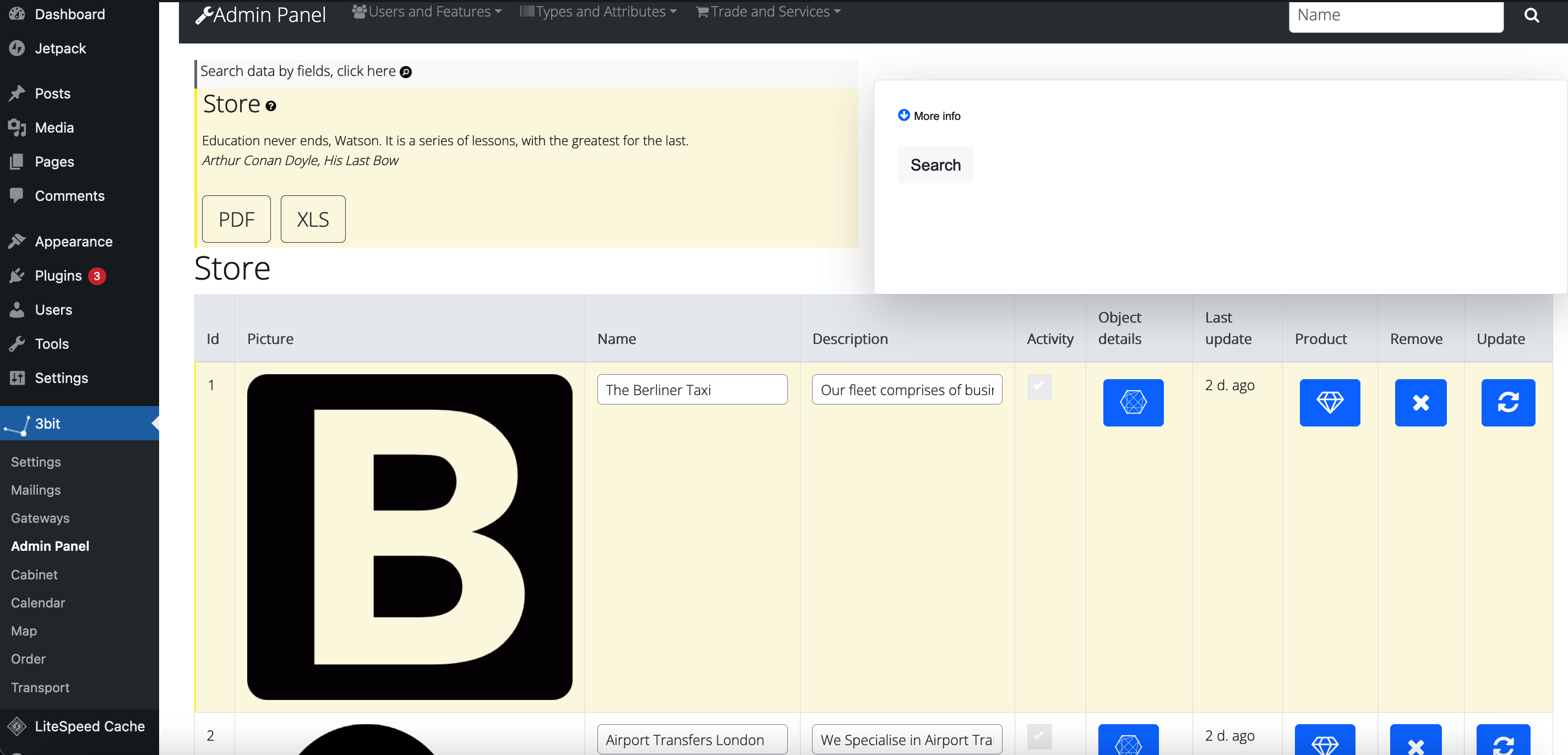
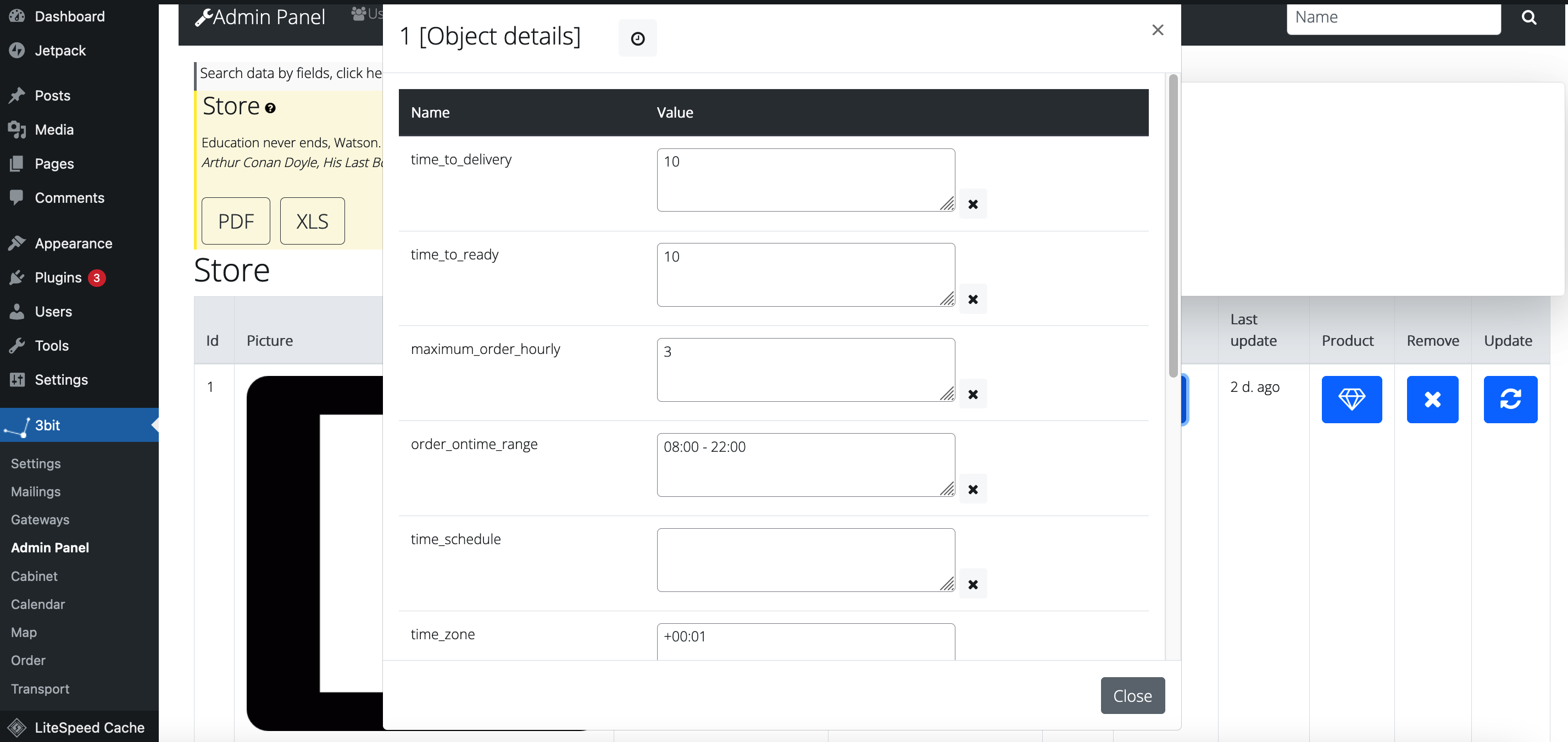
Order | Set up Order additional fields. Link to Store: store_id = <Store Id> number (for link Store to Order for customer order), currency_id and currency_format for operations.
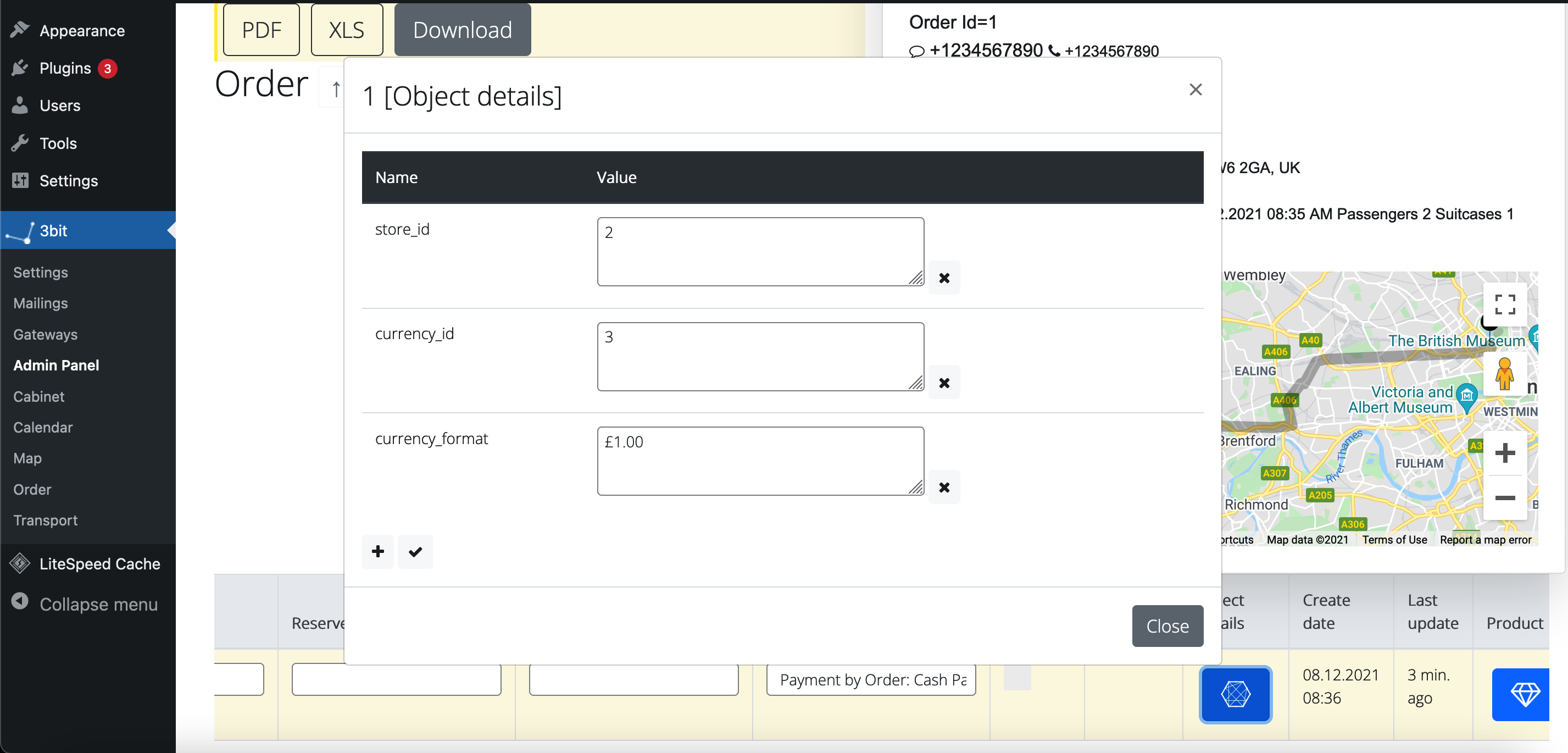
Product | Set up a lot of (transportation, rent) price fields for complicated calculation of order summary price: route, distance, hourly, time_period, datetime_period, passengers. Information field allow details information about product to Booking form (it's possible to using html tags and Bootstrap4 classes, recommend using single quotes for code).
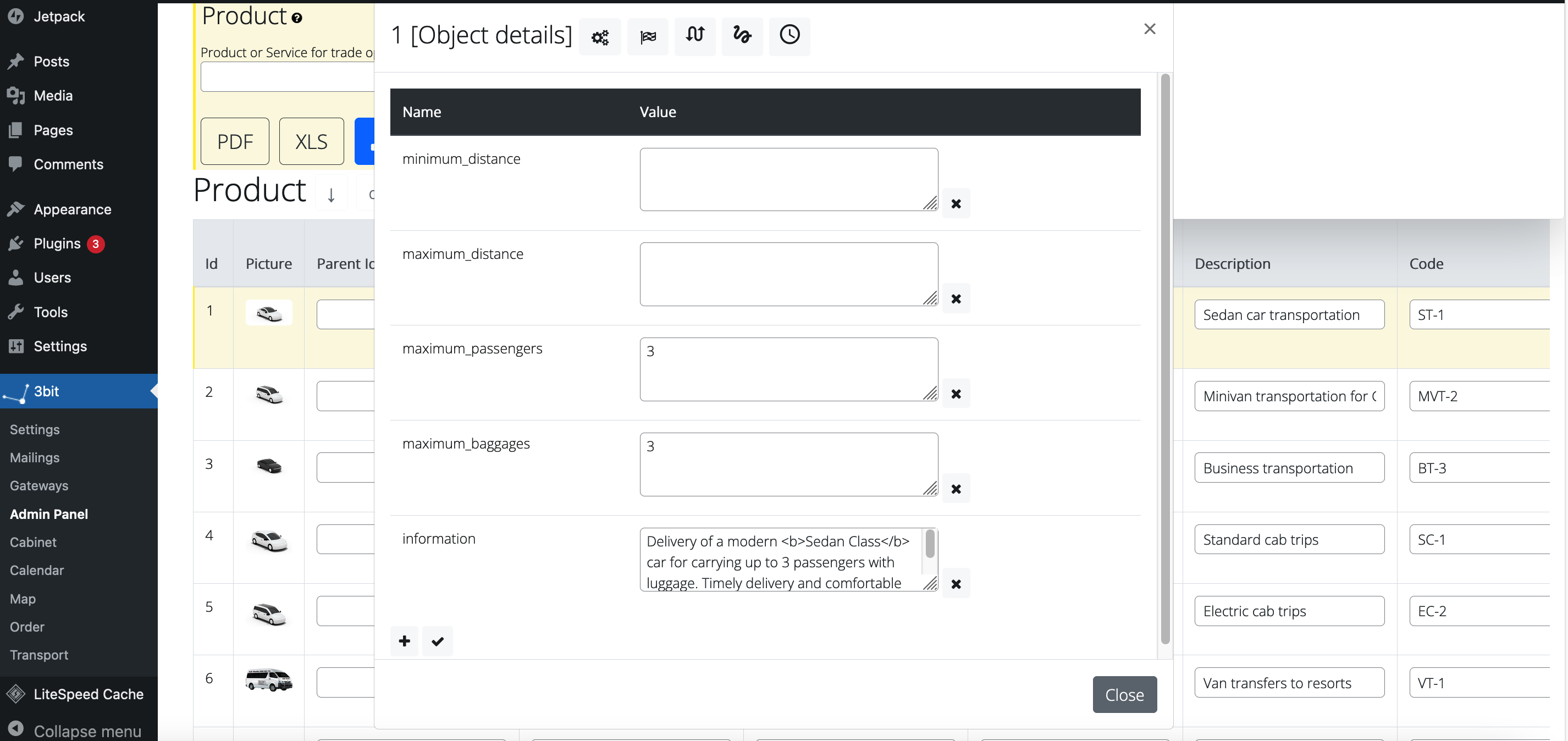
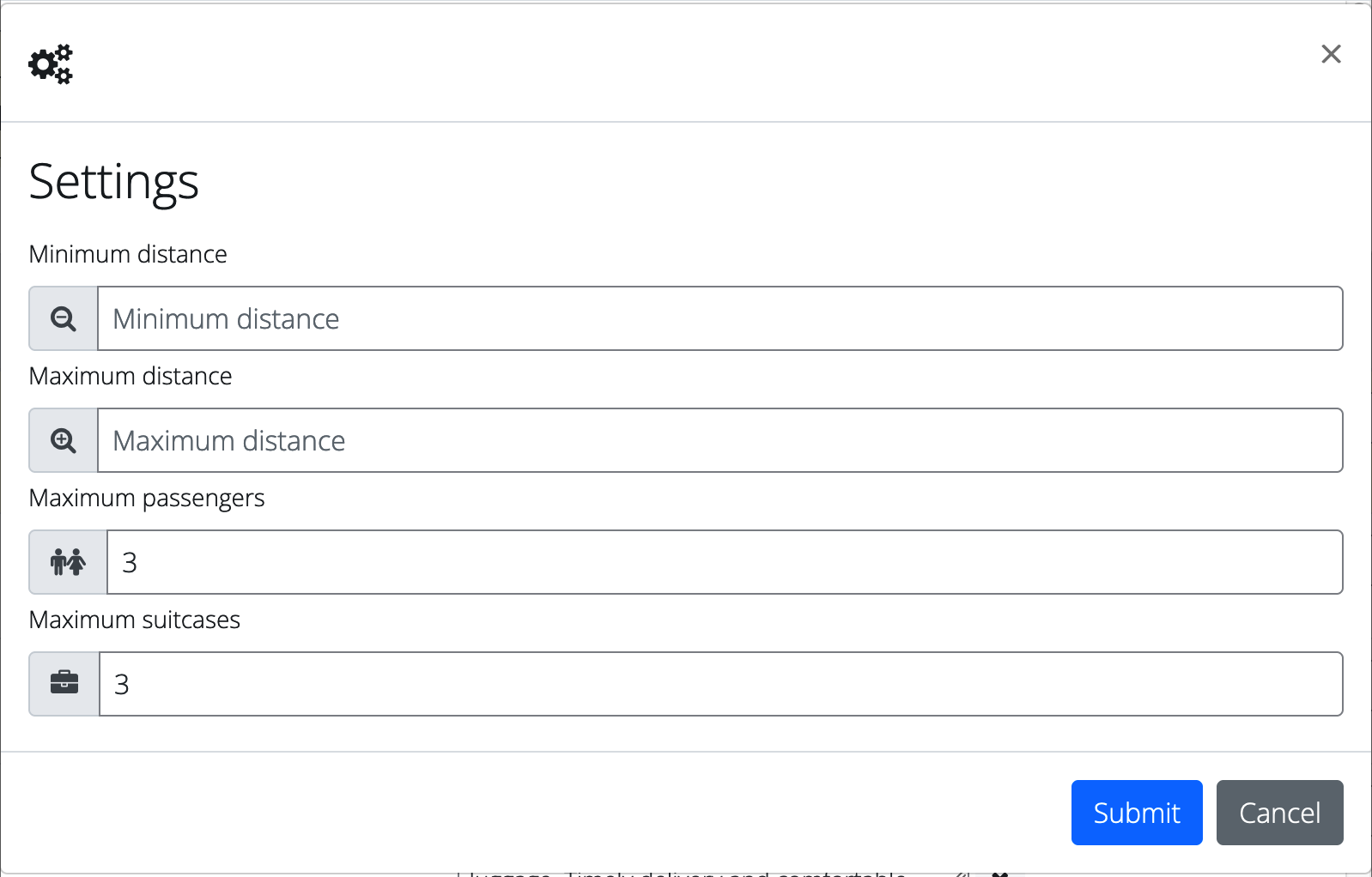
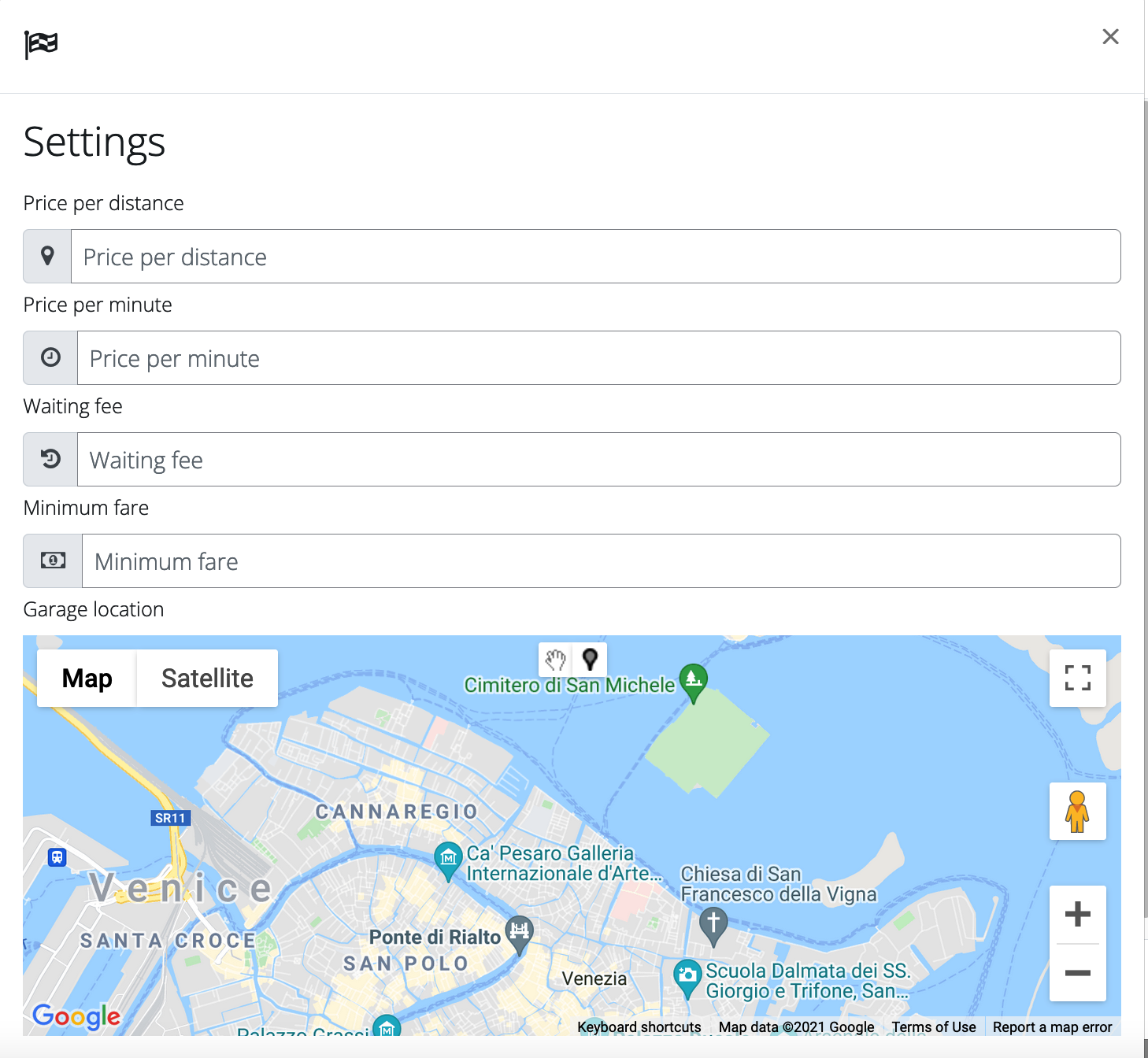
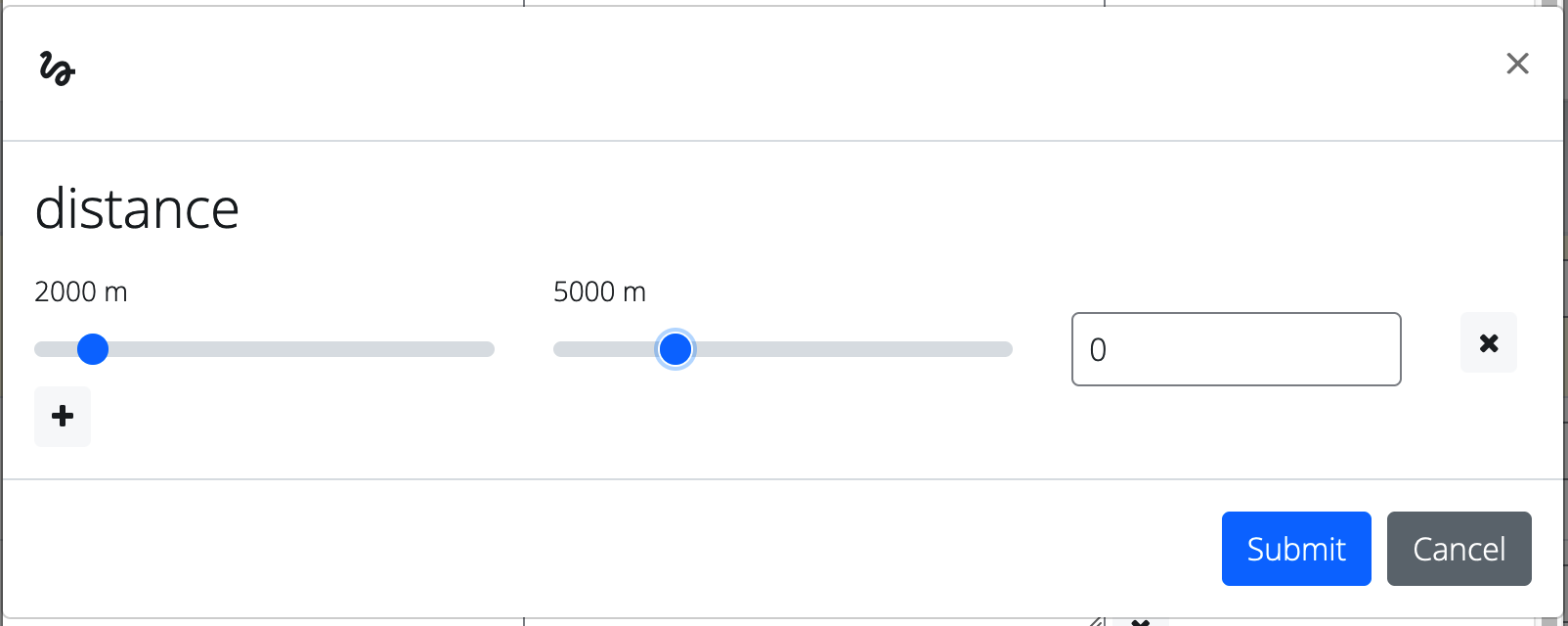
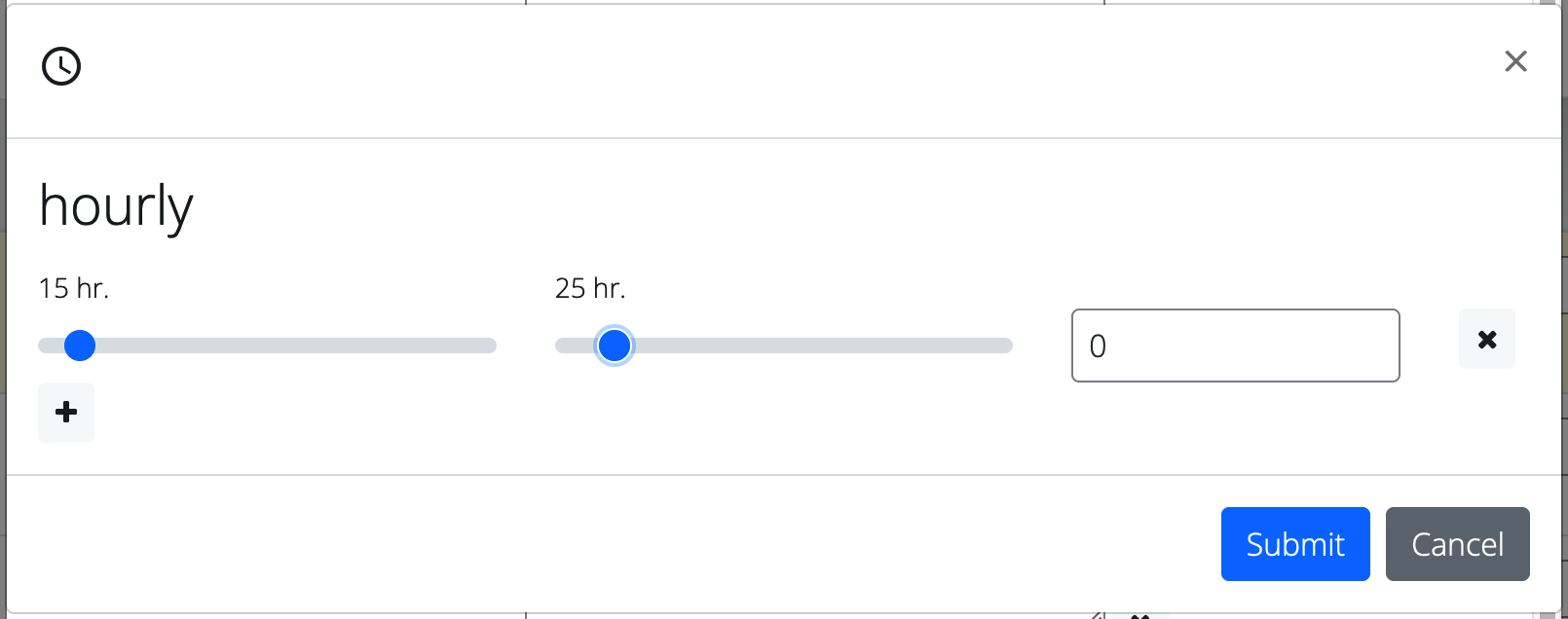
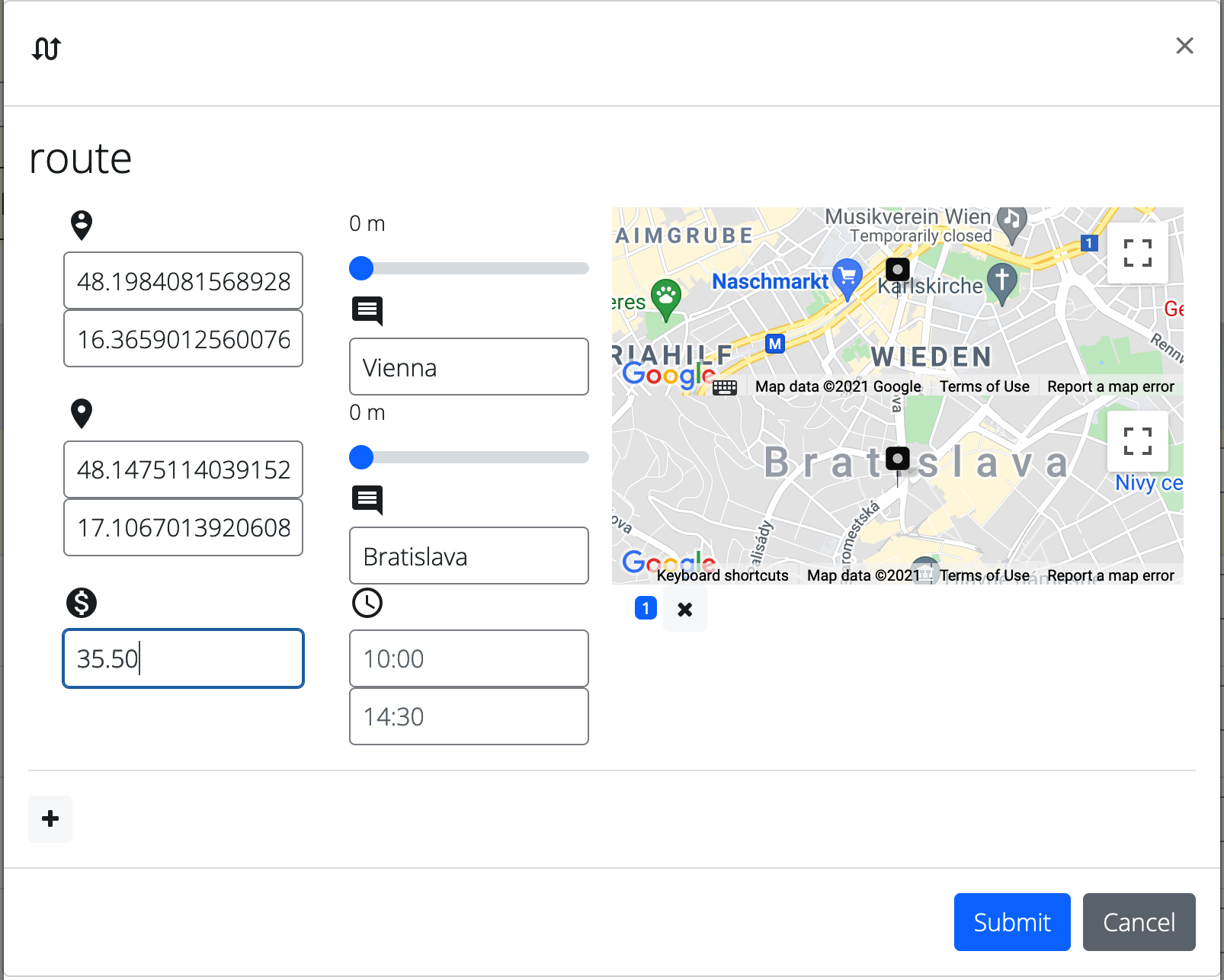

Customer booking services / products / delivery through the Booking forms (future Bot service or Mobile apps). When customer booking any trip / transportation / delivery service directly to Transport, price will calculates by service cost, which set up for private Transport owner User, driver). When customer booking any trip / transportation / delivery service by chosen Product as service (transportation or rental service), price will calculates by Product Type and Object Details field parameters: route, distance, hourly, time_period, datetime_period, passengers.
Table 1. Product Type
| Type Name | Type Code |
|---|---|
| Fixed payment | 1 |
| Payment per distance | 2 |
| Payment by hour rental | 3 |
| Payment per distance [2] included | 4 |
| Payment per distance [5] included | 5 |
| Payment per minute transportation | 6 |
| Payment per distance [X] included (set up in Settings for distance_included value) | 7 |
| Payment per distance and per minute (set up in Settings for price_per_minute value) | 8 |
| Fixed payment for transportation | 9 |
Product Type with Code 1 belongs to sale of material products (such as, Pizza, Sushi, Bottle of water) by fixed price. And also for tours with fixed prices and price per passenger, service with fixed price, events and meetings with fixed price. Product Type with Code 3 belongs to rent of material products (such as Cars, Skis and Skates, Boats and Yachts) by hourly price. Product Type with Code 2, 4-9 belongs to transportation (trip or delivery) service. Price for transportation service calculates by Code, and depends distance and duration long (excluding Code 9 for which price is always fixed). Price for Code 4, 5 and 7 calculates for 2, 5 or X (X – is a parameter which set up for Global Settings in distance_included, and is an integer value) miles or km (measure, which set up in Global Settings in distance_measurement and is an string value), and all subsequent ones will be calculated at price per distance unit. Price for Code 2, 6, 8 calculates by distance or duration of route.
Every Product for the Booking forms (or for Mobile apps) should be put to Store in Stock in a amount of at least one or more (with Stock Price or Sale Price, which could be empty). Price of Product calculation priority: 1) Sale Price in Stock 2) Price in Stock 3) Product Price.
Product Price for transportation service could be offset by another price (when Product Price is equals 0 or empty) with special parameters: 1) Product > Object details parameter price_per_distance or price_per_minute value (depends Product Type > Code of Product was set). 2) Global Settings parameter price_per_distance or price_per_minute value (depends from Product Type > Code of Product was set).
When booking time for transportation service was founded in a time range than price should be increased for 1) Store > Object details time range parameter surge_price_time_range and parameter surge_price_ratio as multiplier which used for prices multiplied. 2) Global Settings time range parameter surge_price_time_range and parameter surge_price_ratio as multiplier which used for price multiplied.
When calculated transportation price value less then required, it is it's possible to set up a minimum price of service for 1) Product > Object details parameter minimum_fare. 2) Global Settings parameter minimum_fare.
When used cargo transportation service or transport for cargo service it's possible to set up for each calculates an additional distance to garage location through Global Settings string parameter garage_location (format: latitude, longitude), as additional distance to transportation (is a distance to closest point of Pick-up or Drop-off).
RouteProduct Price for transportation service could be offset finally by another price which was set in Product > Object details filed parameters: 1) Price calculates by route data with route (format: locations | price | times, for example: 45.395965, 10.884121, 10000 - 41.897721, 12.481058, 50000 | 50.00; Milano - Torino | 100.00) 2) Price calculates by price by distance data with distance (format: distance_range | price, for example: 1000 - 2000 | 2.00; 2000 - 100000 | 1.00)
DistanceWhen chosen transportation types of Product (Product Type > Code = 2,4...9) the Distance parameter distance provide an easy format for smart calculates with different distance parts of trip/delivery. For example, base fare for a trip for $30, and with $2 per km for each next distance which after 12 km, distance = 0 – 1000 | 30.00; 1000-12000 | 0; 12000-100000 | 2.00 (the first km will cost $30, the next one km and up to 12 km are free, and after each next km which after 12 km will cost $2.00 and continue for up to 100 km).
HourlyWhen chosen rental type of Product (Product Type > Code = 3) for rent by hours, it's possible to set up hourly parameter in Product > Object details with: price calculates by hours data with hourly parameter (format: hours_range | price example: 0-2 | 2.50; 2-4 | 2.25; 4-10 | 2.00). Similar with format of hourly, format for time_period, but price will taken from parameter as is, as was set. Thus, it's possible to set up datetime_periodparameter in Product > Object details field parameters: price will taken from price parameter as was set (format: hours_range | price | dates_range, for example: 0-2 | 7.95 | 31.08 – 01.12). For a case for cyclical counting for every day, should be specify a price for 24-hours separately (for example: 0-2 | 2.50; 24 | 12.75).
PassengersWhen was chosen fixed price type of Product (Product Type > Code =1) for tours or service for passengers (participants), it's possible to set up passengers parameter in Product > Object Details with: price calculates by passengers range data (format: passengers range | price, for example: 1-2 | 10.00; 3-4 | 20.00; 5-6 |30.00 and for 3 passengers tour price will be cost 20.00). Passenger parameter could be using for events, meetings services for people count, who will take participation. Every people count corresponds to set a price for a group of participants or passengers.
DiscountFinal price may be affected by User or Product Discount calculated by Discount Type: 1) Discount in percent 2) Discount in value 3) Increase in percent 4) Increase in value. Validity of Discount may be limited by validity period.
Price priority rating for calculationsWhen chosen Transport to Order (and no transportation service Product chosen for Order), then price for transportation service calculates by Transport > Object details parameters: 1) Price calculates by distance with price_per_distance 2) Price calculates by duration with price_per_minute 3) Customer informs for waiting cost with waiting_fee 4) Minimum fare for Order price with minimum_fare 5) Customer informs for maximum passengers count with maximum_passengers 6) Customer informs for maximum baggage count with maximum_baggages 7) Price calculates by route data with route (format: locations | price | times, for example: 45.395965, 10.884121, 10000 - 41.897721, 12.481058, 50000 | 50.00; Milano - Torino | 100.00) 8) Price calculates by price by distance data with distance (format: distance_range | price example: 1000 - 2000 | 2.00; 2000 - 100000 | 1.00)
ExamplesRoutes parameter (route) has complicated format supported for a single race from pick-up point to drop-off and for a regular race (for regular races, parameter regular_race of Product > Object details, such as regular_race = 1).
Single race: location or address from, radius, name – location or address to, radius, name | price for race (for example: route = 46.5385777,10.1351296,20000 - 46.4643741,10.3651648,7000 | 80.00)
Regular race: location, radius, address or name | price for one ticket | time of race (example 1: 50.4236908,30.4703816,300,Bus start point | 0.00 | 10:00) location or address from, radius, name – location or address to, radius, name | price for one ticket | time_from – time_to (example 2: route = 46.5385777,10.1351296,20000 - 46.4643741,10.3651648,7000 | 80.00; 45.0734673,7.6055667,5000,Torino – 45.4627124,9.1076924,5000,Milano | 100.00 | 10:00-14:00)
Rental formats parameter has complicated format supported for time (hours) of rentals and date and time (hours and dates) of rentals.
time_period: rent hours from - rent hours to | price for rent (example: 0-4|280; 4-8.5|390; 23.5|390; 24|390 for the time more then 24 hours will be use period from 0-4, 4-8.5 and etc.)
datetime_period: format: rent hours from - rent hours to | price for rent | date from - date to (example: 0-4|210|01.06-30.06; 4-8.5|320|01.06-30.06)
(identical to time_period and with date from - date to)
Passengers format: passengers count from - passengers count to | price for passengers (example: 1-2|10;3-4|20;5-6|30)
Recommended use for currency format of world wide currency:
£ Pound Sterling == £
$ US Dollar == $
¥ Japanese Yen == ¥
€ Euro == €
Format of currency format parameter: $ <numbers> (For example: $ 1.00 | 1.00$ | $1,000.00)
Warning! symbol $ has been reserved for place of currency name or symbol (put to currency name as title symbol or abbreviation wanted)
Set up for special Store currency to Object Details "currency_id" (Currency Id) additional field and "currency_format" (Format of currency) values:
currency_id = "1"
currency_format = "$1.00"
Additional the Plugin forms fields it's possible to add with standard WP Plugin Editor (WP Home > Plugins > Plugin Editor). Qualified developer choosing the Plugin form in /client/forms/ folder to change any module (the Plugin form). All additional fields saving to Comments filed (of Booking form) in format: <field's label: field's value> (For Radio field saving label only).
Table 3. Additional Fields of the Plugin Forms
| Name | HTML tag | Tag Id |
|---|---|---|
| Input Text Filed | input type=”text” | order_input_text_<ID> |
| Select Field | select | order_select_<ID> |
| Textarea Field | textarea | order_textarea_<ID> |
| Checkbox Field | input type=”checkbox” | order_input_checkbox_<ID> |
| Radio Field | input typ=”radio” | order_input_radio_<ID> |
For private style customization uses a special CSS file (for custom styles) of the Plugin booking, payment and widget forms. New styles implementation through changing the code in the file by path /admin/css/style.css (for the Plugin's forms HTML tags and classes). The Booking Plugin using Bootstrap4 framework (Framework home page and documentation: https://getbootstrap.com ). Could be specially defined other private CSS style file in WordPress administration console Plugin Home > AdminPanel > Users and Features > Settings > style_script. Set up the style_script parameter by value with path to private CSS file.
The Plugin did not used standard WordPress translations methods and functions, due to new method for easy and fast add new any language and translate through Google Translation API. Using the Plugin Translations for generate new language for the system in a few clicks and minutes: Plugin Home > Users and Features > Translations.
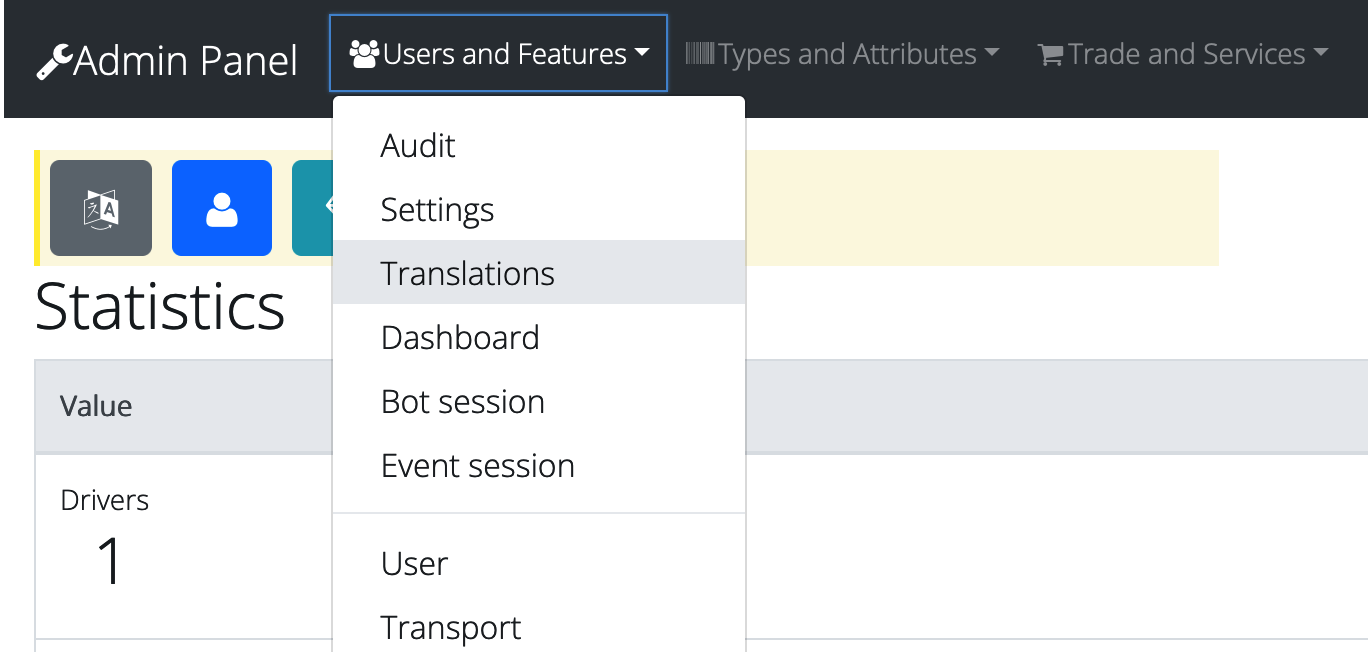
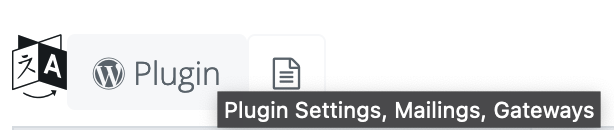
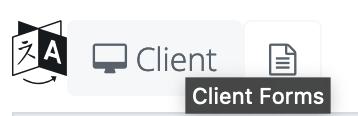
There are 2 translation (JSON format) files of the Plugin: “Plugin Settings, Mailings, Gateways” (Administrative part) and “Client Forms” (Client forms part). Choose both for add new Plugin Language and Translate (from base English to new one).
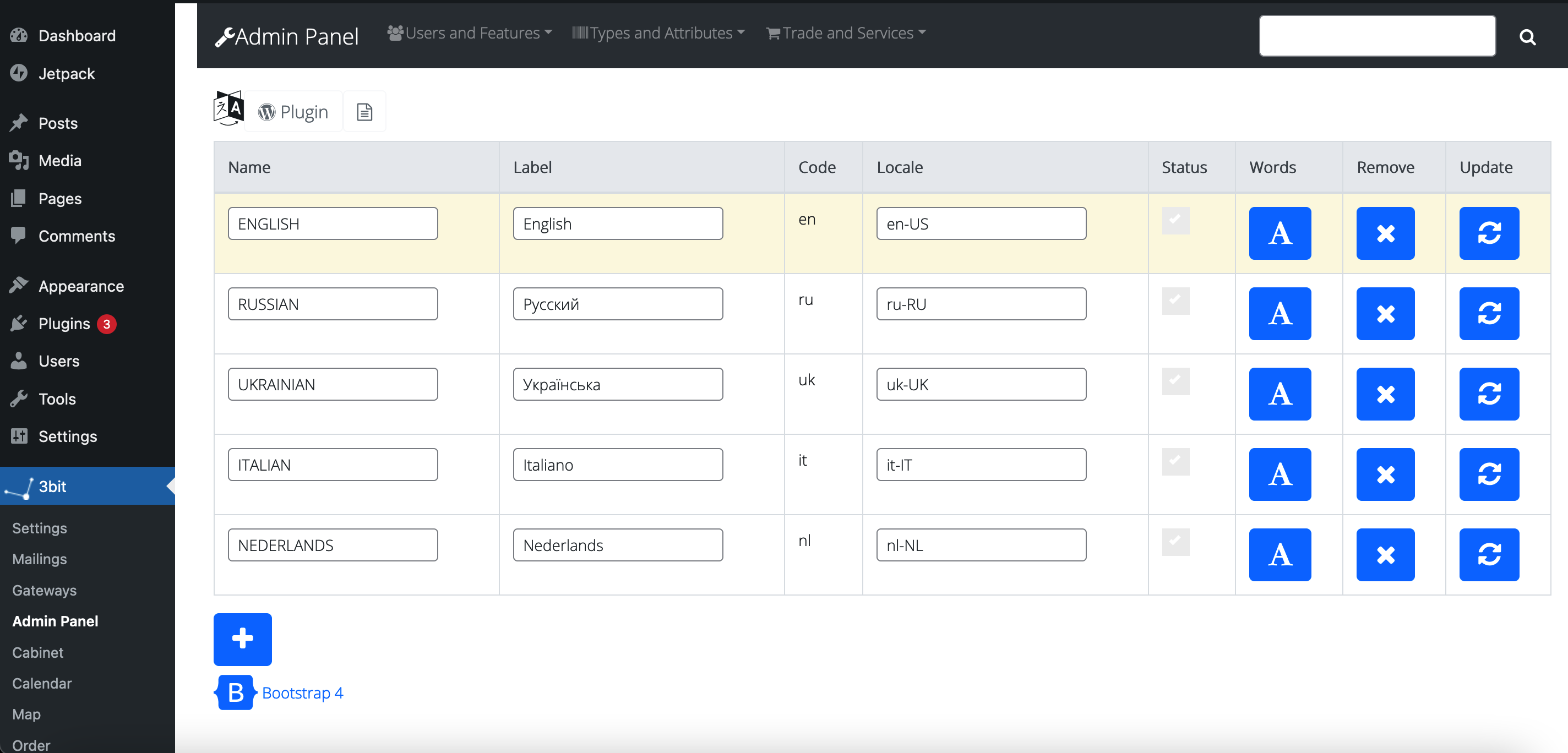
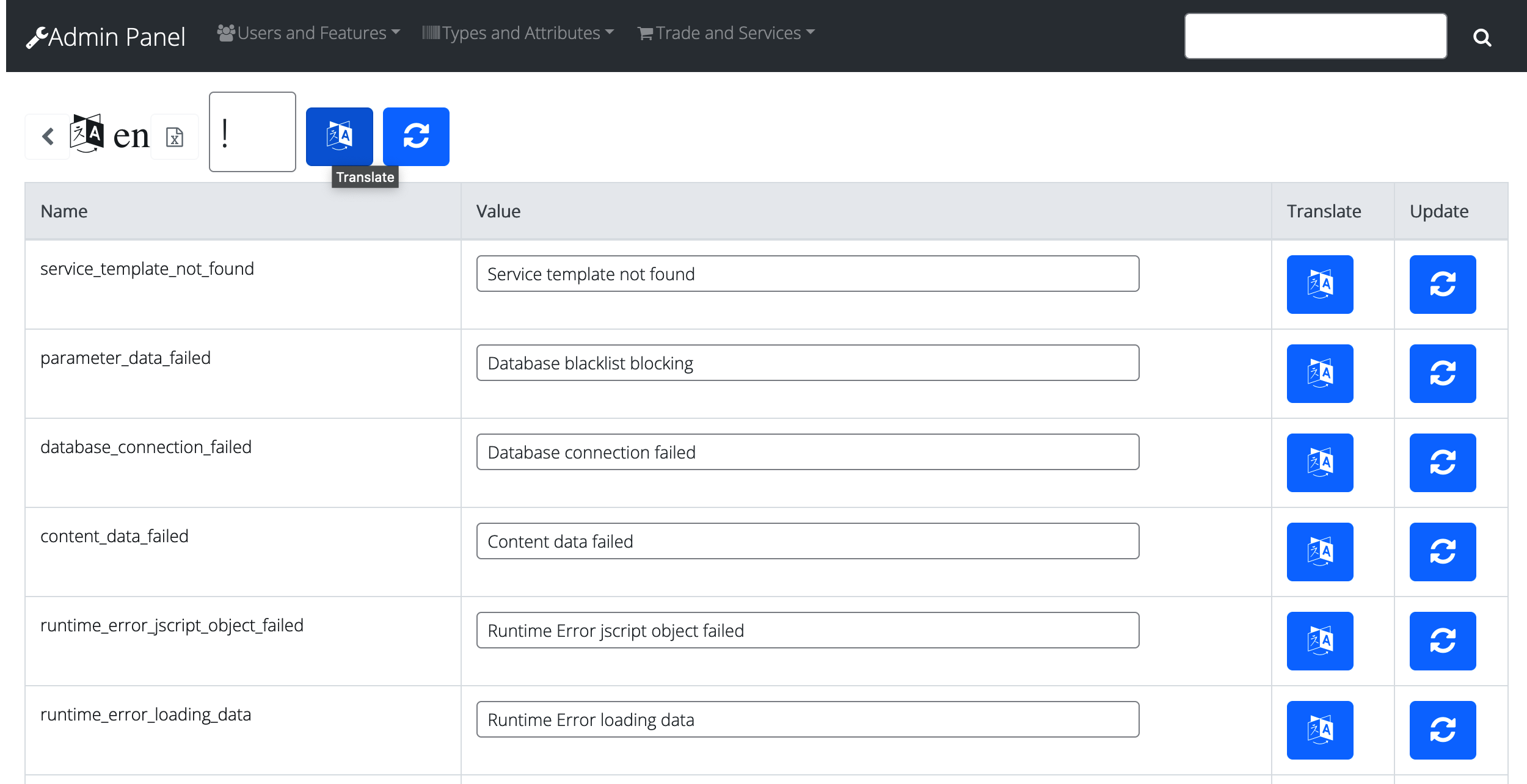
When adding new Language required Code of language and Locale name. Warning! Code and Locale uses for Google API services and for other purpose. Translation's delimiter using for Google Translation API. Warning! In a case, when auto-translation are not fully right, recommend using manual editing or change delimiter for other (for example: @, #, $, %).
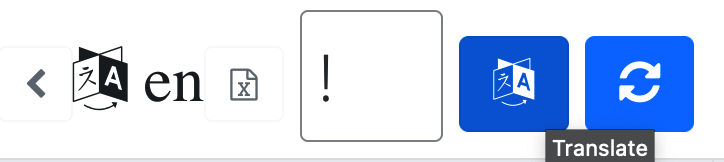
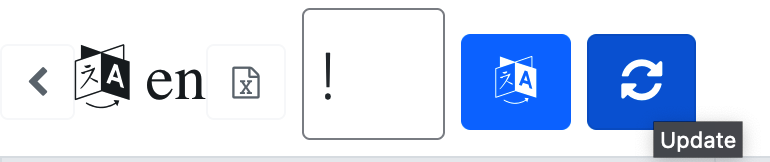
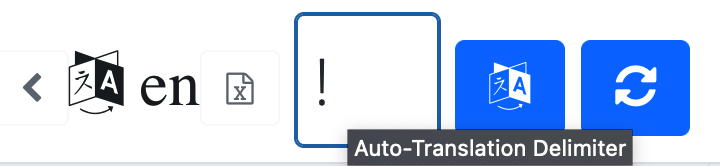
Notifications through email SMTP are sending to customers (drivers, managers) and to administrator of the system as letters. For make a letter uses template for event which has been fired. Following notifications templates (for events) are installed to the Plugin:
Table 4. Notifications Templates
| Name | Simple Template | Describe |
|---|---|---|
| Password Recovery | Do not reply to this email, Your password is: %s | where %s is a string of User password (Otherwise it is it's possible to use [username], [password]) |
| Order Status | Your Order No. %s Status has been changed to: %s. Google calendar: [google_calendar] | where first %s is a string of Order Id, second %s is an Order information (Otherwise it is it's possible to use [order_pickup], [order_dropoff], [order_route_details], [order_reserved_date], [order_reserved_hours], [order_return_date], [order_comments], [order_total_price], [active_currency], [customer_details], [google_calendar]) |
| Invoice of Order | Your Order No. %s has been completed. Order details: %s | where first %s is a string of Order Id, second %s is an Invoice information (Otherwise it is it's possible to use identical fields as for Order Status) |
| User Registration | Congratulation! New User %s has been registered. Your password is: %s | where first %s is a string of Username, second %s is Password (Otherwise it is it's possible to use [username], [password]) |
| Payment Confirmation | Your Payment No. %s has been completed. Payment details: %s | where first %s is a string of Transaction Id, second %s is a Payment information (Otherwise it is it's possible to use [payment_id], [payment_info]) |
| Discount Notification | Your Discount Code: %s has been created. Discount details: %s | where first %s is a string of Discount Code, second %s is a Discount information (Otherwise it is it's possible to use [discount_id], [discount_code], [discount_info]) |
| Coupon Notification | Your Coupon Promo-Code: %s has been created. Coupon details: %s | where first %s is a string of Coupon Promo-Code, second %s is a Coupon information (Otherwise it is it's possible to use [coupon_id], [coupon_code], [coupon_info]) |
| Contact Notification | Contact information First name: %s Last name: %s Phone: %s E-mail: %s Comments: %s | where first %s is a string of First name, second %s is a Last name, next strings are Phone number, E-mail address and Comments (Otherwise it is it's possible to use [first_name], [last_name], [phone], [email], [comments]) |
Qualified customers of the Plugin could generated a custom templated with direct calling each table field, such as for example: Order Id or Order Address it's possible to getting with code
Order Status Template
Order Invoice Template
In this article are posted mostly important options of the Plugin and Forms which most often used and require separate consideration.
It's possible to use (Plugin Home > Settings > Plugin Forms) for definitions and restrictions parameters of Booking forms: Distance Measurement, Minimum Distance, Maximum Distance, Date Format, Time Format, Map Zoom, Country, Order Tax, Acceptance Regions and Theme colors. For using custom messages for Minimum Distance, Maximum Distance, Acceptance Regions and Order Available Ontime mismatch in the Booking forms, enter custom strings to importing warning Messages (Plugin Home > Settings > Messages). More parameters and messages available Plugin Home > Admin Panel > Users & Features > Settings.
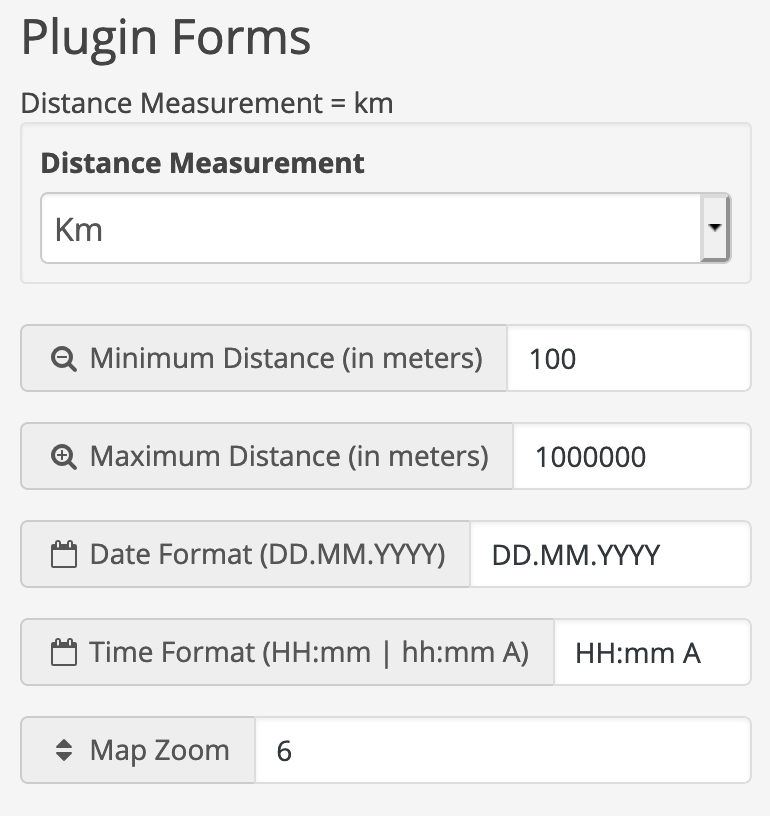
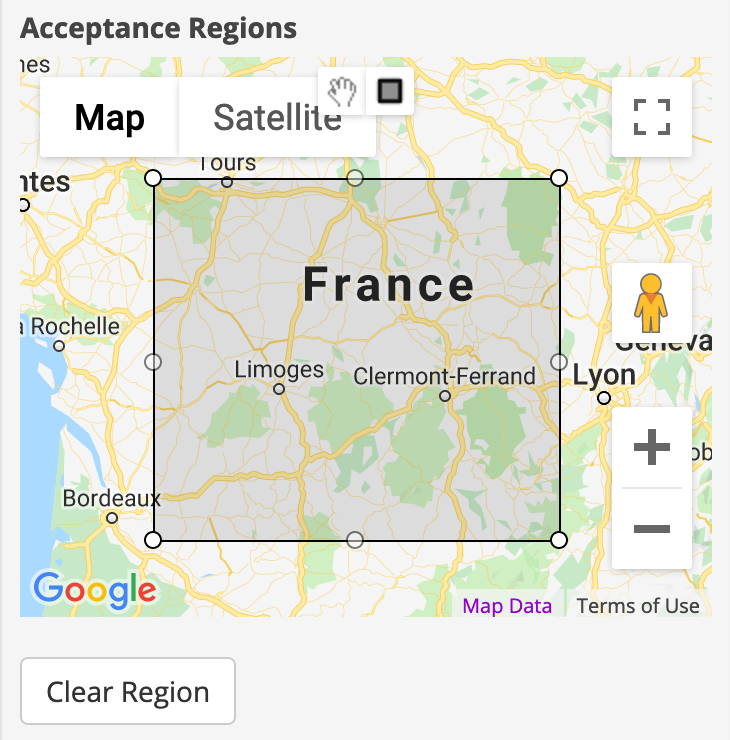
It's possible to use (Plugin Home > Mailings) Mailings for Email notifications in the Booking forms for notify about events: Password Recovery, New Order, Order Status changed, Order Invoice, Coupon, Discount, Payment Confirmation. Email notification of the Plugin could be sent to Event owner (Order owner, Password recovery owner) and to Administrator's email address. Warning! Very important use recommended by Your hosting provider SMTP settings. Specify parameters for using: SMTP hostname (use prefix ssl:// or tls:// for security purposes, such as ssl://smtphostname.com:465), SMTP username, SMTP password. It's possible to define text of notify messages for each of events and set up the events (on|off) which used for notification.
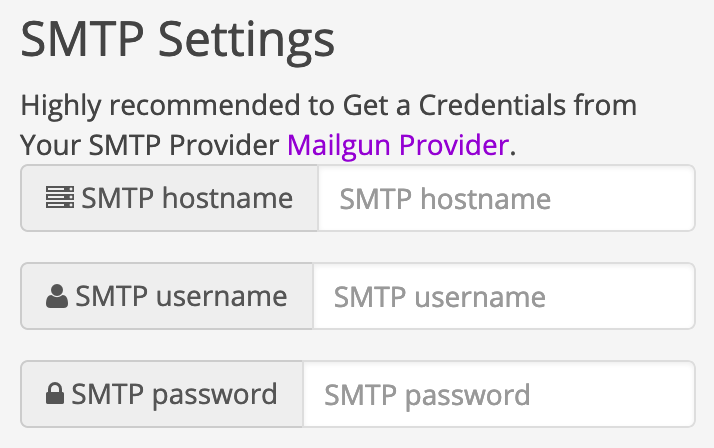
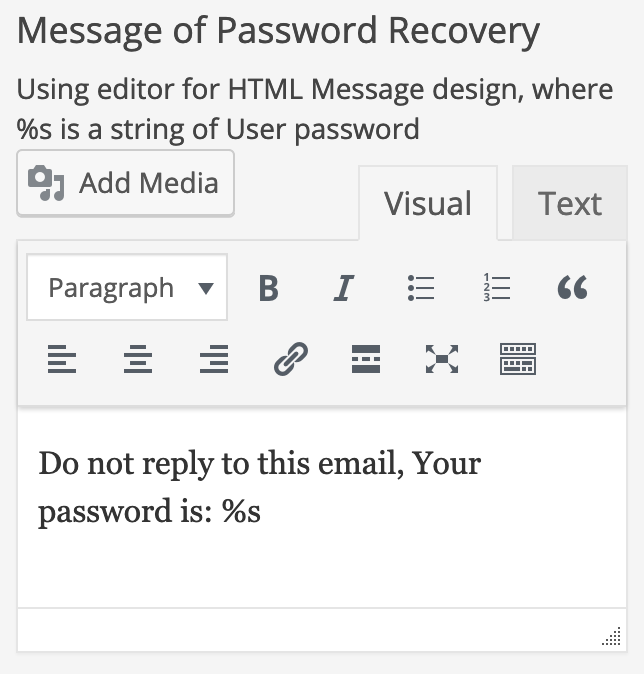
It's possible to use (Plugin Home > Gateways) Payment gateways in the Plugin: PayPal, Stripe, LiqPay, Braintree. You can use Cognalys provider for phone number verify (for mobile app). PayPal and LiqPay require callback functions for payment result backend notify. Specify callback's URL for LiqPay and create URL with PayPal Webhook Id on PayPal administration console for developers (https://developer.paypal.com). Specify administration credentials for work with callback notify: Administrator username for callback function. Use type of payment Sanbox for gateway debug, and Production for work in payment mode. For creation gateways keys and other parametes use next links (for create account and for create keys and debug use developer's link) and follow the instructions on the website:
PayPal official website https://www.paypal.com for developers https://developer.paypal.com
Stripe official website https://stripe.com for developers https://stripe.com/docs/development (other one is https://stripe.dev)
LiqPay official website https://www.liqpay.ua
Braintree official website https://www.braintreepayments.com for developers https://developers.braintreepayments.com
It's possible to use (Plugin Home > Gateways) Tax for customers in the Plugin: Client, Driver, Manager. Tax for customers is Your side fee for using Your system for Clients, Drivers and Managers (of Stores). You can use Taxfor customers for: each Order, per Month and per Day (in value or percent from Order price). Sum of funds will be decrease a Prepaid amount of User when orderer, per month or per day. Customer can increase own private Prepaid amount (Account Balance) in the Payments tab of the Cabinet form or in the Wallet Payment form.
Highly recommended using rule for new Products creation (* required) : 1. Manufacture > 2. Product * > 3. Product param part > 4. Product type part * > 5. Stock *. Set up Currency, Product param (if you need add-on parameters or services to Product and attach to Product by Product param part) for bookings.
You can use add-on options in Plugin Home > Settings for Booking Forms and Widgets:
For the direct integration the Plugin with WooCommerce follow these steps:
Warning! After saving WooCommerce synchronization options Triggers for the Plugin database tables and for WooCommerce tables will be created. The Plugin Triggers automatic copy data (from the Plugin to WooCommerce) when Products, Orders objects has been created. After restore database or duplicated data from other server need to restore options for WooCommerce synchronization.
Plugin data Synchronization with WooCommerce in automatic mode by Triggers for the Booking Plugin and WooCommerce data tables. When You created products or orders in the Booking Plugin platform similar WooCommerce objects created. Products can be edited in the Booking Plugin and in WooCommerce with automatic data copying by Triggers. Warning! Pictures does not copy automatic.
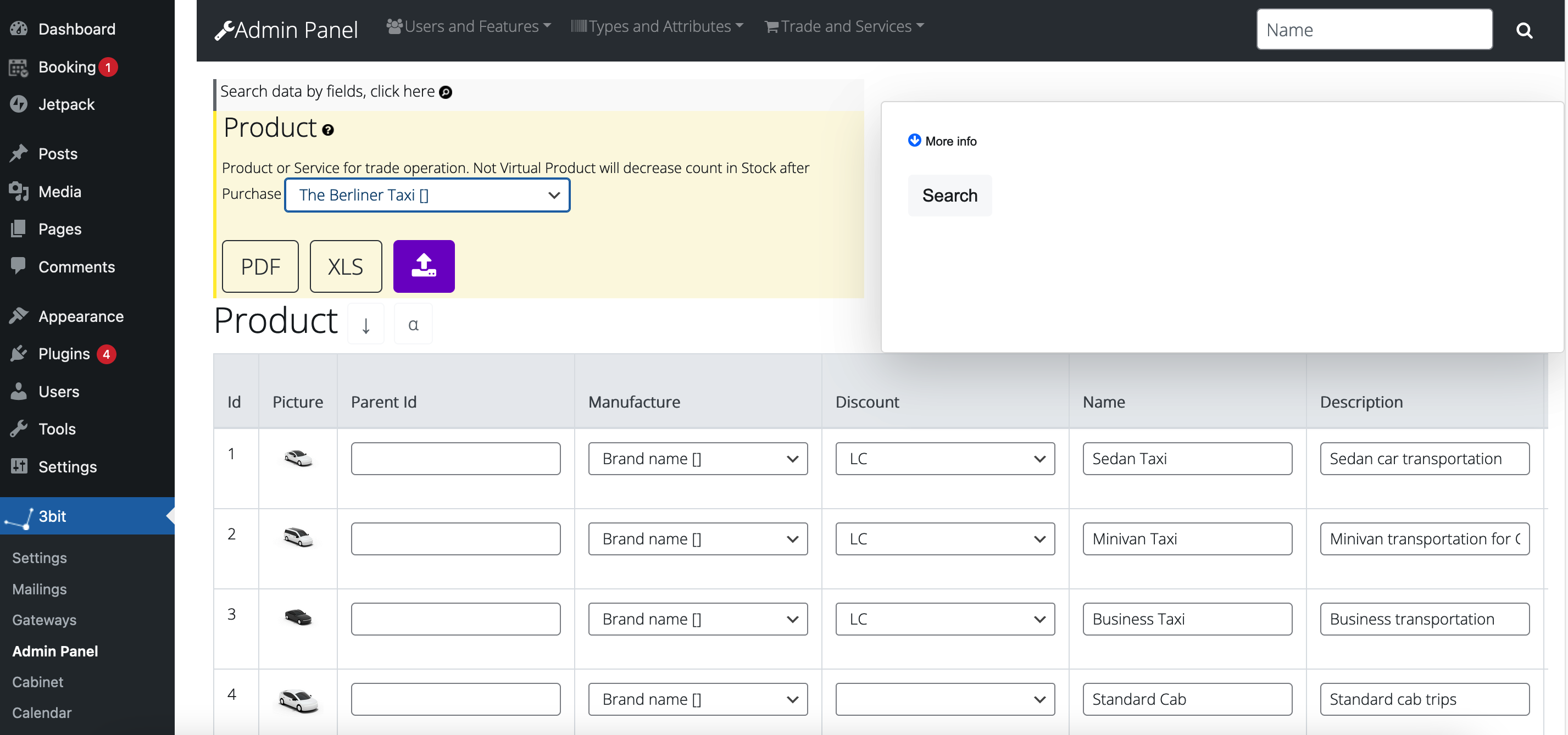
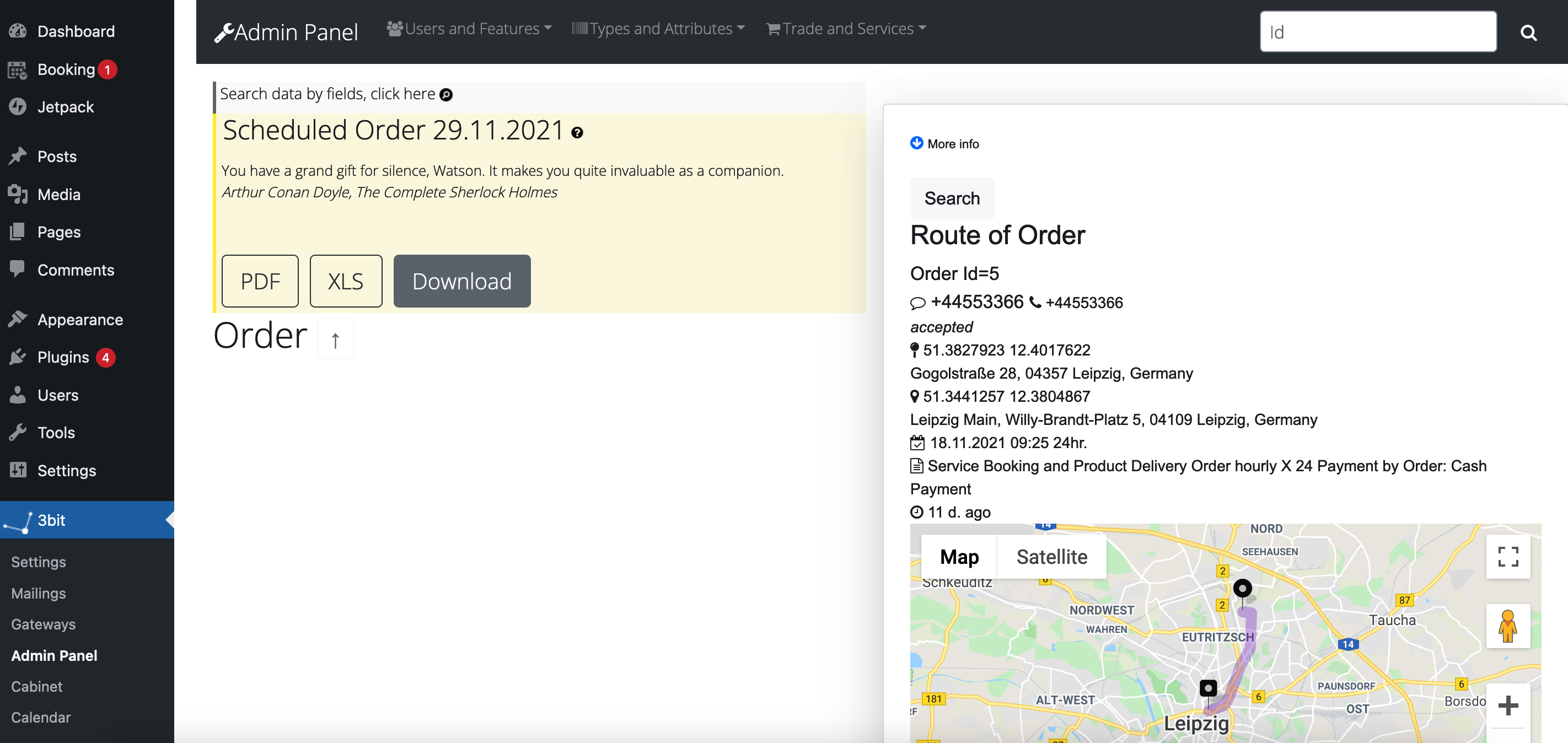
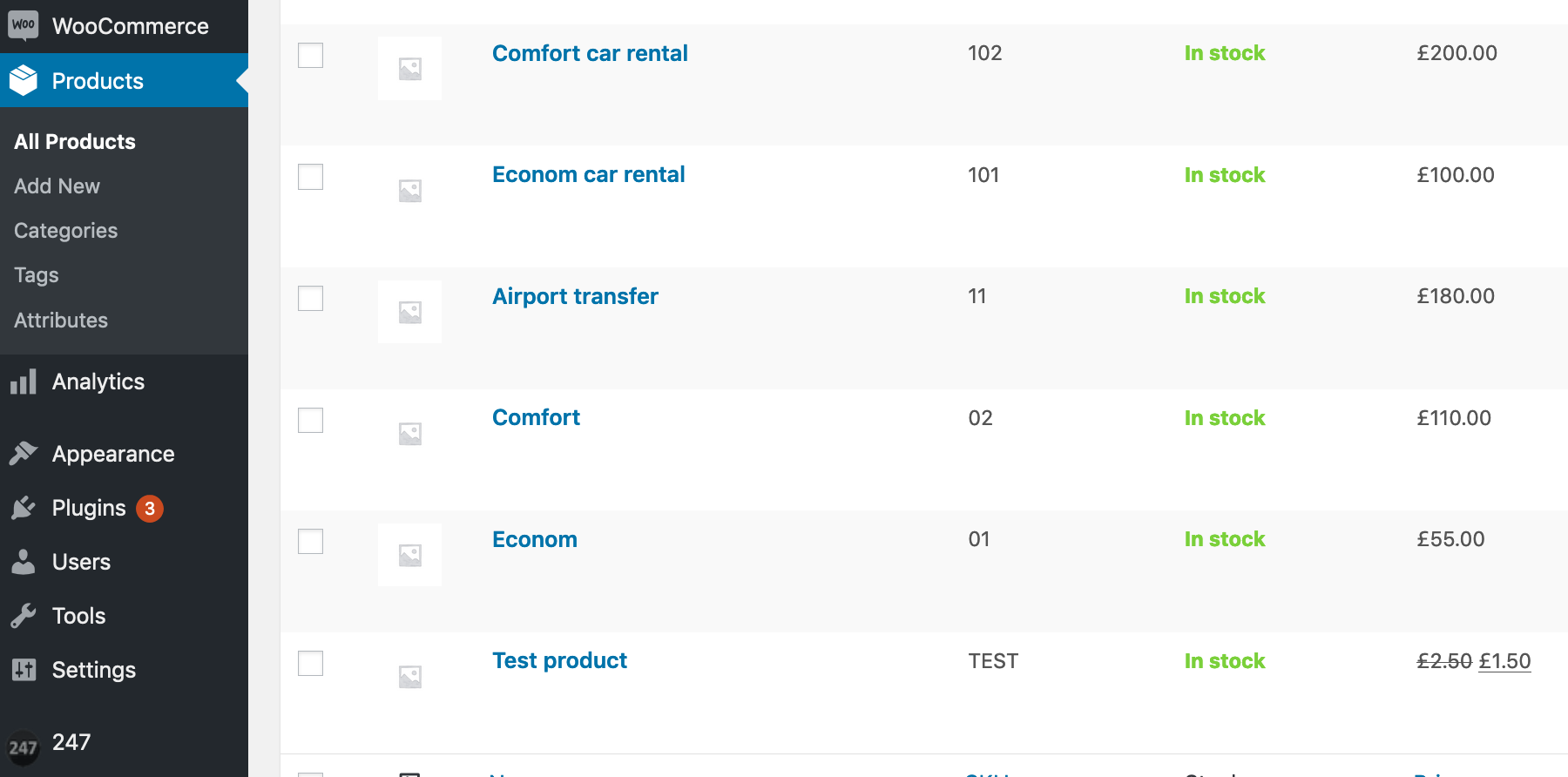
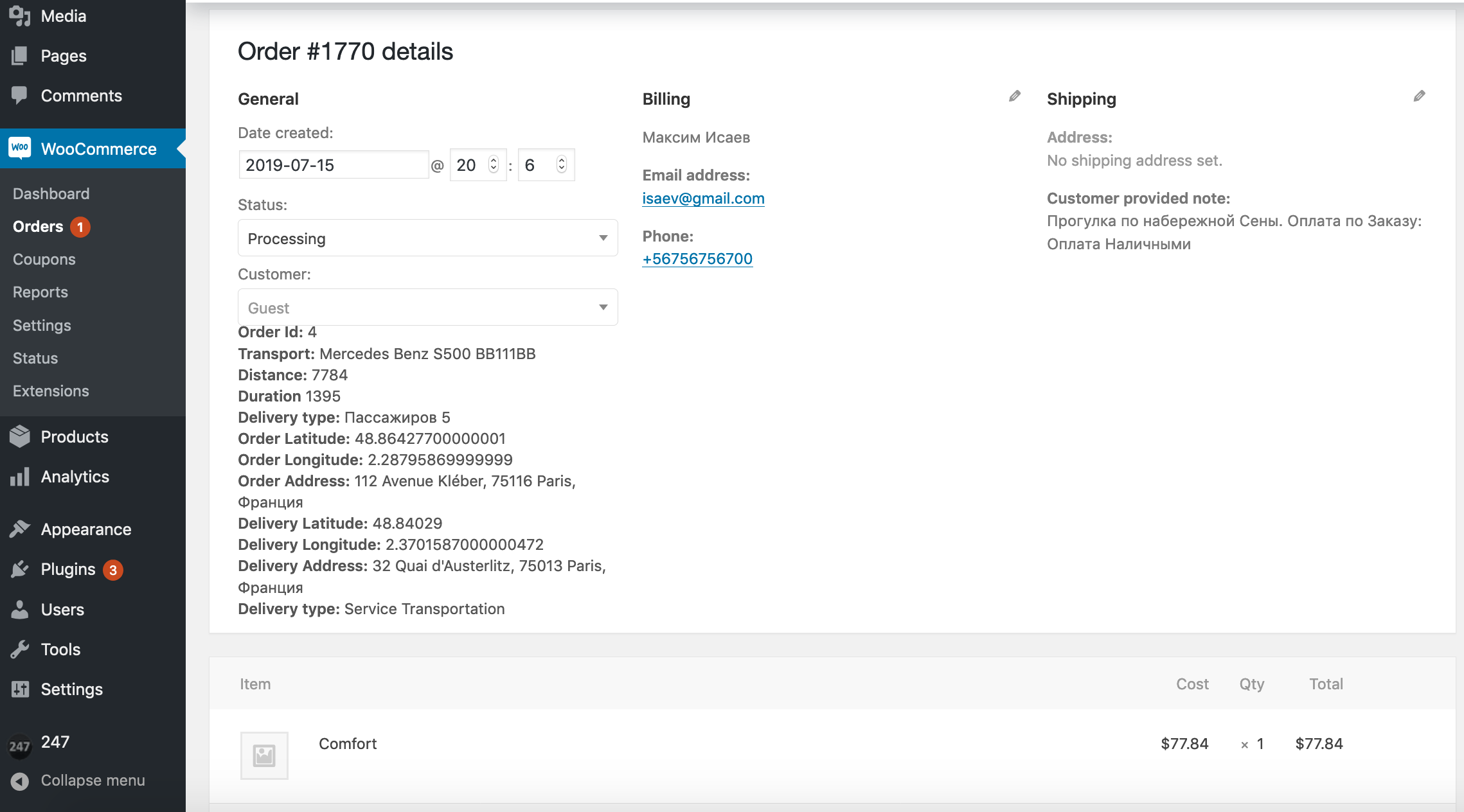
Plugin users Synchronization with WordPress in automatic mode by Triggers for the Plugin and WordPress data tables. When You created users in the Plugin platform similar WooCommerce objects created. Users can be edited in the Plugin and in WooCommerce with automatic data copying by Triggers. Warning! Pictures don't copy automatic. All Users will be created with empty password! Change password after new user was created.
For integrate the Plugin Users with WordPress follow these steps:
Rest API (Web API) interface document for connectivity to the Plugin backend for Android/iOS mobile apps (provides to the customers by request).